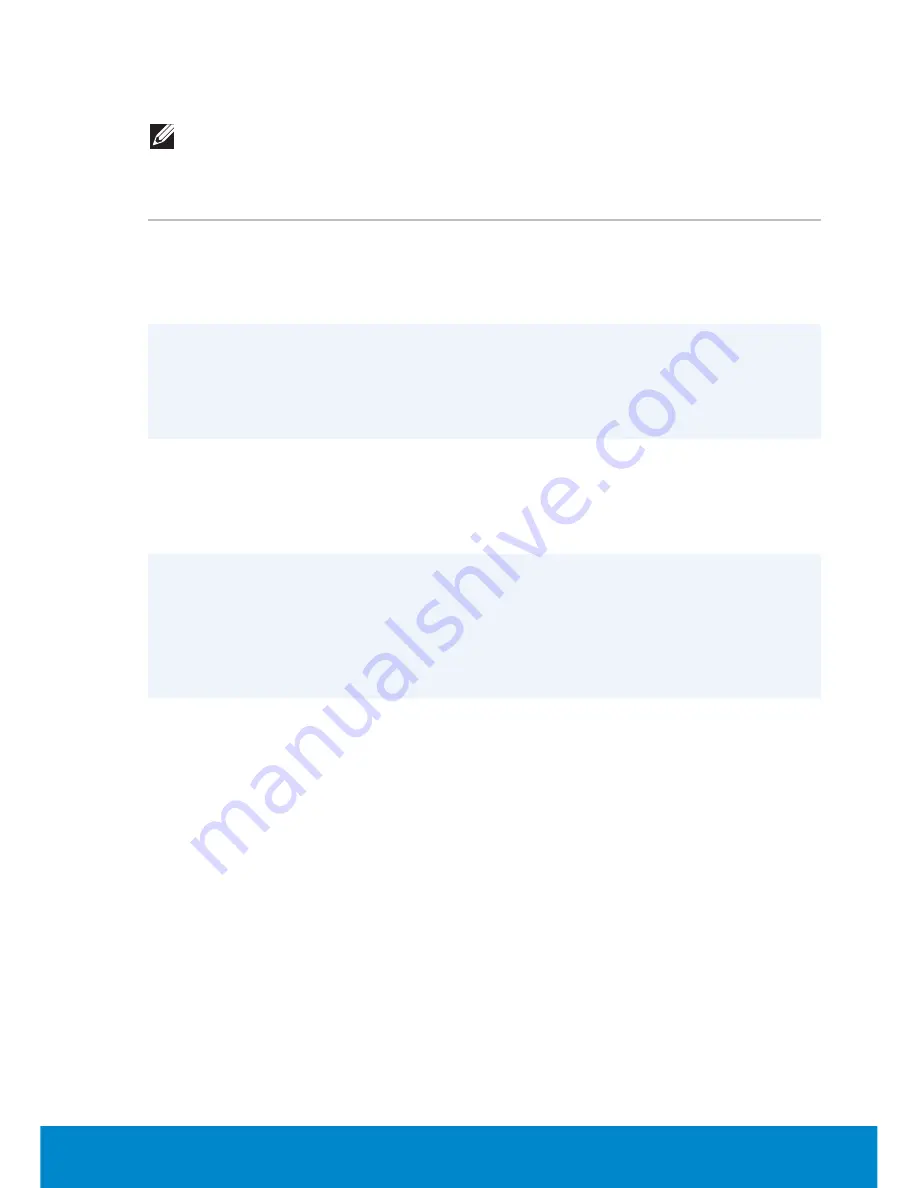
Dell Backup and Recovery
125
Dell Backup and Recovery Professional – Windows 8
NOTE:
Dell Backup and Recovery Professional may be installed on
your computer, if you ordered it at the time of purchase.
Task
Procedure
To upgrade to
Dell Backup
and Recovery
Professional
1.
Launch Dell Backup and Recovery.
2.
Click
UPGRADE NOW
!
To launch full
system backup
1.
Launch Dell Backup and Recovery.
2.
Click the
Backup
tile, and then select
System
Backup.
3.
Follow the instructions on the screen
To launch File and
Folder Local Backup
1.
Launch Dell Backup and Recovery.
2.
Click the
Backup
tile, and then select
Data
Backup
.
3.
Follow the instructions on the screen.
To restore specific
files or folders
from a Full System
Backup
1.
Launch Dell Backup and Recovery.
2.
Click the
Recovery
tile, and then select
Data
Recovery.
3.
Click
Yes, Continue
.
4.
Follow the instructions on the screen.
To restore specific
files or folders from
a File & Folder
Backup
1.
Launch Dell Backup and Recovery.
2.
Click the
Recovery
tile, and then select
Data
Recovery
.
3.
Click
Yes, Continue
.
4.
Type the name of the file or folder in the
Select Data
to restore search box.
5.
Follow the instructions on the screen.
Summary of Contents for Inspiron 13z
Page 1: ...Me and My Dell 2013 Dell Inc ...
Page 12: ...12 Contents ...
Page 13: ...New Features in Windows 8 ...
Page 14: ......
Page 18: ...18 Closing a Windows 8 app ...
Page 19: ...About Your Computer ...
Page 20: ......
Page 52: ...52 Communication Devices ...
Page 53: ...Setting Up Your Computer ...
Page 54: ......
Page 72: ...72 Setting Up Your Webcam ...
Page 73: ...Using Your Computer ...
Page 74: ......
Page 86: ...86 Touchscreen ...
Page 87: ...Ports and Connectors ...
Page 88: ......
Page 97: ...Network ...
Page 98: ......
Page 108: ...108 Setting Up a Local Area Network ...
Page 109: ...Software and Applications ...
Page 110: ......
Page 120: ...120 DellConnect ...
Page 121: ...Restoring Your Operating System ...
Page 122: ......
Page 134: ...134 Operating System Disc ...
Page 135: ...Diagnostics and Troubleshooting ...
Page 136: ......
Page 145: ...BIOS ...
Page 146: ......
Page 152: ...152 Changing the Default Boot Sequence ...
Page 153: ...Getting Help and Contacting Dell ...
Page 154: ......
Page 157: ...References ...
Page 158: ......
















































