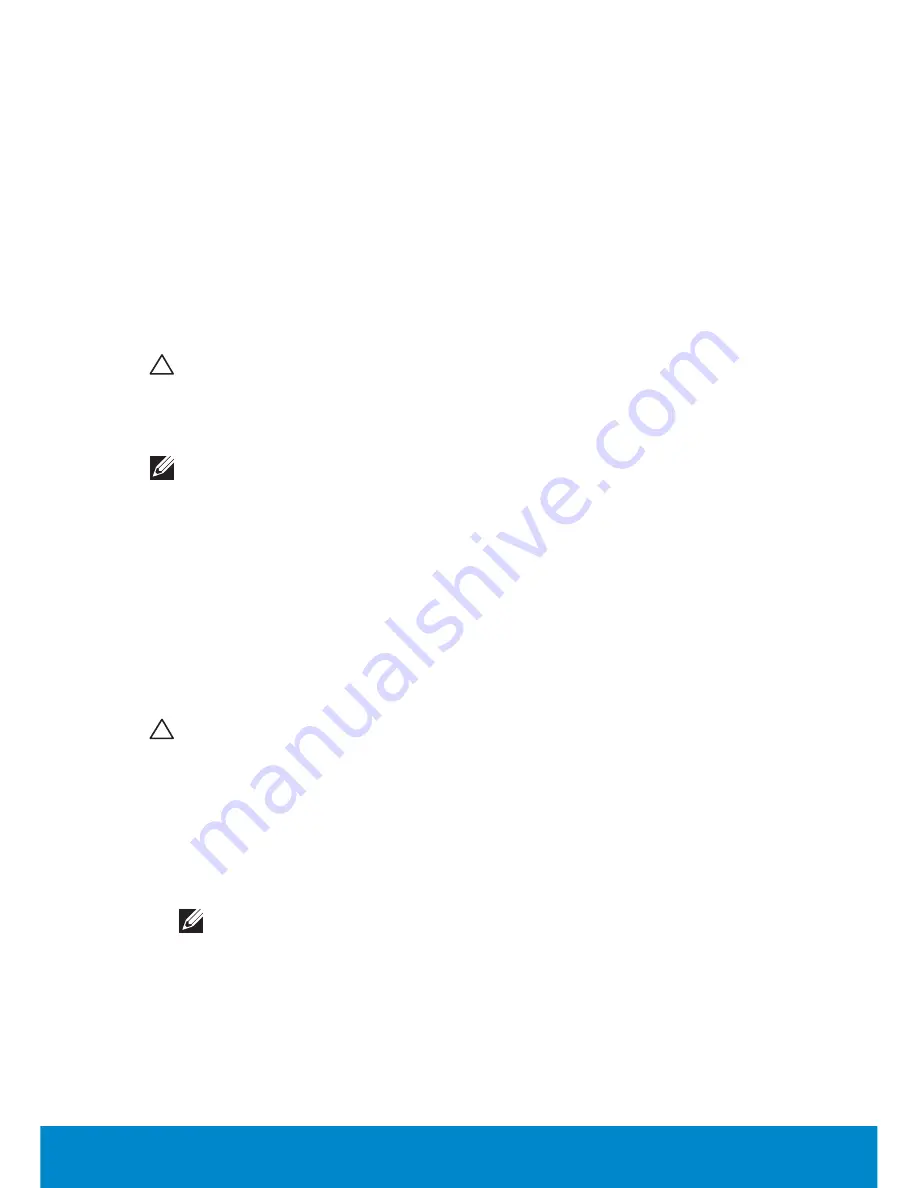
Operating System Disc
133
8.
Select the check box to confirm that you want to continue
reformatting the hard drive and restoring the system software to the
factory condition, then click
Next.
The restore process begins and may
take five or more minutes to complete.
9.
When the restore operation is complete, click
Finish
to restart the
computer.
Operating System Disc
About Operating System Disc
CAUTION: Using the
Operating System disc
to restore your
operating system permanently deletes all data files on your
computer. If possible, backup your data files before using the
operating system disc.
NOTE:
The
Operating System
disc is optional and may not ship with
your computer.
You can use the
Operating System
disc to install or reinstall the operating
system on your computer.
The installation process may take some time to complete. After you install
the operating system, you must also reinstall the device drivers, virus
protection software, and other software.
Reinstalling the Operating System Using the Operating
System Disc
CAUTION: Using the
Operating System
disc to reinstall the
operating system, permanently deletes all data files on your
computer. If possible, backup your data files before using these
options.
To reinstall the operating system:
1.
Insert the
Operating System
disc and restart the computer.
2.
When the DELL™ logo appears, press <F12> immediately.
NOTE:
If you wait too long and the operating system logo appears,
continue to wait until you see the Microsoft Windows desktop;
then, shut down your computer and try again
3.
Select the appropriate boot device from the list and press <Enter>.
4.
Follow the instructions on the screen.
Summary of Contents for Inspiron 13z
Page 1: ...Me and My Dell 2013 Dell Inc ...
Page 12: ...12 Contents ...
Page 13: ...New Features in Windows 8 ...
Page 14: ......
Page 18: ...18 Closing a Windows 8 app ...
Page 19: ...About Your Computer ...
Page 20: ......
Page 52: ...52 Communication Devices ...
Page 53: ...Setting Up Your Computer ...
Page 54: ......
Page 72: ...72 Setting Up Your Webcam ...
Page 73: ...Using Your Computer ...
Page 74: ......
Page 86: ...86 Touchscreen ...
Page 87: ...Ports and Connectors ...
Page 88: ......
Page 97: ...Network ...
Page 98: ......
Page 108: ...108 Setting Up a Local Area Network ...
Page 109: ...Software and Applications ...
Page 110: ......
Page 120: ...120 DellConnect ...
Page 121: ...Restoring Your Operating System ...
Page 122: ......
Page 134: ...134 Operating System Disc ...
Page 135: ...Diagnostics and Troubleshooting ...
Page 136: ......
Page 145: ...BIOS ...
Page 146: ......
Page 152: ...152 Changing the Default Boot Sequence ...
Page 153: ...Getting Help and Contacting Dell ...
Page 154: ......
Page 157: ...References ...
Page 158: ......






























