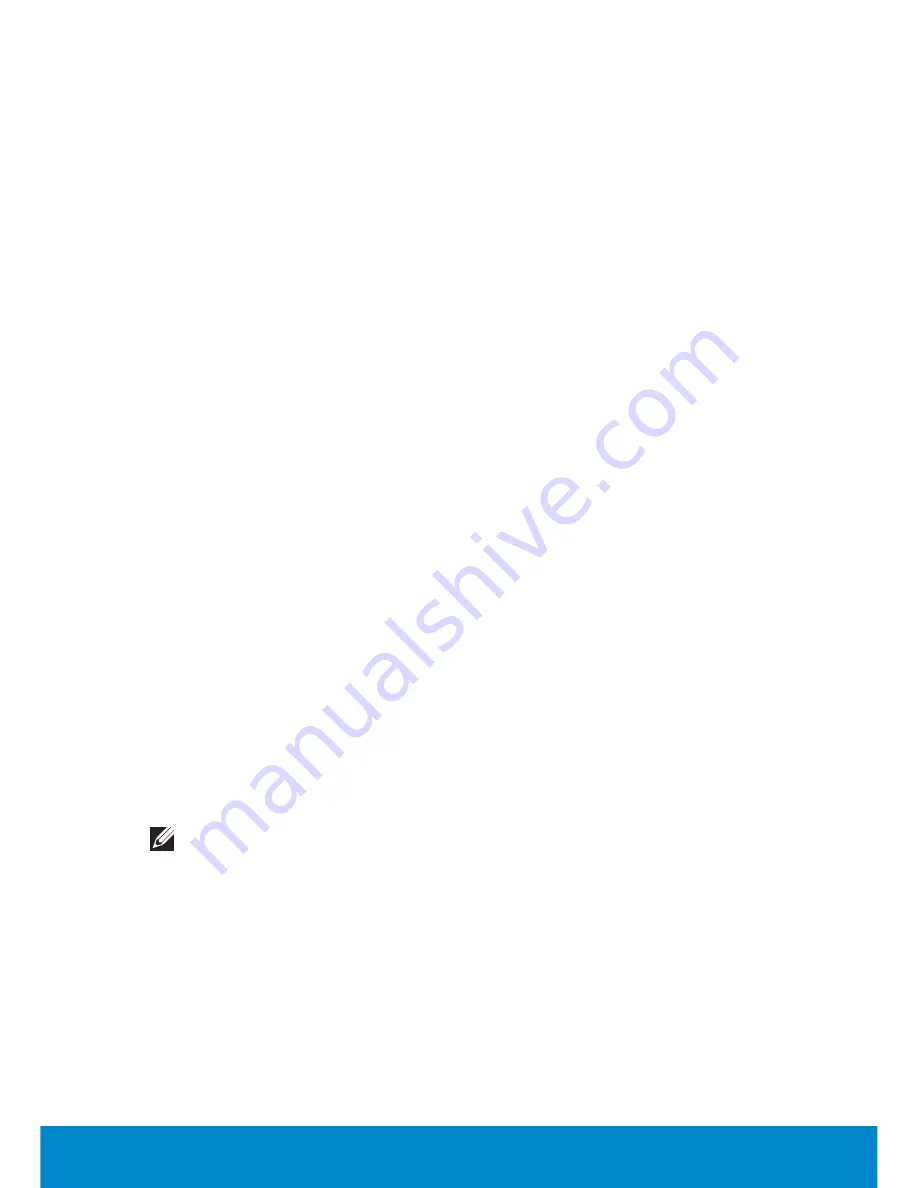
Diagnostics
139
4.
During the assessment, answer any questions that appear on the
screen.
- If a component fails the test, the ePSA displays an error message.
To stop the assessment and enter the ePSA home screen, click
No
;
to continue to the next test, click
Yes
; to retest the component that
failed, press
Retry
.
- If you receive error code(s) during the ePSA tests, write down the
error code(s) and contact Dell.
If the ePSA completes successfully, the following message appears:
“No problems have been found with this system so far.
Do you want to run the remaining memory tests? This
will take about 30 minutes or more. Do you want to
continue? (Recommended).”
If you are experiencing memory issues, click
Yes
, otherwise press
No.
The following message appears: “All tests passed.”
If the ePSA completes with errors, the following message appears on
your screen:
“Testing completed. One or more errors were
detected.”
Click the
Event Log
tab in the
Status Window
to see the errors that
occurred during the ePSA tests.
5.
Click
Exit
to restart your computer
Beep Codes
Your computer might emit a series of beeps during start-up if there are
errors or problems. This series of beeps, called a beep code, identifies
a problem. If this occurs, note the beep code and contact Dell for
assistance. The following table lists some of the common beep codes.
NOTE:
Some of the beep codes mentioned in the table below may
not apply to your computer.
Summary of Contents for Inspiron 13z
Page 1: ...Me and My Dell 2013 Dell Inc ...
Page 12: ...12 Contents ...
Page 13: ...New Features in Windows 8 ...
Page 14: ......
Page 18: ...18 Closing a Windows 8 app ...
Page 19: ...About Your Computer ...
Page 20: ......
Page 52: ...52 Communication Devices ...
Page 53: ...Setting Up Your Computer ...
Page 54: ......
Page 72: ...72 Setting Up Your Webcam ...
Page 73: ...Using Your Computer ...
Page 74: ......
Page 86: ...86 Touchscreen ...
Page 87: ...Ports and Connectors ...
Page 88: ......
Page 97: ...Network ...
Page 98: ......
Page 108: ...108 Setting Up a Local Area Network ...
Page 109: ...Software and Applications ...
Page 110: ......
Page 120: ...120 DellConnect ...
Page 121: ...Restoring Your Operating System ...
Page 122: ......
Page 134: ...134 Operating System Disc ...
Page 135: ...Diagnostics and Troubleshooting ...
Page 136: ......
Page 145: ...BIOS ...
Page 146: ......
Page 152: ...152 Changing the Default Boot Sequence ...
Page 153: ...Getting Help and Contacting Dell ...
Page 154: ......
Page 157: ...References ...
Page 158: ......






























