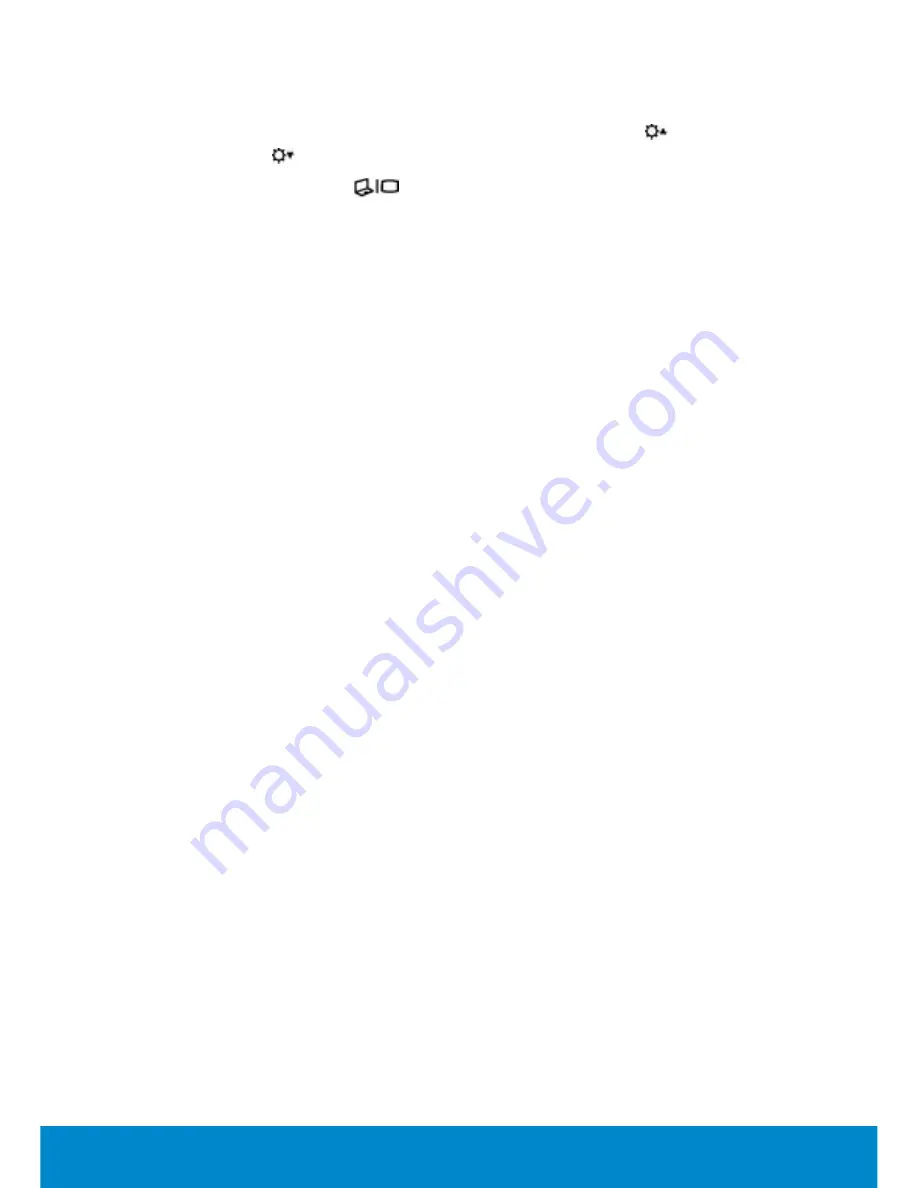
Troubleshooting
143
Laptop
1.
Adjust the display brightness by press the <Fn>
and
or
<Fn>
and
keys.
2.
Press the <Fn> and
to toggle between dual display modes.
3.
Connect to an external monitor and check if there is a display on the
external monitor.
4.
Contact Dell.
Keyboard Not Working, Not Detected, or Working
Intermittently
•
External Keyboard
•
Laptop Keyboard
External Keyboard
1.
Ensure that the keyboard is firmly connected to the computer.
2.
Shut down the computer and disconnect the keyboard from the
computer.
3.
Ensure that the keyboard cable is not damaged or frayed.
4.
Check the cable connector for any bent or broken pins. Straighten any
bent pins.
5.
Reconnect the keyboard to the computer.
6.
If you are using a wireless or Bluetooth keyboard, reinstall the
batteries. See the document that shipped with your Bluetooth
keyboard for more information.
7.
If you are using a USB keyboard, try connecting the USB keyboard to a
different USB connector.
8.
If you are using a PS/2 keyboard, try connecting the keyboard to the
PS/2 mouse connector.
9.
Connect the keyboard to a different computer, if available.
10.
If the keyboard works on another computer or connector, there
may be a problem with the computer or connector. Contact Dell for
further assistance.
Summary of Contents for Inspiron 13z
Page 1: ...Me and My Dell 2013 Dell Inc ...
Page 12: ...12 Contents ...
Page 13: ...New Features in Windows 8 ...
Page 14: ......
Page 18: ...18 Closing a Windows 8 app ...
Page 19: ...About Your Computer ...
Page 20: ......
Page 52: ...52 Communication Devices ...
Page 53: ...Setting Up Your Computer ...
Page 54: ......
Page 72: ...72 Setting Up Your Webcam ...
Page 73: ...Using Your Computer ...
Page 74: ......
Page 86: ...86 Touchscreen ...
Page 87: ...Ports and Connectors ...
Page 88: ......
Page 97: ...Network ...
Page 98: ......
Page 108: ...108 Setting Up a Local Area Network ...
Page 109: ...Software and Applications ...
Page 110: ......
Page 120: ...120 DellConnect ...
Page 121: ...Restoring Your Operating System ...
Page 122: ......
Page 134: ...134 Operating System Disc ...
Page 135: ...Diagnostics and Troubleshooting ...
Page 136: ......
Page 145: ...BIOS ...
Page 146: ......
Page 152: ...152 Changing the Default Boot Sequence ...
Page 153: ...Getting Help and Contacting Dell ...
Page 154: ......
Page 157: ...References ...
Page 158: ......






























