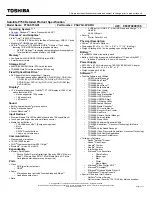Display
61
Display
Setting Up Your Display
1.
Check the type of connectors available on your display and verify the
cables shipped with your display. See the following table to identify
and select the appropriate display connector to use.
NOTE:
If you purchased the optional discrete graphics card, connect
the display using the connector on the discrete graphics card.
NOTE:
The integrated VGA and HDMI connectors may be disabled
and capped if your computer has a discrete graphics card.
NOTE:
When connecting to a single display, connect the display to
ONLY ONE of the connectors on your computer.
2.
Use the appropriate cable based on the connectors available on your
computer and display. You may need to use an appropriate adapter
(DVI-to-VGA adapter or HDMI-to-DVI adapter) to connect your display
to the discrete graphics card if the connector on your display and the
discrete graphics card is different.
Summary of Contents for Inspiron 13z
Page 1: ...Me and My Dell 2013 Dell Inc ...
Page 12: ...12 Contents ...
Page 13: ...New Features in Windows 8 ...
Page 14: ......
Page 18: ...18 Closing a Windows 8 app ...
Page 19: ...About Your Computer ...
Page 20: ......
Page 52: ...52 Communication Devices ...
Page 53: ...Setting Up Your Computer ...
Page 54: ......
Page 72: ...72 Setting Up Your Webcam ...
Page 73: ...Using Your Computer ...
Page 74: ......
Page 86: ...86 Touchscreen ...
Page 87: ...Ports and Connectors ...
Page 88: ......
Page 97: ...Network ...
Page 98: ......
Page 108: ...108 Setting Up a Local Area Network ...
Page 109: ...Software and Applications ...
Page 110: ......
Page 120: ...120 DellConnect ...
Page 121: ...Restoring Your Operating System ...
Page 122: ......
Page 134: ...134 Operating System Disc ...
Page 135: ...Diagnostics and Troubleshooting ...
Page 136: ......
Page 145: ...BIOS ...
Page 146: ......
Page 152: ...152 Changing the Default Boot Sequence ...
Page 153: ...Getting Help and Contacting Dell ...
Page 154: ......
Page 157: ...References ...
Page 158: ......