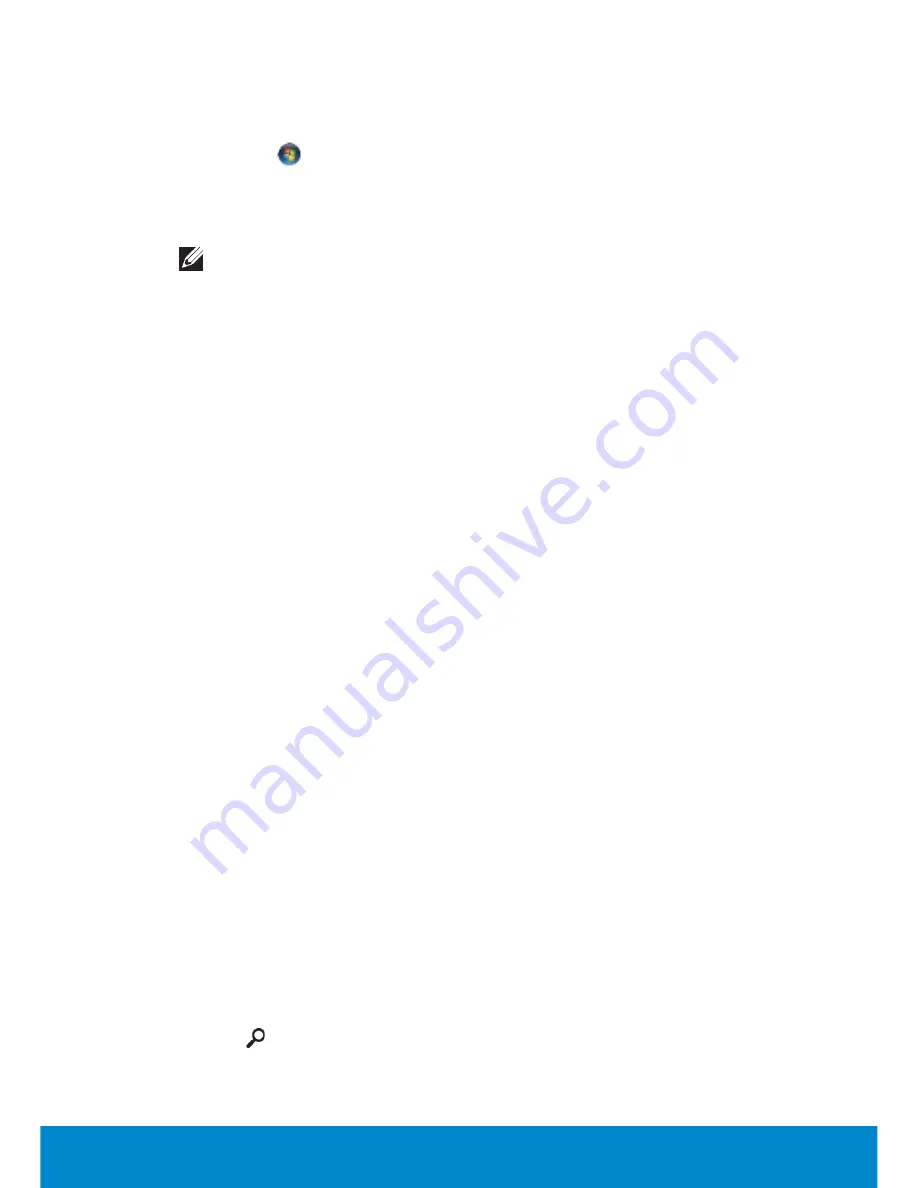
Setting Up a Local Area Network
103
Windows 7 and Windows Vista
1.
Save and close any open files, and exit any open programs.
2.
Click Start
, type network in the search box, and then click
Network
and Sharing Center
→
Set up a new connection or network
→
Connect to the Internet
. The
Connect to the Internet
window
appears.
NOTE:
If you do not know which type of connection to select,
click
Help me choose
or contact your ISP.
Setting Up a Local Area Network
The following steps are general guidelines for setting up a LAN.
•
Cable or DSL broadband modem with Internet access established.
•
Router – A router connects computers and peripherals on the network
to each other, allowing the computers to share Internet access
provided by the broadband modem. A router has multiple ports, each
supporting one computer or one peripheral such as a printer. Install
any software required for your router. Your router may have been
shipped with installation media, which usually contains installation and
troubleshooting information. Install the required software according to
the instructions provided by the router manufacturer.
•
Network cables – Use either CAT 5 or CAT 5e cables.
•
Network interface card
Setting Up a Wired Internet Connection
•
If you are using a dial-up connection, connect the telephone line
to the optional external USB modem and to the telephone wall jack
before you set up your Internet connection.
•
If you are using a DSL or cable/satellite modem connection, contact
your ISP or cellular telephone service for setup instructions.
To set up WLAN:
Windows 8
1.
Set up your wired Internet connection. For more information contact
your Internet Service Provider.
2.
Swipe from the right edge of the screen (or if you are using a mouse,
pointing to the upper-right corner of the screen), and then click
Search
.
3.
Click
Settings
.
Summary of Contents for Inspiron 13z
Page 1: ...Me and My Dell 2013 Dell Inc ...
Page 12: ...12 Contents ...
Page 13: ...New Features in Windows 8 ...
Page 14: ......
Page 18: ...18 Closing a Windows 8 app ...
Page 19: ...About Your Computer ...
Page 20: ......
Page 52: ...52 Communication Devices ...
Page 53: ...Setting Up Your Computer ...
Page 54: ......
Page 72: ...72 Setting Up Your Webcam ...
Page 73: ...Using Your Computer ...
Page 74: ......
Page 86: ...86 Touchscreen ...
Page 87: ...Ports and Connectors ...
Page 88: ......
Page 97: ...Network ...
Page 98: ......
Page 108: ...108 Setting Up a Local Area Network ...
Page 109: ...Software and Applications ...
Page 110: ......
Page 120: ...120 DellConnect ...
Page 121: ...Restoring Your Operating System ...
Page 122: ......
Page 134: ...134 Operating System Disc ...
Page 135: ...Diagnostics and Troubleshooting ...
Page 136: ......
Page 145: ...BIOS ...
Page 146: ......
Page 152: ...152 Changing the Default Boot Sequence ...
Page 153: ...Getting Help and Contacting Dell ...
Page 154: ......
Page 157: ...References ...
Page 158: ......






























