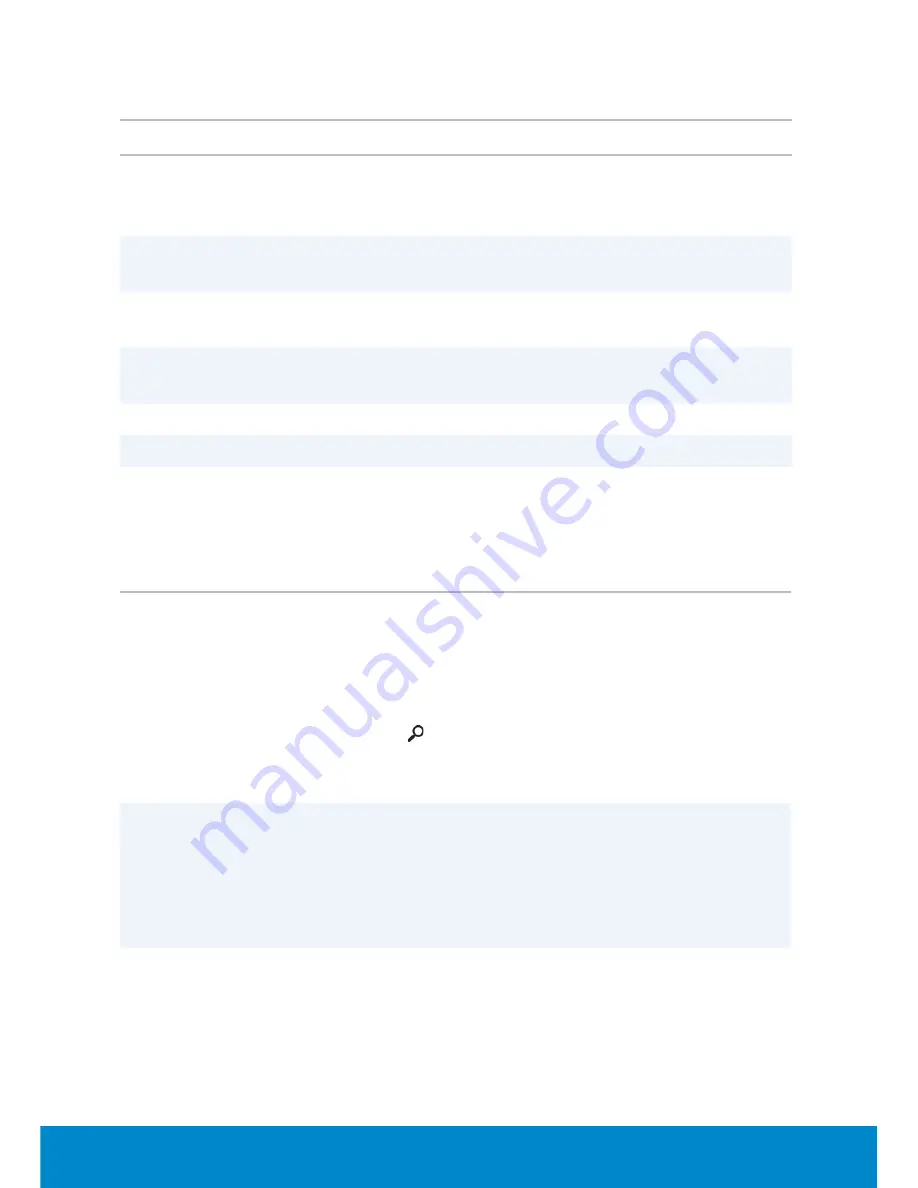
124
Dell Backup and Recovery
Dell Backup and Recovery
Features
Basic
Professional
Restore to a previously saved point in
time, but requires manual backing up of
files and folders
√
File and folder backup and restore to a
previously saved point in time
√
Full system backup and restore to a
previously saved point in time
√
Backup and restore based on the file
types (mp3, jpg, and so on)
√
Backup data to a local storage device
√
Automated scheduled backups
√
Dell Backup and Recovery Basic – Windows 8
Task
Procedure
To launch Dell
Backup and
Recovery
1.
Turn on your computer.
2.
Swipe from the right edge of the screen (or
if you are using a mouse, pointing to the
upper-right corner of the screen) to open the
Charms
sidebar, and then click the
Search
icon .
3.
In the
Apps
screen, click
Dell Backup
and
Recovery.
To create system
recovery media
1.
Launch Dell Backup and Recovery.
2.
Click the
Recovery Media
tile.
3.
Select
USB Flash Drive or Discs
, and then
click
Continue
.
4.
Follow the instructions on the screen.
To restore your
computer to a
previous date or
factory settings
1.
Launch Dell Backup and Recovery.
2.
Click the
Recovery
tile.
3.
Click
System Recovery
.
4.
Click
Yes, Continue
.
5.
Follow the instructions on the screen.
Summary of Contents for Inspiron 13z
Page 1: ...Me and My Dell 2013 Dell Inc ...
Page 12: ...12 Contents ...
Page 13: ...New Features in Windows 8 ...
Page 14: ......
Page 18: ...18 Closing a Windows 8 app ...
Page 19: ...About Your Computer ...
Page 20: ......
Page 52: ...52 Communication Devices ...
Page 53: ...Setting Up Your Computer ...
Page 54: ......
Page 72: ...72 Setting Up Your Webcam ...
Page 73: ...Using Your Computer ...
Page 74: ......
Page 86: ...86 Touchscreen ...
Page 87: ...Ports and Connectors ...
Page 88: ......
Page 97: ...Network ...
Page 98: ......
Page 108: ...108 Setting Up a Local Area Network ...
Page 109: ...Software and Applications ...
Page 110: ......
Page 120: ...120 DellConnect ...
Page 121: ...Restoring Your Operating System ...
Page 122: ......
Page 134: ...134 Operating System Disc ...
Page 135: ...Diagnostics and Troubleshooting ...
Page 136: ......
Page 145: ...BIOS ...
Page 146: ......
Page 152: ...152 Changing the Default Boot Sequence ...
Page 153: ...Getting Help and Contacting Dell ...
Page 154: ......
Page 157: ...References ...
Page 158: ......






























