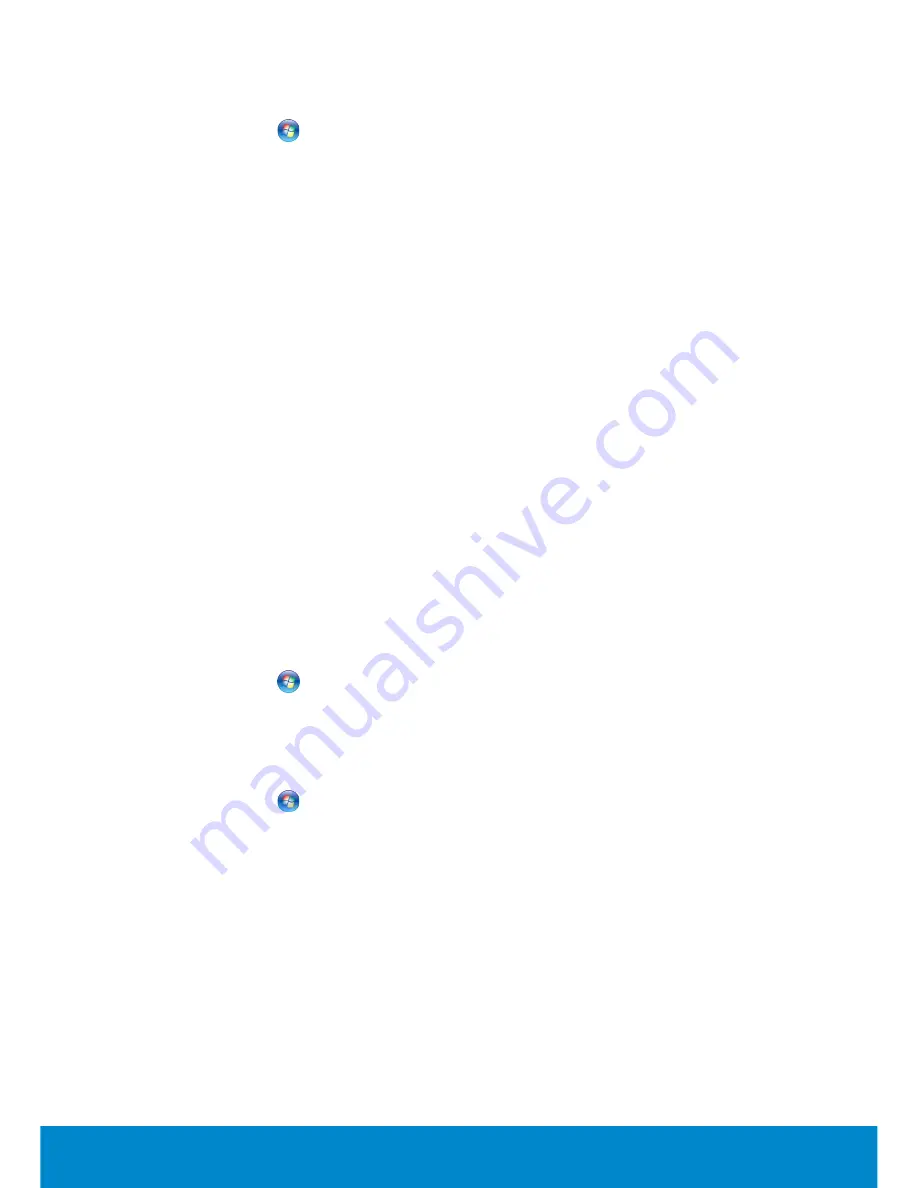
Webcam
47
Enabling a Webcam
1.
Click
Start
→
Control Panel
→
Device Manager
.
2.
Click
Imaging Devices
and then double-click
Camera
.
3.
Click
Enable
.
The webcam is now enabled.
Open the webcam software to use all features of the webcam.
Dell Webcam Manager
The Dell Webcam Manager acts as a hub for all the webcam features and
configuration options. Dell Webcam Manager includes:
•
Webcam Center
– Control core recording functions of the webcam
such as video recording, motion detection, and photo capture.
•
Webcam Console
– Configure webcam features like picture quality,
face tracking, pan and zoom, audio and video effects, and so on.
•
Video Chat
– Video chat with popular instant messaging services such
as Google Talk, Yahoo! Messenger, AOL Instant Messenger, and so on.
•
Live! Cam Avatar
– Select avatars for video chat, apply audio filters, or
use emoticon style emotions with the video avatars.
•
Create Avatar
– Create a unique avatar using the Live! Cam Avatar
Creator software for video chat.
Access Dell Webcam Manager
1.
Click
Start
→
All Programs
or
Programs
.
2.
Click
Dell Webcam
→
Dell Webcam Manager
.
The
Dell Webcam Manager
window appears.
Enable the Digital Array Microphone in the Dell Webcam Center
1.
Click
Start
→
All Programs
or
Programs.
2.
Click
Dell Webcam
→
Dell Webcam Manager
.
Dell Webcam Manager
window opens.
3.
Click
Webcam Center
.
4.
Click the drop-down arrow next to
Audio Source
and click
Digital Mic
(Realtek High Definition Audio)
to enable the microphone.
Summary of Contents for Inspiron 13z
Page 1: ...Me and My Dell 2013 Dell Inc ...
Page 12: ...12 Contents ...
Page 13: ...New Features in Windows 8 ...
Page 14: ......
Page 18: ...18 Closing a Windows 8 app ...
Page 19: ...About Your Computer ...
Page 20: ......
Page 52: ...52 Communication Devices ...
Page 53: ...Setting Up Your Computer ...
Page 54: ......
Page 72: ...72 Setting Up Your Webcam ...
Page 73: ...Using Your Computer ...
Page 74: ......
Page 86: ...86 Touchscreen ...
Page 87: ...Ports and Connectors ...
Page 88: ......
Page 97: ...Network ...
Page 98: ......
Page 108: ...108 Setting Up a Local Area Network ...
Page 109: ...Software and Applications ...
Page 110: ......
Page 120: ...120 DellConnect ...
Page 121: ...Restoring Your Operating System ...
Page 122: ......
Page 134: ...134 Operating System Disc ...
Page 135: ...Diagnostics and Troubleshooting ...
Page 136: ......
Page 145: ...BIOS ...
Page 146: ......
Page 152: ...152 Changing the Default Boot Sequence ...
Page 153: ...Getting Help and Contacting Dell ...
Page 154: ......
Page 157: ...References ...
Page 158: ......






























