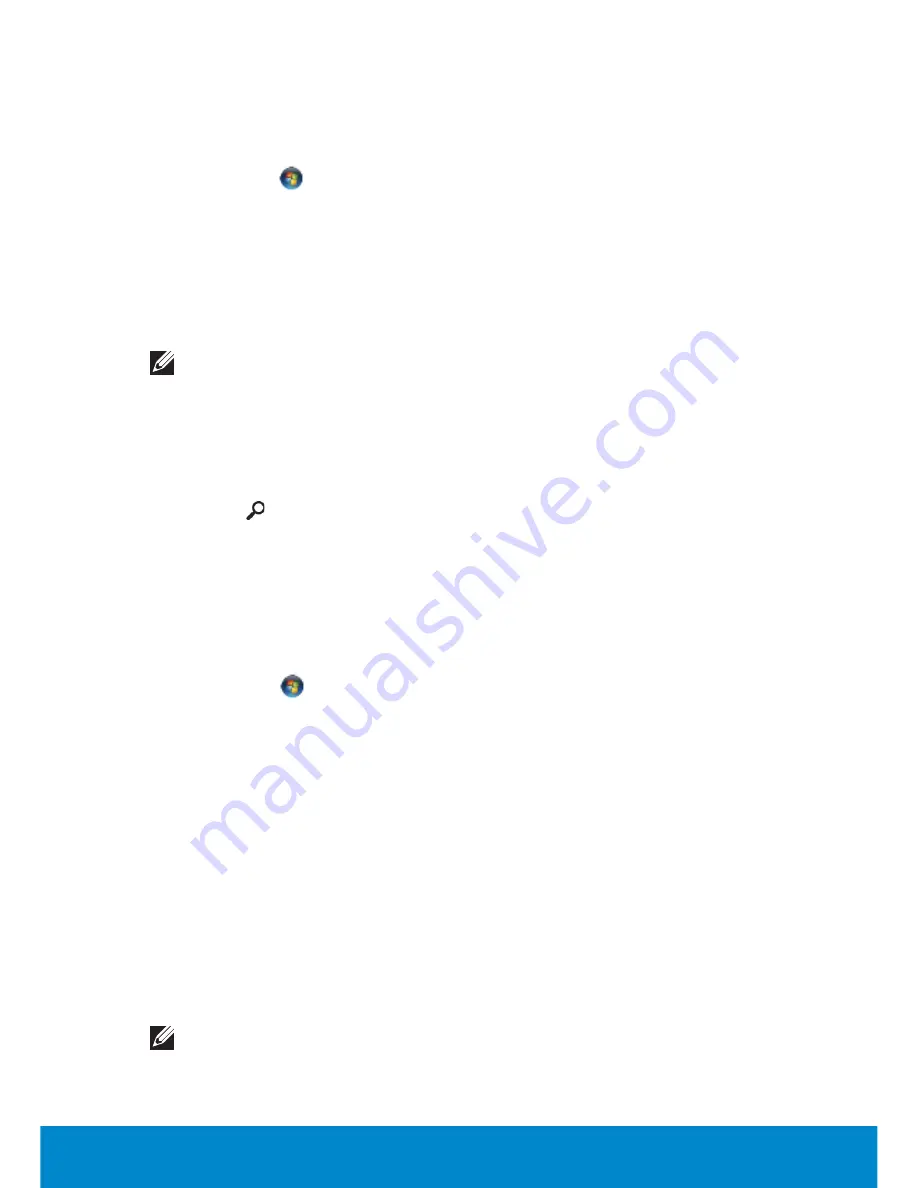
Setting Up a Local Area Network
105
Windows 7 and Windows Vista
1.
Set up your wireless router. See the documentation that shipped with
the wireless router.
2.
Click
Start
, type network in the search box, and then click
Network
and Sharing Center
→
Set up a new connection or network
→
Connect to the Internet
. The
Connect to the Internet
window
appears.
3.
Follow the instructions on the screen.
Checking Your Wireless Network Card
NOTE:
To confirm that your computer has a wireless network card
and to determine the type of card, check the order confirmation that
you received when you ordered your computer.
Windows 8
1.
Swipe from the right edge of the screen (or if you are using a mouse,
pointing to the upper-right corner of the screen), and then click
Search
.
2.
Click
Settings
.
3.
Type Device Manager in the search box, and press <Enter>. The
Device
Manager
window appears.
4.
Expand
Network Adapters
.
Windows 7 and Windows Vista
1.
Click
Start
, right-click
My Computer
and select
Properties
.
2.
Under
Tasks
, click
Device Manager
.
3.
Expand
Network Adapters
.
Setting Up a Wired Internet Connection
You can setup a wired Internet connection using a dial-up, DSL, or a
cable/satellite modem.
•
If you are using a dial-up connection, connect the telephone line
to the optional external USB modem and to the telephone wall jack
before you set up your Internet connection.
•
If you are using a DSL or cable/satellite modem connection, contact
your Internet Service Provider (ISP) or cellular telephone service for
setup instructions.
NOTE:
ISPs and ISP offerings vary by country. Contact your ISP for
offerings available in your country.
Summary of Contents for Inspiron 13z
Page 1: ...Me and My Dell 2013 Dell Inc ...
Page 12: ...12 Contents ...
Page 13: ...New Features in Windows 8 ...
Page 14: ......
Page 18: ...18 Closing a Windows 8 app ...
Page 19: ...About Your Computer ...
Page 20: ......
Page 52: ...52 Communication Devices ...
Page 53: ...Setting Up Your Computer ...
Page 54: ......
Page 72: ...72 Setting Up Your Webcam ...
Page 73: ...Using Your Computer ...
Page 74: ......
Page 86: ...86 Touchscreen ...
Page 87: ...Ports and Connectors ...
Page 88: ......
Page 97: ...Network ...
Page 98: ......
Page 108: ...108 Setting Up a Local Area Network ...
Page 109: ...Software and Applications ...
Page 110: ......
Page 120: ...120 DellConnect ...
Page 121: ...Restoring Your Operating System ...
Page 122: ......
Page 134: ...134 Operating System Disc ...
Page 135: ...Diagnostics and Troubleshooting ...
Page 136: ......
Page 145: ...BIOS ...
Page 146: ......
Page 152: ...152 Changing the Default Boot Sequence ...
Page 153: ...Getting Help and Contacting Dell ...
Page 154: ......
Page 157: ...References ...
Page 158: ......






























