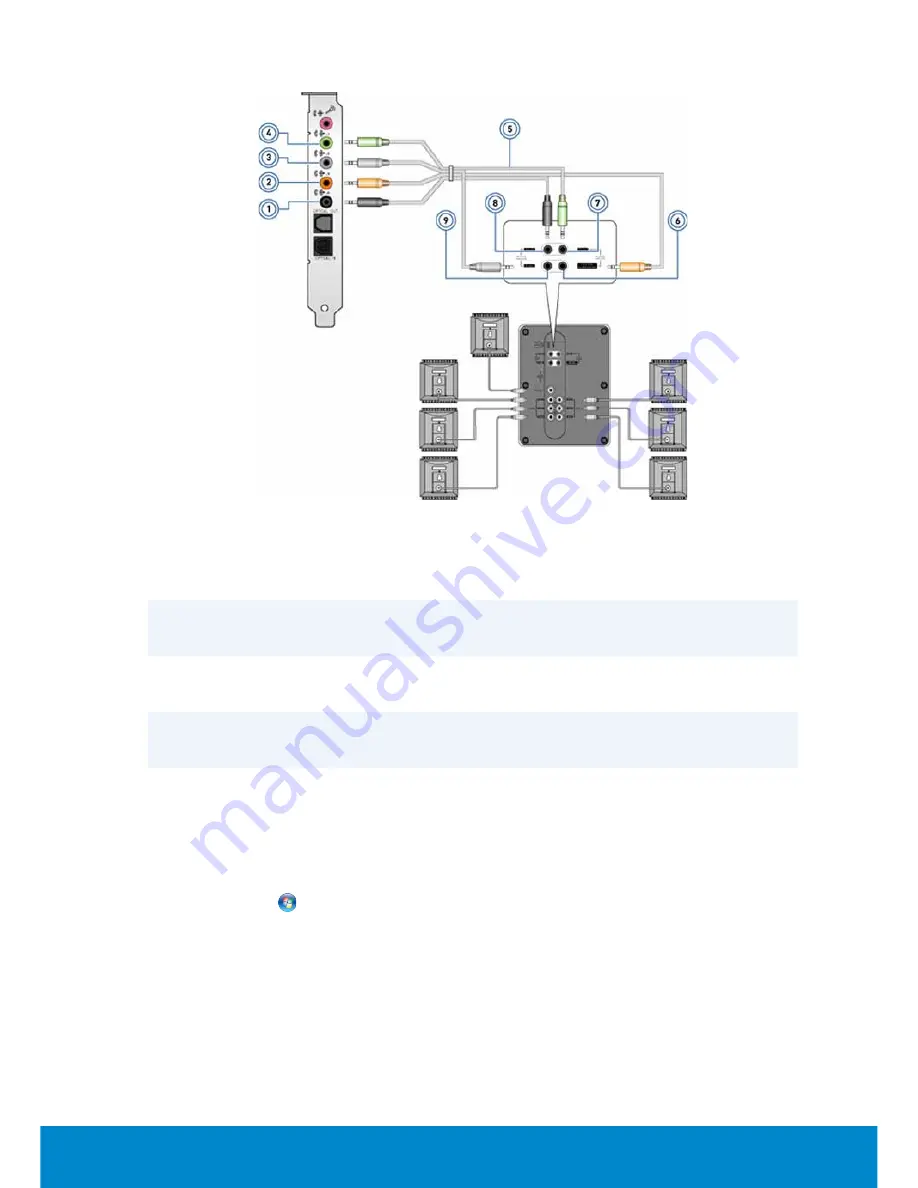
Audio
69
1
Rear audio connector on
the computer
6
Center/LFE surround out on
the speaker
2
Center/LFE surround out
on the computer
7
Front audio connector on the
speaker
3
Side audio connector on
the computer
8
Rear audio connector on the
speaker
4
Front audio connector on
the computer
9
Side audio connector on the
speaker
5
7.1 channel audio cable
To set up your speakers:
Windows 7 and Windows Vista
1.
Click
Start
→
Control Panel
→
Hardware and Sound
→
Sound
.
2.
Select
Speakers
and then click
Configure
.
The
Speaker Setup
window appears.
3.
Select a speaker configuration under
Audio channels
: and then
click
Test
.
You should hear a tone from every speaker.
Summary of Contents for Inspiron 13z
Page 1: ...Me and My Dell 2013 Dell Inc ...
Page 12: ...12 Contents ...
Page 13: ...New Features in Windows 8 ...
Page 14: ......
Page 18: ...18 Closing a Windows 8 app ...
Page 19: ...About Your Computer ...
Page 20: ......
Page 52: ...52 Communication Devices ...
Page 53: ...Setting Up Your Computer ...
Page 54: ......
Page 72: ...72 Setting Up Your Webcam ...
Page 73: ...Using Your Computer ...
Page 74: ......
Page 86: ...86 Touchscreen ...
Page 87: ...Ports and Connectors ...
Page 88: ......
Page 97: ...Network ...
Page 98: ......
Page 108: ...108 Setting Up a Local Area Network ...
Page 109: ...Software and Applications ...
Page 110: ......
Page 120: ...120 DellConnect ...
Page 121: ...Restoring Your Operating System ...
Page 122: ......
Page 134: ...134 Operating System Disc ...
Page 135: ...Diagnostics and Troubleshooting ...
Page 136: ......
Page 145: ...BIOS ...
Page 146: ......
Page 152: ...152 Changing the Default Boot Sequence ...
Page 153: ...Getting Help and Contacting Dell ...
Page 154: ......
Page 157: ...References ...
Page 158: ......






























