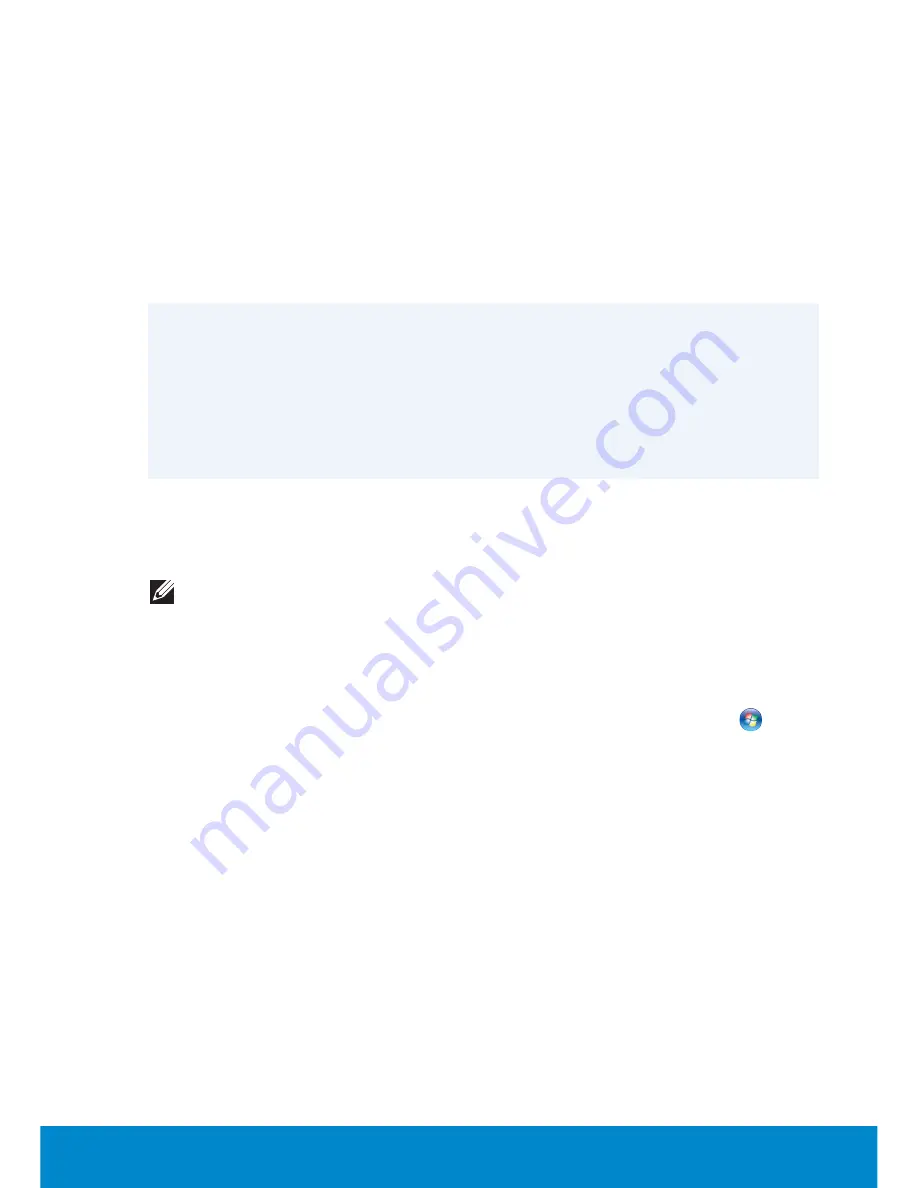
Setting Up Your Webcam
71
Setting Up Your Webcam
To set up your webcam:
Webcam integrated on laptop
display or external display
purchased with your computer
Drivers and software are installed
when you receive your computer.
Use the media shipped with the
computer only to reinstall the
drivers and software.
External webcam
Use the media shipped with your
webcam to install the drivers and
other required software to use
all the features of your webcam.
For more information, see the
documentation that shipped with
your webcam.
Installing Your USB Wireless Adapter
NOTE:
The instructions may vary depending on the model of the
wireless adapter. See the documentation that shipped with your
wireless adapter for specific instructions.
1.
Install the software that shipped with your USB wireless adapter:
a.
Insert the optical disc into the optical drive of your computer.
b.
If the installation does not begin automatically, select
Start
Run
and then type
x:\setup.exe
(where x is the drive letter of your
optical drive).
c.
Follow the instructions on the screen.
2.
Shut down the computer.
3.
Connect one end of the USB cable to the USB wireless adapter.
4.
Connect the other end of the USB cable to a USB connector on your
computer.
5.
Turn on the computer.
Your computer automatically detects the wireless adapter and configures
the software.
Summary of Contents for Inspiron 13z
Page 1: ...Me and My Dell 2013 Dell Inc ...
Page 12: ...12 Contents ...
Page 13: ...New Features in Windows 8 ...
Page 14: ......
Page 18: ...18 Closing a Windows 8 app ...
Page 19: ...About Your Computer ...
Page 20: ......
Page 52: ...52 Communication Devices ...
Page 53: ...Setting Up Your Computer ...
Page 54: ......
Page 72: ...72 Setting Up Your Webcam ...
Page 73: ...Using Your Computer ...
Page 74: ......
Page 86: ...86 Touchscreen ...
Page 87: ...Ports and Connectors ...
Page 88: ......
Page 97: ...Network ...
Page 98: ......
Page 108: ...108 Setting Up a Local Area Network ...
Page 109: ...Software and Applications ...
Page 110: ......
Page 120: ...120 DellConnect ...
Page 121: ...Restoring Your Operating System ...
Page 122: ......
Page 134: ...134 Operating System Disc ...
Page 135: ...Diagnostics and Troubleshooting ...
Page 136: ......
Page 145: ...BIOS ...
Page 146: ......
Page 152: ...152 Changing the Default Boot Sequence ...
Page 153: ...Getting Help and Contacting Dell ...
Page 154: ......
Page 157: ...References ...
Page 158: ......






























