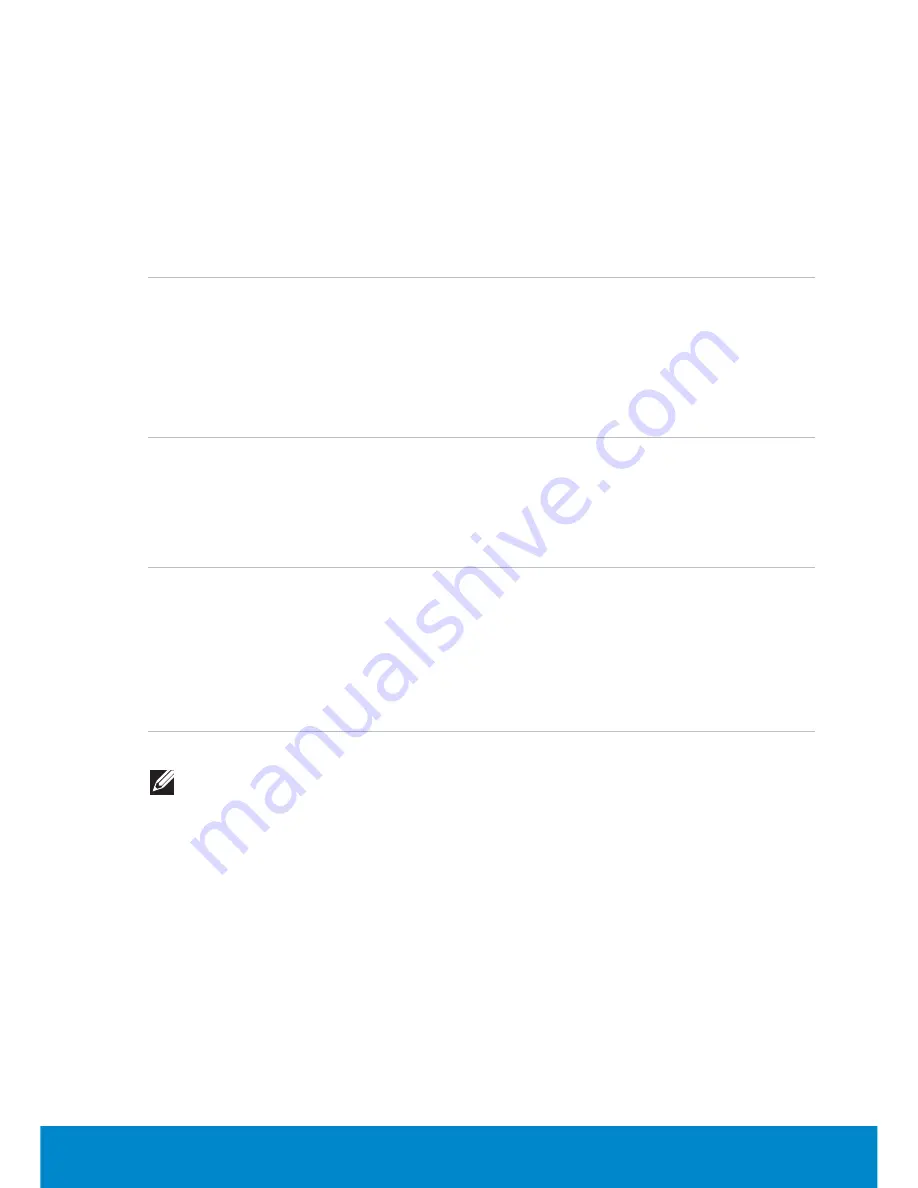
Display
65
Digital Visual Interface Connector Cables
Use the appropriate cable based on the connectors available on your
computer and display. See the following table to identify the connectors
on your computer and display.
Connector on the
computer
Connector on
the display
Cable needed
DVI-D
DVI-D
DVI-D Cable
DVI-I
DVI-D Cable
DVI-A
DVI-D to VGA convertor
VGA
DVI-D to VGA converter
HDMI
DVI-D to HDMI cable
DVI-A
DVI-D
VGA to DVI-D converter
DVI-I
DVI-A cable
DVI-A
DVI-A cable
VGA
DVI to VGA cable
DVI-I
DVI-D
DVI-D cable
DVI-I
DVI-I cable
DVI-A
DVI-A cable
VGA
DVI to VGA cable
HDMI
DVI-D to HDMI cable
NOTE:
When connecting to a single display, connect the display to
ONLY ONE of the connectors on your computer.
1.
Turn off your computer.
2.
Turn off the display and disconnect it from the power supply.
3.
Connect one end of the display cable to the DVI port on your
computer.
4.
Connect the other end of the cable to the same connector on your
display.
5.
If necessary, connect one end of the power cable to the display’s
power connector.
Summary of Contents for Inspiron 13z
Page 1: ...Me and My Dell 2013 Dell Inc ...
Page 12: ...12 Contents ...
Page 13: ...New Features in Windows 8 ...
Page 14: ......
Page 18: ...18 Closing a Windows 8 app ...
Page 19: ...About Your Computer ...
Page 20: ......
Page 52: ...52 Communication Devices ...
Page 53: ...Setting Up Your Computer ...
Page 54: ......
Page 72: ...72 Setting Up Your Webcam ...
Page 73: ...Using Your Computer ...
Page 74: ......
Page 86: ...86 Touchscreen ...
Page 87: ...Ports and Connectors ...
Page 88: ......
Page 97: ...Network ...
Page 98: ......
Page 108: ...108 Setting Up a Local Area Network ...
Page 109: ...Software and Applications ...
Page 110: ......
Page 120: ...120 DellConnect ...
Page 121: ...Restoring Your Operating System ...
Page 122: ......
Page 134: ...134 Operating System Disc ...
Page 135: ...Diagnostics and Troubleshooting ...
Page 136: ......
Page 145: ...BIOS ...
Page 146: ......
Page 152: ...152 Changing the Default Boot Sequence ...
Page 153: ...Getting Help and Contacting Dell ...
Page 154: ......
Page 157: ...References ...
Page 158: ......
















































