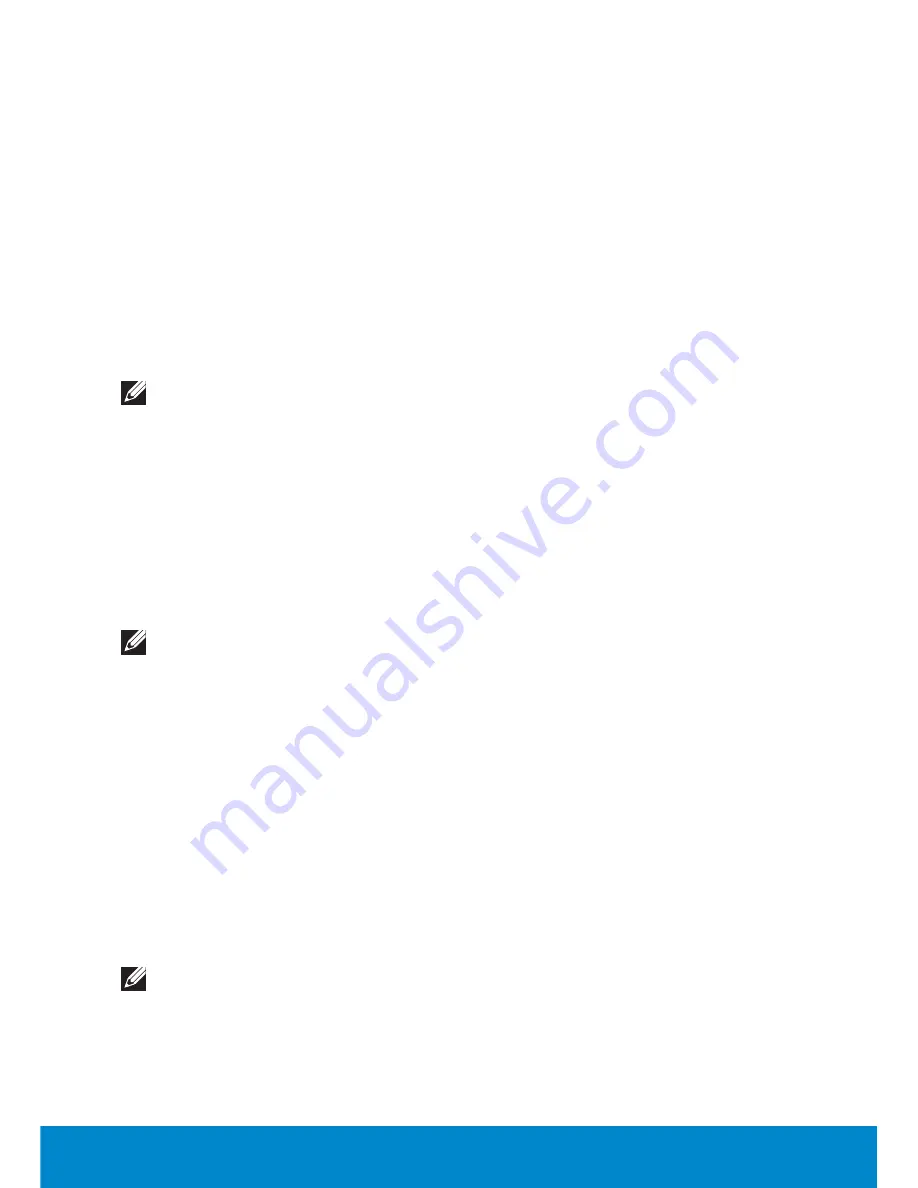
76
Battery
Dell Desktop Mode
The Dell longevity mode feature enables you to protect your laptop
battery health.
Frequently connecting and disconnecting your computer to a power
source without allowing the battery to fully discharge may reduce battery
life. The longevity mode feature protects the battery health by moderating
the extent to which your battery charges, and prevents your battery from
frequent charge and discharge cycles.
Your Dell laptop automatically monitors the charging and discharging
behavior of your battery, and if applicable, displays a message requesting
you to enable longevity mode.
NOTE:
Dell longevity mode may not be supported on your laptop
battery.
To enable or disable longevity mode:
1.
Right-click the battery icon on the Windows notification area, and
then click
Dell Extended Battery Life Options
.
The
Battery Meter
dialog box is displayed.
2.
Click the
Longevity mode
tab.
3.
Click
Enable
or
Disable
based on your preference.
4.
Click
OK
.
NOTE:
When longevity mode is enabled, the battery charges only
between 88 percent and 100 percent of its capacity.
Dell Desktop Mode
The Dell Desktop Mode feature enables you to protect your laptop battery
health.
Continuously powering your computer by connecting it to an A/C power
outlet may reduce the battery life. The desktop mode feature protects the
battery health by moderating the extent to which your battery charges,
protecting your battery when it is not in use.
Your Dell laptop automatically monitors the charging and discharging
behavior of your battery, and if applicable, displays a message requesting
you to enable Desktop Mode.
NOTE:
Dell desktop mode may not be supported on your laptop
battery.
Summary of Contents for Inspiron 13z
Page 1: ...Me and My Dell 2013 Dell Inc ...
Page 12: ...12 Contents ...
Page 13: ...New Features in Windows 8 ...
Page 14: ......
Page 18: ...18 Closing a Windows 8 app ...
Page 19: ...About Your Computer ...
Page 20: ......
Page 52: ...52 Communication Devices ...
Page 53: ...Setting Up Your Computer ...
Page 54: ......
Page 72: ...72 Setting Up Your Webcam ...
Page 73: ...Using Your Computer ...
Page 74: ......
Page 86: ...86 Touchscreen ...
Page 87: ...Ports and Connectors ...
Page 88: ......
Page 97: ...Network ...
Page 98: ......
Page 108: ...108 Setting Up a Local Area Network ...
Page 109: ...Software and Applications ...
Page 110: ......
Page 120: ...120 DellConnect ...
Page 121: ...Restoring Your Operating System ...
Page 122: ......
Page 134: ...134 Operating System Disc ...
Page 135: ...Diagnostics and Troubleshooting ...
Page 136: ......
Page 145: ...BIOS ...
Page 146: ......
Page 152: ...152 Changing the Default Boot Sequence ...
Page 153: ...Getting Help and Contacting Dell ...
Page 154: ......
Page 157: ...References ...
Page 158: ......






























