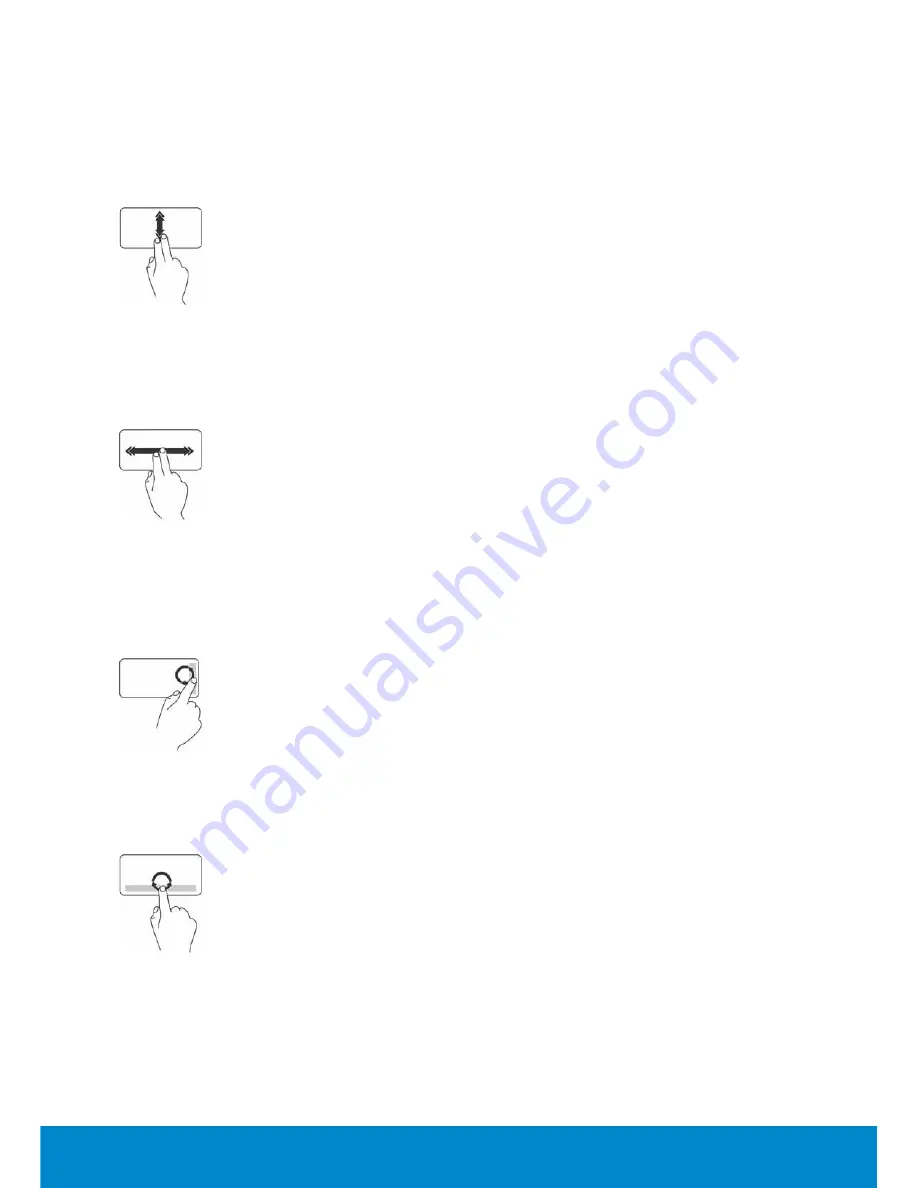
82
Touchpad
Auto Scroll Vertical
– Allows you to scroll up or down on the active
window.
Move two fingers up or down at a fast pace to activate vertical auto
scrolling. Tap on the touchpad to stop auto scrolling.
Auto Scroll Horizontal
– Allows you to scroll left or right on the active
window.
Move two fingers to your left or right at a fast pace to activate horizontal
auto scrolling. Tap on the touchpad to stop auto scrolling.
Circular Scroll
– Allows you to scroll up or down, and right or left.
To scroll up or down: Move a finger in the vertical scroll zone (extreme
right of the touchpad), in a clockwise circular motion to scroll up or
counterclockwise circular motion to scroll down.
To scroll right or left: Move a finger in the horizontal scroll zone (extreme
bottom of the touchpad), in a clockwise circular motion to scroll right or
counterclockwise circular motion to scroll left.
Summary of Contents for Inspiron 13z
Page 1: ...Me and My Dell 2013 Dell Inc ...
Page 12: ...12 Contents ...
Page 13: ...New Features in Windows 8 ...
Page 14: ......
Page 18: ...18 Closing a Windows 8 app ...
Page 19: ...About Your Computer ...
Page 20: ......
Page 52: ...52 Communication Devices ...
Page 53: ...Setting Up Your Computer ...
Page 54: ......
Page 72: ...72 Setting Up Your Webcam ...
Page 73: ...Using Your Computer ...
Page 74: ......
Page 86: ...86 Touchscreen ...
Page 87: ...Ports and Connectors ...
Page 88: ......
Page 97: ...Network ...
Page 98: ......
Page 108: ...108 Setting Up a Local Area Network ...
Page 109: ...Software and Applications ...
Page 110: ......
Page 120: ...120 DellConnect ...
Page 121: ...Restoring Your Operating System ...
Page 122: ......
Page 134: ...134 Operating System Disc ...
Page 135: ...Diagnostics and Troubleshooting ...
Page 136: ......
Page 145: ...BIOS ...
Page 146: ......
Page 152: ...152 Changing the Default Boot Sequence ...
Page 153: ...Getting Help and Contacting Dell ...
Page 154: ......
Page 157: ...References ...
Page 158: ......
















































