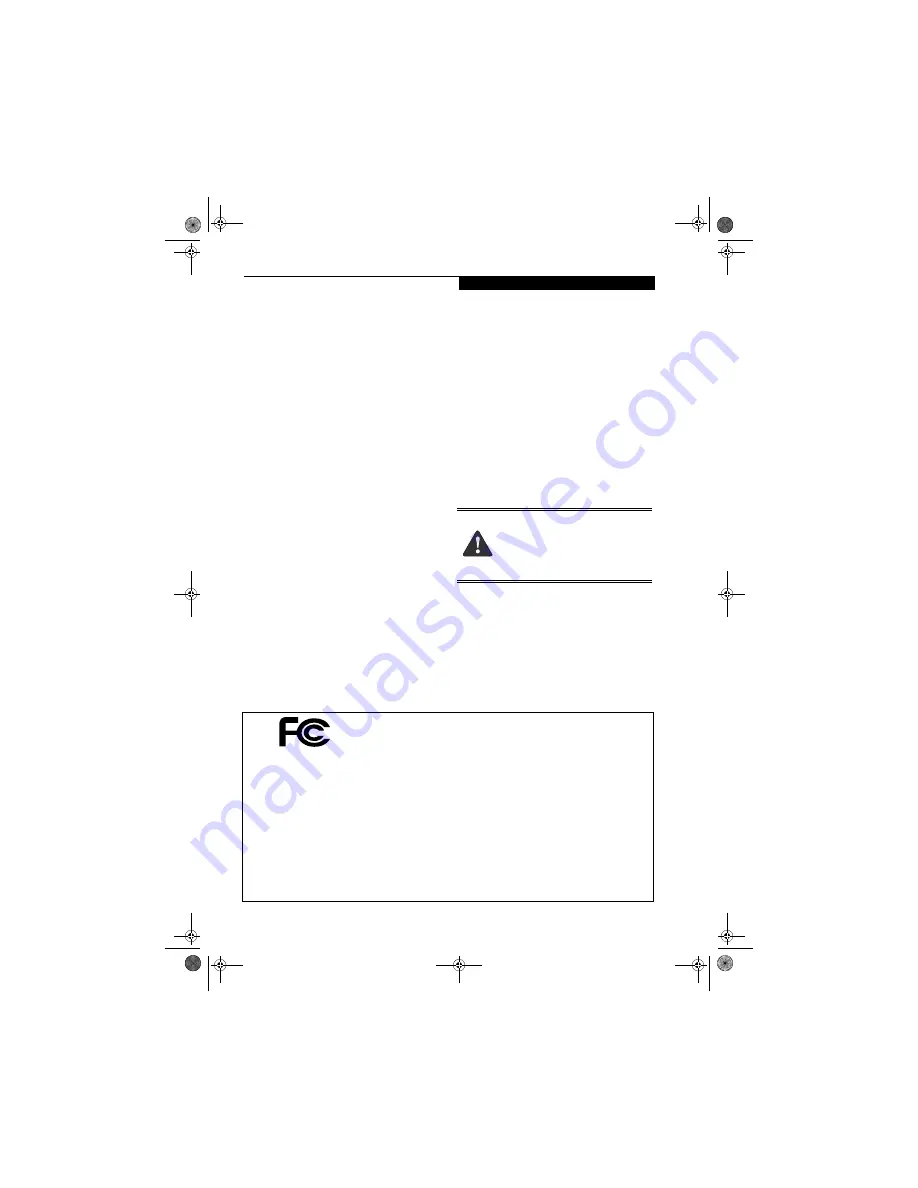
C o p y r i g h t
Copyright
Fujitsu PC Corporation has made every effort to ensure the
accuracy and completeness of this document. However, as
ongoing development efforts are continually improving the
capabilities of our products, we cannot guarantee the accuracy
of the contents of this document. We disclaim liability for
errors, omissions,
or future changes.
Fujitsu and the Fujitsu logo are registered trademarks and Life-
Book is a trademark of Fujitsu Limited.
Intel and Pentium are registered trademarks and Centrino is a
trademark of Intel Corporation or its subsidiaries in the United
States and other countries.
The following are registered trademarks of IBM
Corporation: IBM, IBM PC AT, IBM PS/2.
The following are registered trademarks of Microsoft Corpora-
tion: MS, MS-DOS, Windows.
PCMCIA is a trademark of the Personal Computer Memory
Card International Association.
Earthlink is a registered trademark of EarthLink Network, Inc.
Memory Stick, Memory Stick Duo, and MagicGate are trade-
marks or registered trademarks of Sony Corporation and/or its
affiliates.
Adobe Acrobat Reader is a registered trademark of Adobe
Systems, Inc.
Netscape 7.0 is a registered trademark of Netscape Communi-
cations Corporation.
PowerQuest and Drive Image are registered trademarks of
PowerQuest Corporation.
InterVideo and WinDVD are trademarks of Intervideo, Inc.
Realtek is a trademark of Realtek Semiconductor Corporation.
Norton AntiVirus is a registered trademark of Symantec
Corporation.
The DVD player found in some models of the LifeBook note-
book incorporates copyright protection technology that is
protected by method claims of certain U.S. patents and other
intellectual property rights owned by Macrovision Corporation
and other rights users. Use of this copyright protection tech-
nology must be authorized by Macrovision Corporation, and is
intended for home and other limited viewing uses only unless
authorized by Macrovision Corporation. Reverse engineering
or disassembly is prohibited.
Dolby Headphone manufactured under license from Dolby
Laboratories. Dolby is a registered trademark and Pro Logic
and the double-D symbol are trademarks of Dolby Laborato-
ries. Copyrights 1992-1999 Dolby Laboratories. All rights
reserved.
All other trademarks mentioned herein are the property of their
respective owners.
© Copyright 2003 Fujitsu PC Corporation. All rights reserved.
No part of this publication may be copied, reproduced, or
translated, without prior written consent of Fujitsu PC Corpo-
ration. No part of this publication may be stored or transmitted
in any electronic form without the written consent of Fujitsu
PC Corporation.
B5FH-9911-01EN-00
Warning
Handling the cord on this product will expose
you to lead, a chemical known to the State of
California to cause birth defects or other
reproductive harm.
Wash hands after handling.
D E C L A R A T I O N O F C O N F O R M I T Y
according to FCC Part 15
Responsible Party Name:
Fujitsu PC Corporation
Address:
5200 Patrick Henry Drive
Santa Clara, CA 95054
Telephone:
(408) 982-9500
Declares that product:
Base Model Configurations:
LifeBook P5020 notebook
LifeBook P5020D notebook
Complies with Part 15 of the FCC Rules.
This device complies with Part 15 of the FCC rules. Operations are subject to the following two conditions:
(1) This device must not be allowed to cause harmful interference, (2) This device must accept any
interference received, including interference that may cause undesired operation.
P5020.book Page 1 Friday, September 12, 2003 4:43 PM
Summary of Contents for LifeBook P5020
Page 2: ...L i f e B o o k P 5 0 0 0 N o t e b o o k P5020 book Page 2 Friday September 12 2003 4 43 PM ...
Page 6: ...L i f e B o o k P 5 0 0 0 N o t e b o o k P5020 book Page 6 Friday September 12 2003 4 43 PM ...
Page 7: ...1 Preface P5020 book Page 1 Friday September 12 2003 4 43 PM ...
Page 8: ...L i f e B o o k P 5 0 0 0 N o t e b o o k P5020 book Page 2 Friday September 12 2003 4 43 PM ...
Page 11: ...3 2 Getting to Know Your LifeBook Notebook P5020 book Page 3 Friday September 12 2003 4 43 PM ...
Page 29: ...21 3 Getting Started P5020 book Page 21 Friday September 12 2003 4 43 PM ...
Page 37: ...29 4 User Installable Features P5020 book Page 29 Friday September 12 2003 4 43 PM ...
Page 81: ...73 6 Troubleshooting P5020 book Page 73 Friday September 12 2003 4 43 PM ...
Page 97: ...89 7 Care and Maintenance P5020 book Page 89 Friday September 12 2003 4 43 PM ...
Page 103: ...95 8 Specifications P5020 book Page 95 Friday September 12 2003 4 43 PM ...
Page 113: ...105 9 Glossary P5020 book Page 105 Friday September 12 2003 4 43 PM ...
















