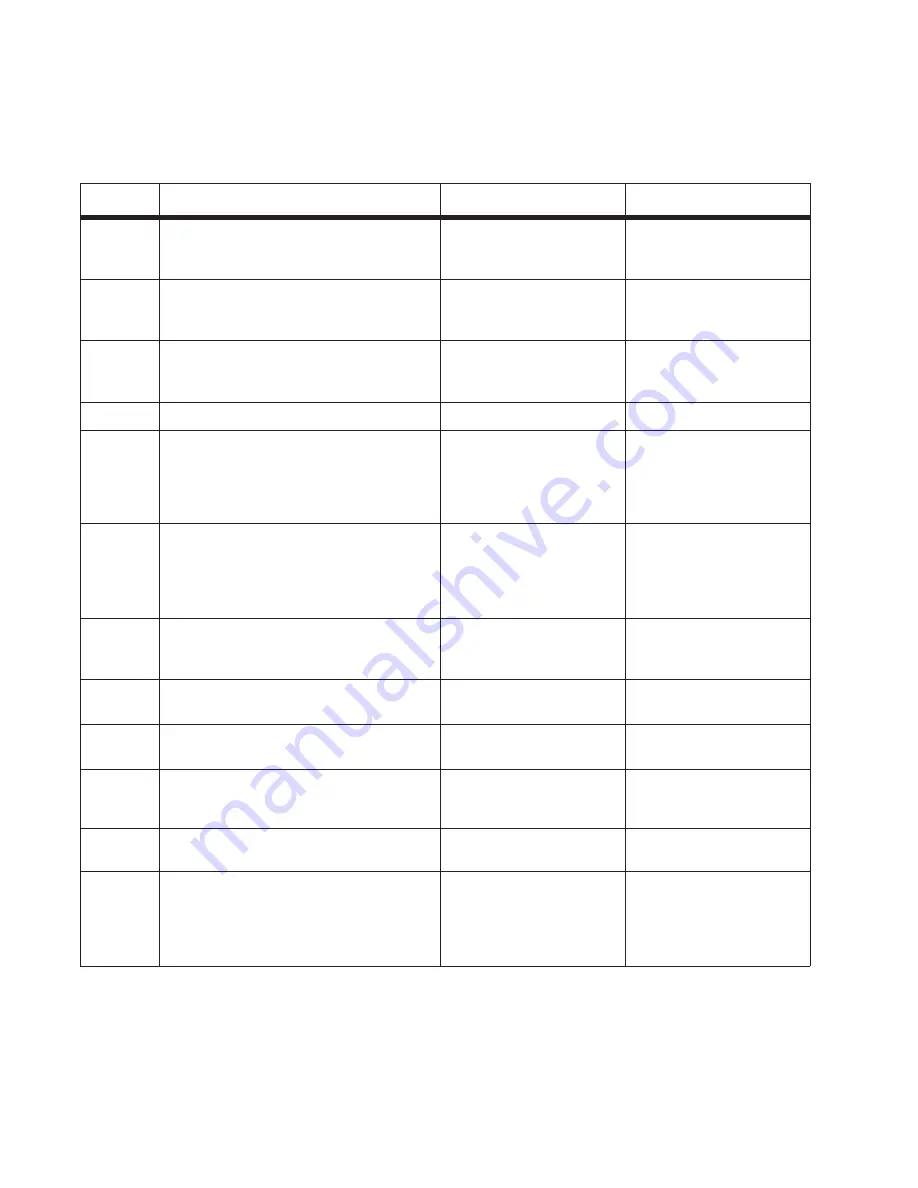
2-60
Service Manual
ADF paper jam service check
Note:
This service check should be used if the paper feeds and jams in the ADF. If the paper is not feeding into
the ADF see
“ADF feed errors service check” on page 2-61
.
Step
Questions / actions
Yes
No
1
If the ADF is multi-feeding, check for dirt on
the ADF separator pad and ADF separator
rollers. Are they dirty?
Clean them with a lint free
cloth and isopropyl alcohol.
Replace the separator pad
and ADF pick roll.
2
If the paper is skewing when it is fed into the
ADF, check the paper guide width. Is it set
correctly?
Go to step 3.
Set the paper guides so
they contact the edges of
the paper.
3
If paper is skewing when fed or jamming
check to see if the top cover is open or ajar.
Is the ADF top cover open or ajar?
Properly close the top
cover.
If the paper is jamming in
the ADF, go to step 6
4
Is paper failing to feed into the ADF?
Go to step 5.
There is no issue.
Perform the ADF paper present, scan 1st
and scan 2nd sensor tests. Go to
“Scanner
Tests” on page 3-25
.
Are the sensors working properly?
Go to step 6
Go to step 9.
6
Check the leading edge of the paper to
ensure the paper is not curled or bent in a
way that would keep it from contacting the
paper present sensor actuator. Is the paper
damaged?
Bad media.
Go to step 7.
7
Is there dirt in the sensors, or is the paper
present actuator stuck?
Clean the sensors, or
remove debris from the
actuators.
Go to step 8.
8
Are the sensor actuators on the ADF
mechanism cover damaged?
Replace the ADF.
Go to step 9.
9
Is the ADF connector properly connected to
J17 on the system board?
Go to step 10.
Properly connect the cable
to the system board.
10
Inspect the connections on the ADF relay
card in the ADF. Are all the connections
properly connected?
Go to step 11.
Secure all the connections.
11
Check the ADF cable for continuity. Is there
continuity?
Go to step 11.
Replace the ADF cable.
11
Check for signals or voltages from J17 on
the controller board. Pin 11 and 12 should
m24VDC. Pin 14 should measure
+5VDC. Are there signals or voltages
present?
Replace the ADF unit. See
“ADF unit removal” on
page 4-85
.
Replace the controller
board. See
“Controller
board removal” on
page 4-8
.
Summary of Contents for 3333DN
Page 1: ... 02 Nov 2009 ...
Page 2: ... ...
Page 10: ...x Service Manual ...
Page 15: ...Notices and safety information xv ...
Page 16: ...xvi Service Manual ...
Page 28: ...1 8 Service Manual ...
Page 31: ...General information 1 11 Reduce Enlarge 25 to 400 Copy only ...
Page 160: ...3 56 Service Manual ...
Page 172: ...4 12 2 Remove the three screws B securing the top of the controller shield B ...
Page 182: ...4 22 6 Remove the screw D from the gear E 7 Remove the plastic bushing F ...
Page 192: ...4 32 2 Carefully pull the scanner front cover away from the tub assembly ...
Page 205: ...Repair information 4 45 5 Remove the three screws B from the left door mount B ...
Page 208: ...4 48 8 Use a screwdriver to pop the inner shaft lock B loose 9 Remove the inner shaft lock C ...
Page 211: ...Repair information 4 51 5 Remove the e clip B 6 Remove the media feed clutch with cable C ...
Page 217: ...Repair information 4 57 7 Open the front access door and remove the lower paper guide B ...
Page 219: ...Repair information 4 59 5 Remove the three screws B from the left side of the printer B ...
Page 250: ...4 90 12 Disconnect LSU HSYNC extension cable at the connector in the middle of the cable ...
Page 251: ...Repair information 4 91 13 Remove the three screws A from the left rear frame assembly A A A ...
Page 252: ...4 92 14 Remove the three screws B from the right rear frame assembly B B B ...
Page 282: ...6 2 Service Manual ...
Page 284: ...7 2 Service Manual Assembly 1 Covers 3 11 7 13 5 16 9 15 2 10 6 17 4 12 8 14 1 17 18 ...
Page 286: ...7 4 Service Manual Assembly 2 Imaging 3 11 7 13 5 16 9 15 2 10 6 4 12 8 14 1 ...
Page 288: ...7 6 Service Manual Assembly 3 Tray assemblies 3 2 1 5 4 ...
Page 296: ...7 14 Service Manual ...
Page 304: ...I 8 Service Manual ...
















































