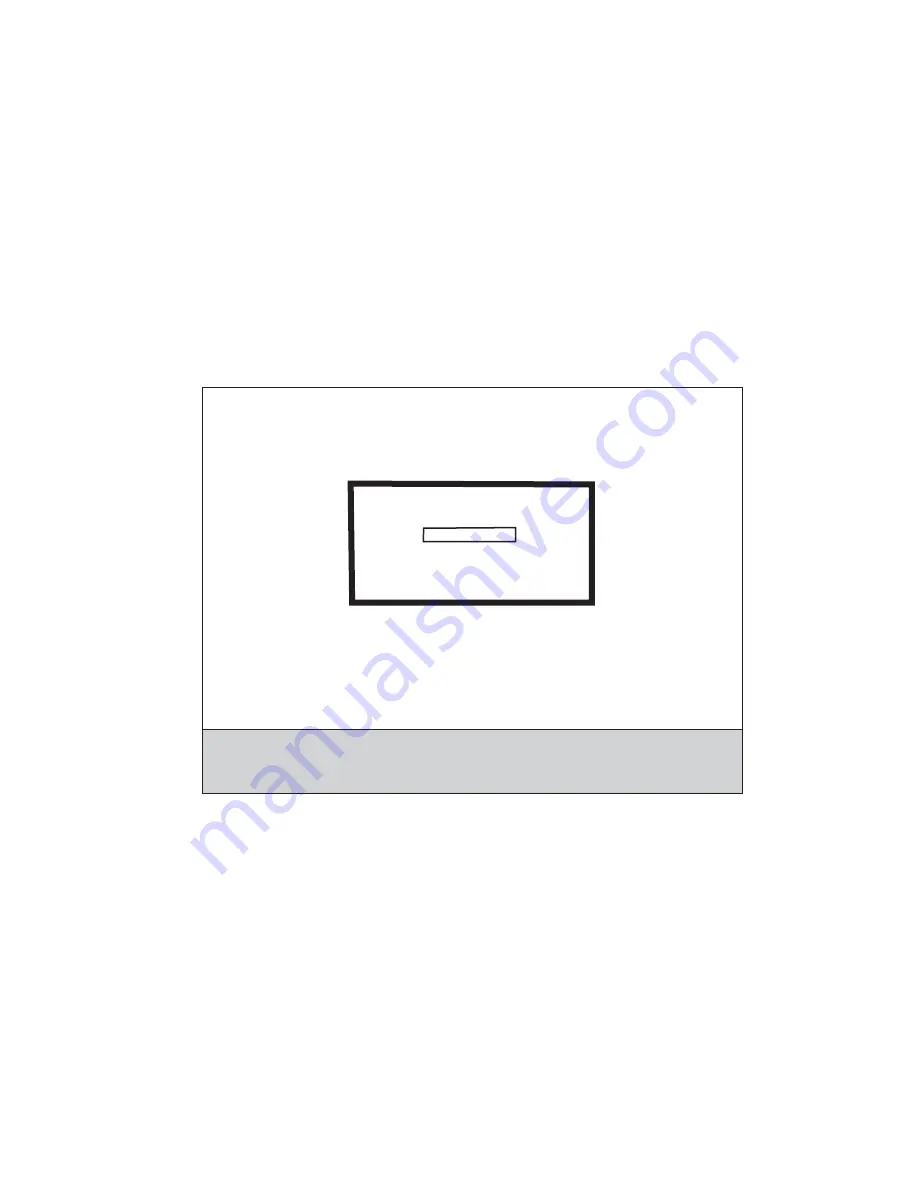
Diagnostic aids
3-13
Wipe Disk
This setting provides you with a tool for erasing the contents of a disk.
Warning:
Wipe Disk removes a disk's data in such a way that it cannot be recovered.
To change this setting:
1.
Touch
Wipe Disk
from the Configuration Menu.
Note:
If an advanced password has been established, you must enter this password in order to change the
setting. If no advanced password exists, you can establish one by using the keyboard that appears on the LCD.
2.
Touch
Wipe disk now
.
Contents will be lost. Continue?
appears on the LCD.
3.
Touch
Back
to cancel and return to the Configuration Menu.
If you touch
No
, the device cancels the Wipe Disk process and returns to the Configuration Menu. If you touch
Yes
, the following screen appears:
The panel provides the following progress indicators during the execution of this process:
1.
1/2
indicates that the process is currently in the first stage.
2.
0%
indicates the progress of the current stage of the process.
3.
The progress bar indicates the overall completion of the entire process by filling in throughout each
separate stage.
Wiping Disk
½
0%
DO NOT
POWER OFF
Summary of Contents for 3333DN
Page 1: ... 02 Nov 2009 ...
Page 2: ... ...
Page 10: ...x Service Manual ...
Page 15: ...Notices and safety information xv ...
Page 16: ...xvi Service Manual ...
Page 28: ...1 8 Service Manual ...
Page 31: ...General information 1 11 Reduce Enlarge 25 to 400 Copy only ...
Page 160: ...3 56 Service Manual ...
Page 172: ...4 12 2 Remove the three screws B securing the top of the controller shield B ...
Page 182: ...4 22 6 Remove the screw D from the gear E 7 Remove the plastic bushing F ...
Page 192: ...4 32 2 Carefully pull the scanner front cover away from the tub assembly ...
Page 205: ...Repair information 4 45 5 Remove the three screws B from the left door mount B ...
Page 208: ...4 48 8 Use a screwdriver to pop the inner shaft lock B loose 9 Remove the inner shaft lock C ...
Page 211: ...Repair information 4 51 5 Remove the e clip B 6 Remove the media feed clutch with cable C ...
Page 217: ...Repair information 4 57 7 Open the front access door and remove the lower paper guide B ...
Page 219: ...Repair information 4 59 5 Remove the three screws B from the left side of the printer B ...
Page 250: ...4 90 12 Disconnect LSU HSYNC extension cable at the connector in the middle of the cable ...
Page 251: ...Repair information 4 91 13 Remove the three screws A from the left rear frame assembly A A A ...
Page 252: ...4 92 14 Remove the three screws B from the right rear frame assembly B B B ...
Page 282: ...6 2 Service Manual ...
Page 284: ...7 2 Service Manual Assembly 1 Covers 3 11 7 13 5 16 9 15 2 10 6 17 4 12 8 14 1 17 18 ...
Page 286: ...7 4 Service Manual Assembly 2 Imaging 3 11 7 13 5 16 9 15 2 10 6 4 12 8 14 1 ...
Page 288: ...7 6 Service Manual Assembly 3 Tray assemblies 3 2 1 5 4 ...
Page 296: ...7 14 Service Manual ...
Page 304: ...I 8 Service Manual ...






























