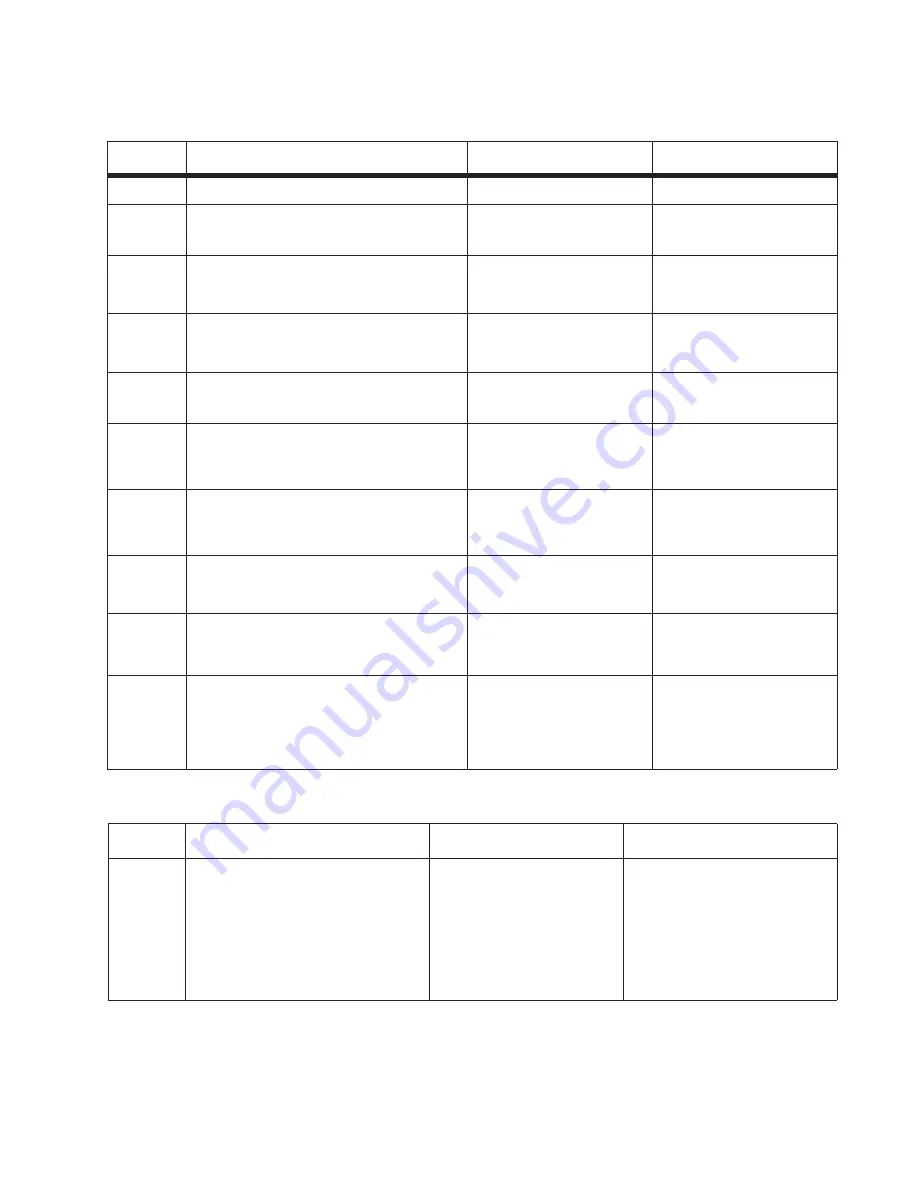
Diagnostics information
2-59
ADF cover open service check
ADF streak service check
Step
Questions / actions
Yes
No
1
Is the ADF cover properly closed
Go to step 3.
Go to step 2.
2
Close the ADF cover.
Does the problem go away?
Issue resolved
Go to step 3.
3
Perform the ADF cover open sensor test. Go
to
“Scanner Tests” on page 3-25
. Does
the sensor work properly.
Go to step 4
Go to step 8.
4
On the bottom of the ADF cover, inspect the
ADF cover closed sensor actuator. Does it
move freely?
Go to step 6.
Go to step 5.
5
Fix the actuator so it moves freely.
Does this fix the problem?
Issue resolved.
Go to step 6.
6
Remove the ADF rear cover and inspect the
ADF cover closed sensor for dirt and debris.
Is there dirt and debris present?
Go to step 7.
Go to step 8.
7
Remove the ADF rear cover, and clean the
dirt and debris from the sensor.
Does this fix the issue?
Issue resolved.
Go to step 8.
8
Inspect the connections on the ADF relay
card in the ADF. Are all the connections
properly connected?
Go to step 9.
Secure all the connections.
9
Check the ADF cable for continuity. Is there
continuity?
Go to step 10.
Replace the ADF cable.See
“ADF cable removal” on
page 4-99
.
10
Check for signals or voltages from J17 on
the controller board. Pin 11 and 12 should
m24VDC. Pin 14 should measure
+5VDC. Are there signals or voltages
present?
Replace the ADF. See
“ADF unit removal” on
page 4-85
.
Replace the controller
board. See
“Controller
board removal” on
page 4-8
.
Step
Questions / actions
Yes
No
1
Do streaks appear on the middle of
scans when using the ADF?
Clean the ADF glass on the
flatbed using a lint-free cloth.
Kit 40X0392 is available for
cleaning the glass on the
flatbed.
Also, clean the separator roll
and pad with a damp cloth.
No issue to fix.
Summary of Contents for 3333DN
Page 1: ... 02 Nov 2009 ...
Page 2: ... ...
Page 10: ...x Service Manual ...
Page 15: ...Notices and safety information xv ...
Page 16: ...xvi Service Manual ...
Page 28: ...1 8 Service Manual ...
Page 31: ...General information 1 11 Reduce Enlarge 25 to 400 Copy only ...
Page 160: ...3 56 Service Manual ...
Page 172: ...4 12 2 Remove the three screws B securing the top of the controller shield B ...
Page 182: ...4 22 6 Remove the screw D from the gear E 7 Remove the plastic bushing F ...
Page 192: ...4 32 2 Carefully pull the scanner front cover away from the tub assembly ...
Page 205: ...Repair information 4 45 5 Remove the three screws B from the left door mount B ...
Page 208: ...4 48 8 Use a screwdriver to pop the inner shaft lock B loose 9 Remove the inner shaft lock C ...
Page 211: ...Repair information 4 51 5 Remove the e clip B 6 Remove the media feed clutch with cable C ...
Page 217: ...Repair information 4 57 7 Open the front access door and remove the lower paper guide B ...
Page 219: ...Repair information 4 59 5 Remove the three screws B from the left side of the printer B ...
Page 250: ...4 90 12 Disconnect LSU HSYNC extension cable at the connector in the middle of the cable ...
Page 251: ...Repair information 4 91 13 Remove the three screws A from the left rear frame assembly A A A ...
Page 252: ...4 92 14 Remove the three screws B from the right rear frame assembly B B B ...
Page 282: ...6 2 Service Manual ...
Page 284: ...7 2 Service Manual Assembly 1 Covers 3 11 7 13 5 16 9 15 2 10 6 17 4 12 8 14 1 17 18 ...
Page 286: ...7 4 Service Manual Assembly 2 Imaging 3 11 7 13 5 16 9 15 2 10 6 4 12 8 14 1 ...
Page 288: ...7 6 Service Manual Assembly 3 Tray assemblies 3 2 1 5 4 ...
Page 296: ...7 14 Service Manual ...
Page 304: ...I 8 Service Manual ...
















































