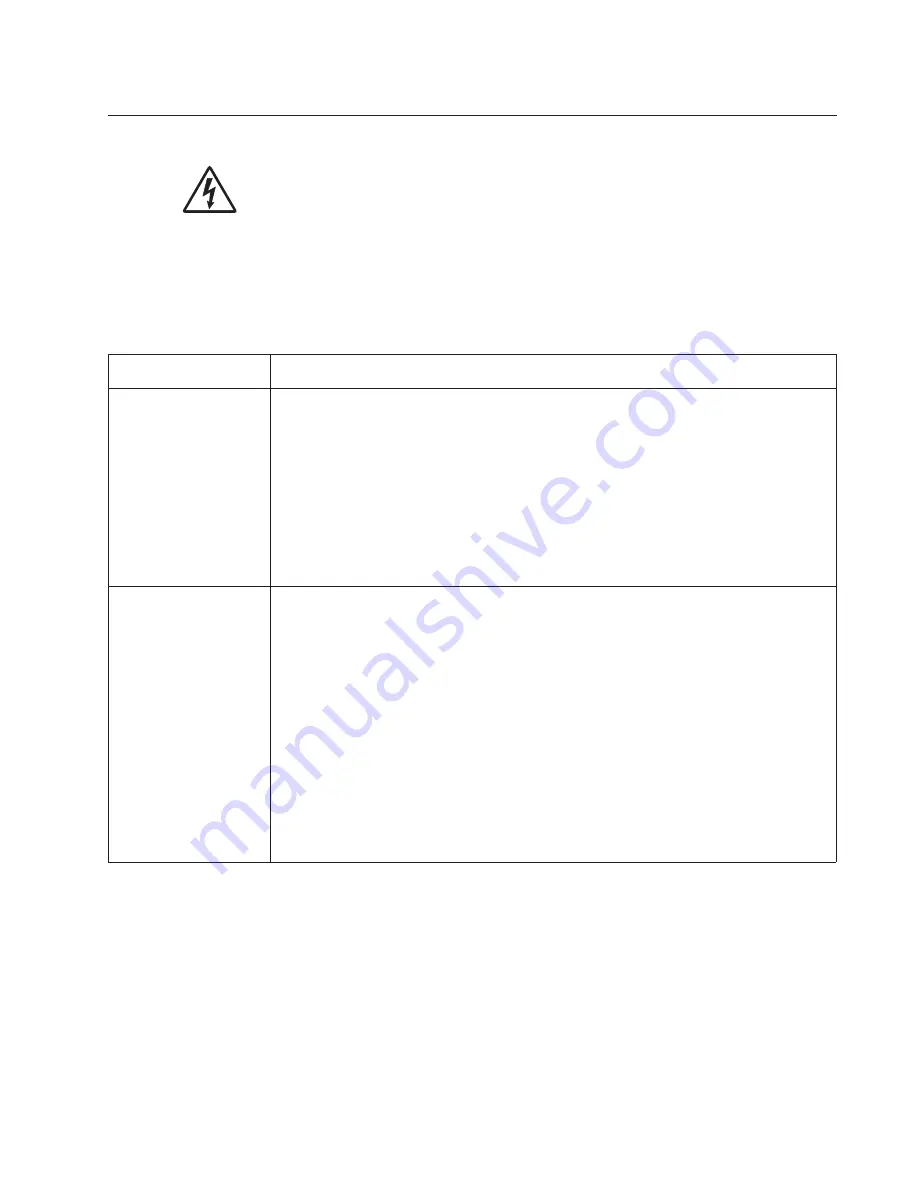
Diagnostics information
2-35
Service checks
Service checks which involve measuring voltages on the LVPS/HVPS (low voltage power supply/
high voltage power supply board) should be performed with the printer positioned on its back side.
Note:
When making voltage readings, always use frame ground unless another ground is
specified. See the wiring diagram in the back of the book for more information.
Note:
The controller board is located beneath the flatbed. To access the controller board, see
“ADF unit
removal” on page 4-85
.
Controller board service check
Controller board service check
FRU
Action
Controller board
assembly
POST (Power-On Self Test)
Note:
The printer should complete POST in approximately 45 seconds.
If the printer fails to display lights or activate the drive motor, fuser, or fan, then check the
following order:
1. Power to the LVPS/HVPS.
2. Power from the LVPS/HVPS to the engine board. See
“Engine board service check”
on page 2-36
.
3. Power from the engine board to the controller board.
4. Cables are plugged in correctly, especially for the operator panel. The printer will not
power-up without a functioning operator panel.
5. The operator panel. See
“Operator panel service check” on page 2-43
.
24 V dc and +5V dc input from the engine board.
1. Turn the printer off.
2. Disconnect the controller board power cable from the engine board at J503.
3. Turn the printer on.
4. 24 V dc on positions 17, and 19 of the cable connector (J503).
5. 5 V dc on positions 11, 13, 15 on J503.
6. If voltages are correct on the engine board, then check the continuity in the other
conductors of the cable. If the cable is good, then turn the printer off, and check the
connectors on the controller board. If the cable isn’t good, replace the controller board
cable.
7. Verify that pins 10, 12, 14, 16, and 18 on both the cable and the engine board connector
are grounded.
8. If grounds are not correct on the cable, but the cable passes continuity otherwise, then
check the controller board.
9. If the grounds are not correct on the controller board, then replace the controller board.
(Check with one probe on the connector pin and the other on the card’s ground plane
found at each screw head.)
Summary of Contents for 3333DN
Page 1: ... 02 Nov 2009 ...
Page 2: ... ...
Page 10: ...x Service Manual ...
Page 15: ...Notices and safety information xv ...
Page 16: ...xvi Service Manual ...
Page 28: ...1 8 Service Manual ...
Page 31: ...General information 1 11 Reduce Enlarge 25 to 400 Copy only ...
Page 160: ...3 56 Service Manual ...
Page 172: ...4 12 2 Remove the three screws B securing the top of the controller shield B ...
Page 182: ...4 22 6 Remove the screw D from the gear E 7 Remove the plastic bushing F ...
Page 192: ...4 32 2 Carefully pull the scanner front cover away from the tub assembly ...
Page 205: ...Repair information 4 45 5 Remove the three screws B from the left door mount B ...
Page 208: ...4 48 8 Use a screwdriver to pop the inner shaft lock B loose 9 Remove the inner shaft lock C ...
Page 211: ...Repair information 4 51 5 Remove the e clip B 6 Remove the media feed clutch with cable C ...
Page 217: ...Repair information 4 57 7 Open the front access door and remove the lower paper guide B ...
Page 219: ...Repair information 4 59 5 Remove the three screws B from the left side of the printer B ...
Page 250: ...4 90 12 Disconnect LSU HSYNC extension cable at the connector in the middle of the cable ...
Page 251: ...Repair information 4 91 13 Remove the three screws A from the left rear frame assembly A A A ...
Page 252: ...4 92 14 Remove the three screws B from the right rear frame assembly B B B ...
Page 282: ...6 2 Service Manual ...
Page 284: ...7 2 Service Manual Assembly 1 Covers 3 11 7 13 5 16 9 15 2 10 6 17 4 12 8 14 1 17 18 ...
Page 286: ...7 4 Service Manual Assembly 2 Imaging 3 11 7 13 5 16 9 15 2 10 6 4 12 8 14 1 ...
Page 288: ...7 6 Service Manual Assembly 3 Tray assemblies 3 2 1 5 4 ...
Page 296: ...7 14 Service Manual ...
Page 304: ...I 8 Service Manual ...
















































