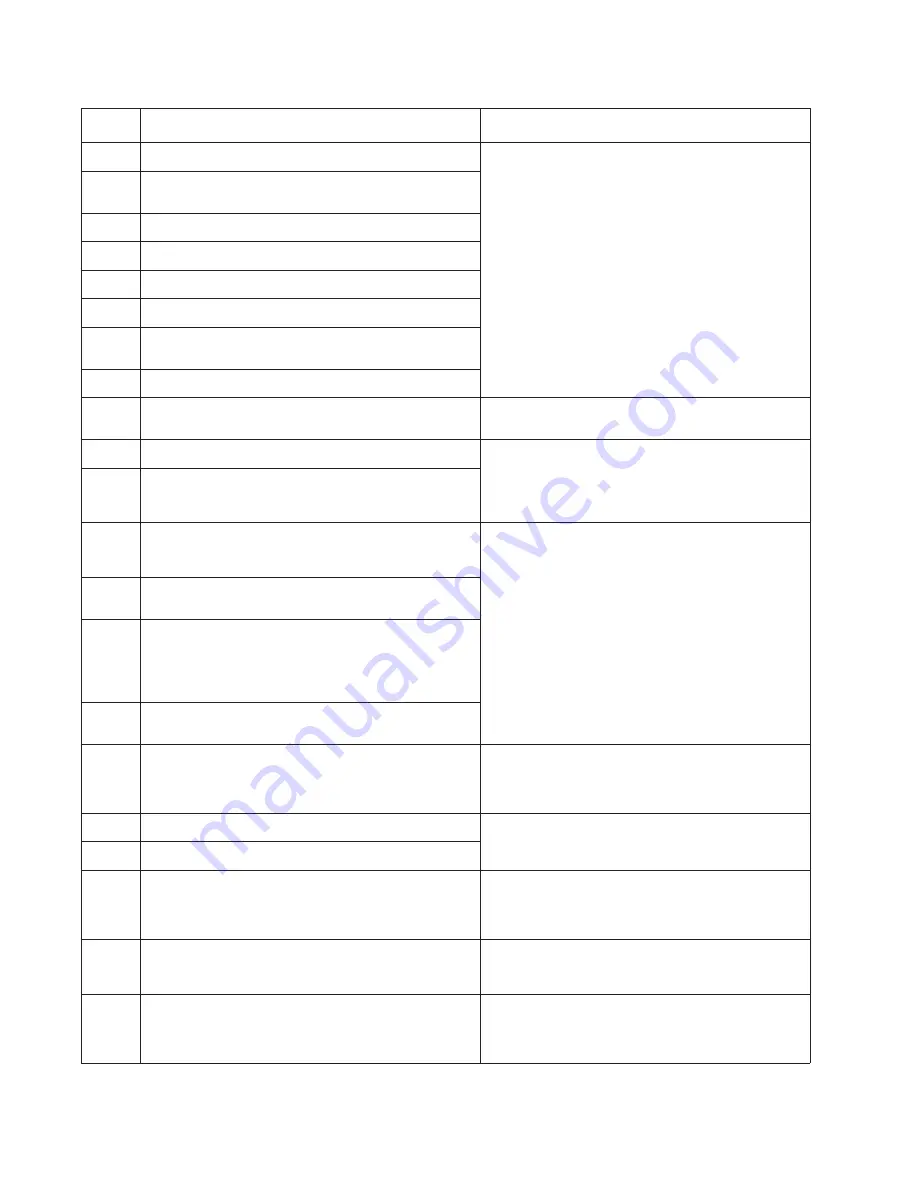
2-24
Service Manual
231.00
Duplex jam while reversing into the device
Open the rear cover and look for obstructions
between the rear cover ribs, the fuser exit rollers, and
below. The media entering the duplex passes
outside the exit roller while the media exiting the
fuser passes above and inside the exit rollers.
Remove the tray, open the duplex door, and remove
the obstructions. If there are no obstructions and the
problem persists, then disconnect all of the cables,
tilt the printer onto its back (be sure to protect the
antenna on a wireless unit), and inspect the flag of
the duplex sensor. If the flag does not rotate freely,
then replace the paper input and duplex sensor. See
“Paper input and duplex sensor assembly
removal” on page 4-71
.
Check the belt and drive of the duplex unit. Replace
it if necessary.
231.01
Duplex sensor never made by leading edge reversing
into the duplex.
231.02
Bouncy duplex sensor never made.
233.00
Duplex jam while picking from the device
233.01
Page in duplex never picked.
233.02
Feed error picking from the duplex.
233.03
Paper never reached the input sensor, but was
detected at the manual feed sensor.
234.01
Duplex sensor covered during warm-up.
235.01
Invalid duplex media (Unsupported size)
Check the media. Duplex supports A4, letter, legal,
oficio, and folio media sizes.
241.00
Paper jam near tray 1.
Remove the tray and inspect the media path for
obstructions. Check the pick rollers. Replace the pick
rollers if they are worn or clogged with dust. See
“ACM pick tire roller removal” on page 4-3
. Also
check the wear strips, and replace if necessary.
241.10
Second pick attempt failed from Tray 1
241.12
Second pick from manual feeder, tray 1, or feeder
failed when the media was in the source while other
sheets were committed to the paper path.
Remove the tray and inspect the media path for
obstructions. Check the pick rollers. Replace the pick
rollers if they are worn or clogged with dust. See
“ACM pick tire roller removal” on page 4-3
. Also
check the wear strips and the manual feeder, and
replace if necessary.
241.16
Failed to feed from tray 1. Pages in the paper path
have been flushed to the output bin.
241.17
MISIDENTIFIED SMALL GAP JAM. Engine detected
small gap at the manual feeder sensor, attempted to
open the gap by stopping the feed rolls, trailing edge
was seen at the input sensor, manual feeder sensor is
no longer covered.
241.19
Second pick attempted failed from Tray 1, no pages
printed since calling a 241.10 or a prior 241.19.
242.00
Paper jam near tray 2.
Remove Tray 2 and inspect for obstruction in the
paper path. Check the pick tires for wear or paper
dust. Replace if necessary. Check the wear strips
and replace if necessary.
242.01
Took too long to ramp up dc feed motor
Check the connection with Tray 2. (Lift the printer
and re-set it on Tray 2.) If the error persists, then
replace Tray 2.
242.08
Received lots of dc feed interrupts before losing them
242.10
Second pick attempt failed from Tray 2
Remove Tray 2 and inspect for obstruction in the
paper path. Check the pick tires for wear or paper
dust. Replace if necessary. Check the wear strips
and replace if necessary.
242.12
Second pick from manual feeder, tray 1, or feeder
failed when media was in the source, other sheets
were committed to the paper path.
Check the wear strips and replace them if worn.
242.16
Failed to feed from tray 2. Pages in the paper path
have been flushed to the output bin.
Remove Tray 2 and inspect for obstruction in the
paper path. Check the pick tires for wear or paper
dust. Replace if necessary. Check the wear strips
and replace if necessary.
Error
Description
Action
Summary of Contents for 3333DN
Page 1: ... 02 Nov 2009 ...
Page 2: ... ...
Page 10: ...x Service Manual ...
Page 15: ...Notices and safety information xv ...
Page 16: ...xvi Service Manual ...
Page 28: ...1 8 Service Manual ...
Page 31: ...General information 1 11 Reduce Enlarge 25 to 400 Copy only ...
Page 160: ...3 56 Service Manual ...
Page 172: ...4 12 2 Remove the three screws B securing the top of the controller shield B ...
Page 182: ...4 22 6 Remove the screw D from the gear E 7 Remove the plastic bushing F ...
Page 192: ...4 32 2 Carefully pull the scanner front cover away from the tub assembly ...
Page 205: ...Repair information 4 45 5 Remove the three screws B from the left door mount B ...
Page 208: ...4 48 8 Use a screwdriver to pop the inner shaft lock B loose 9 Remove the inner shaft lock C ...
Page 211: ...Repair information 4 51 5 Remove the e clip B 6 Remove the media feed clutch with cable C ...
Page 217: ...Repair information 4 57 7 Open the front access door and remove the lower paper guide B ...
Page 219: ...Repair information 4 59 5 Remove the three screws B from the left side of the printer B ...
Page 250: ...4 90 12 Disconnect LSU HSYNC extension cable at the connector in the middle of the cable ...
Page 251: ...Repair information 4 91 13 Remove the three screws A from the left rear frame assembly A A A ...
Page 252: ...4 92 14 Remove the three screws B from the right rear frame assembly B B B ...
Page 282: ...6 2 Service Manual ...
Page 284: ...7 2 Service Manual Assembly 1 Covers 3 11 7 13 5 16 9 15 2 10 6 17 4 12 8 14 1 17 18 ...
Page 286: ...7 4 Service Manual Assembly 2 Imaging 3 11 7 13 5 16 9 15 2 10 6 4 12 8 14 1 ...
Page 288: ...7 6 Service Manual Assembly 3 Tray assemblies 3 2 1 5 4 ...
Page 296: ...7 14 Service Manual ...
Page 304: ...I 8 Service Manual ...
















































