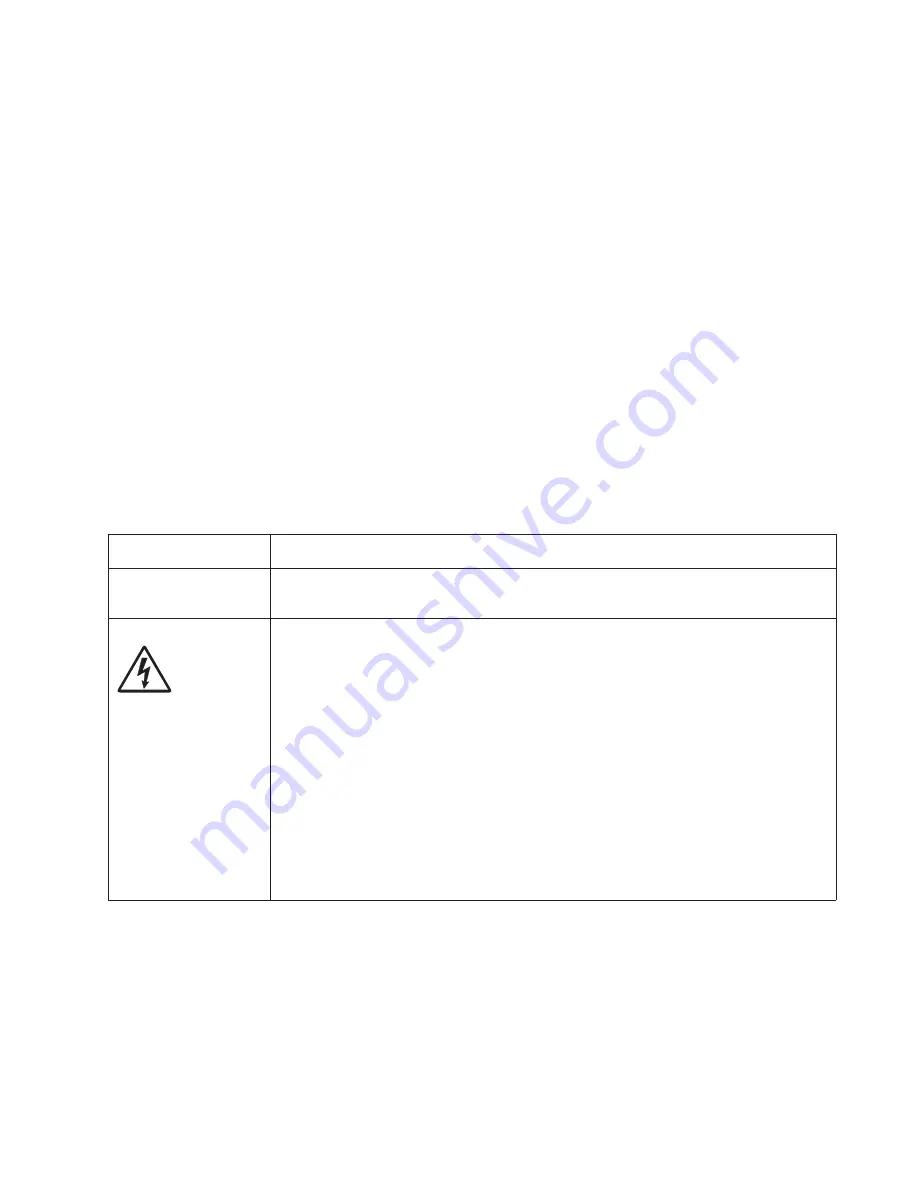
Diagnostics information
2-47
Print quality service checks
Note:
Ensure the cover closes tightly. A gap in the opening may allow light to expose the photoconductor,
resulting in a ‘dirty’ print. Extreme environmental conditions, temperatures, and humidity will affect the print
quality.
Using print quality test pages
To help isolate print quality problems, like streaking, print test pages using the print quality test pages. To print
the print quality test pages:
1.
Enter Configuration Menu.
a.
Turn off the printer.
b.
Turn on the printer while pressing and holding 2 and 6.
c.
Release the buttons after 10 seconds.
d.
Touch
Print Quality Pages
to print out the quality pages.
Four pages print to help evaluate print quality. The first page has various fonts and a graphic, the
second page is gray with graphics, the third page is black, and the last page is blank.
2.
Use the test pages to isolate problems such as light or toner streaks. See
“POST symptom table” on
page 2-2
for solutions to these problems.
3.
Scroll down to
Exit Config Menu
and touch the menu item on the screen. The machine will POR.
Note:
Refer to the print defects guide at the end of the manual for repeating defects.
Blank page
FRU
Action
Toner cartridge (not a
FRU)
Remove the toner cartridge, and gently shake it to evenly distribute the toner.
Check for cartridge damage.
Printhead
LVPS/HVPS
Controller board
Blank pages can be caused by a defective printhead assembly,
LVPS/HVPS, or controller board.
• Printhead errors typically result in printer service errors unless there is blockage of the
beam or dust on the lens. Check the lens and opening for blockage.
• Blank pages typically are caused by the PC roll not being properly charged. Try a
different PC kit.
• With the cartridge out, check the spring loaded contacts on the right side for free
motion. None should be ground except for #4 contact from the front.
Unplug the printer, and check the cable continuity between the LVPS/HVPS connector
marked OPC (at CN202) and the corresponding wire form (spring) found about 14 mm
above and to the right of the transfer roll gear.
• If there is not continuity, then call the next level of service.
Try a different toner cartridge and PC kit.
• If those fail, then replace the LVPS/HVPS, controller board, or the printhead in that
order.
Also, see
“Solving print quality problems” on page 2-51
.
Summary of Contents for 3333DN
Page 1: ... 02 Nov 2009 ...
Page 2: ... ...
Page 10: ...x Service Manual ...
Page 15: ...Notices and safety information xv ...
Page 16: ...xvi Service Manual ...
Page 28: ...1 8 Service Manual ...
Page 31: ...General information 1 11 Reduce Enlarge 25 to 400 Copy only ...
Page 160: ...3 56 Service Manual ...
Page 172: ...4 12 2 Remove the three screws B securing the top of the controller shield B ...
Page 182: ...4 22 6 Remove the screw D from the gear E 7 Remove the plastic bushing F ...
Page 192: ...4 32 2 Carefully pull the scanner front cover away from the tub assembly ...
Page 205: ...Repair information 4 45 5 Remove the three screws B from the left door mount B ...
Page 208: ...4 48 8 Use a screwdriver to pop the inner shaft lock B loose 9 Remove the inner shaft lock C ...
Page 211: ...Repair information 4 51 5 Remove the e clip B 6 Remove the media feed clutch with cable C ...
Page 217: ...Repair information 4 57 7 Open the front access door and remove the lower paper guide B ...
Page 219: ...Repair information 4 59 5 Remove the three screws B from the left side of the printer B ...
Page 250: ...4 90 12 Disconnect LSU HSYNC extension cable at the connector in the middle of the cable ...
Page 251: ...Repair information 4 91 13 Remove the three screws A from the left rear frame assembly A A A ...
Page 252: ...4 92 14 Remove the three screws B from the right rear frame assembly B B B ...
Page 282: ...6 2 Service Manual ...
Page 284: ...7 2 Service Manual Assembly 1 Covers 3 11 7 13 5 16 9 15 2 10 6 17 4 12 8 14 1 17 18 ...
Page 286: ...7 4 Service Manual Assembly 2 Imaging 3 11 7 13 5 16 9 15 2 10 6 4 12 8 14 1 ...
Page 288: ...7 6 Service Manual Assembly 3 Tray assemblies 3 2 1 5 4 ...
Page 296: ...7 14 Service Manual ...
Page 304: ...I 8 Service Manual ...






























