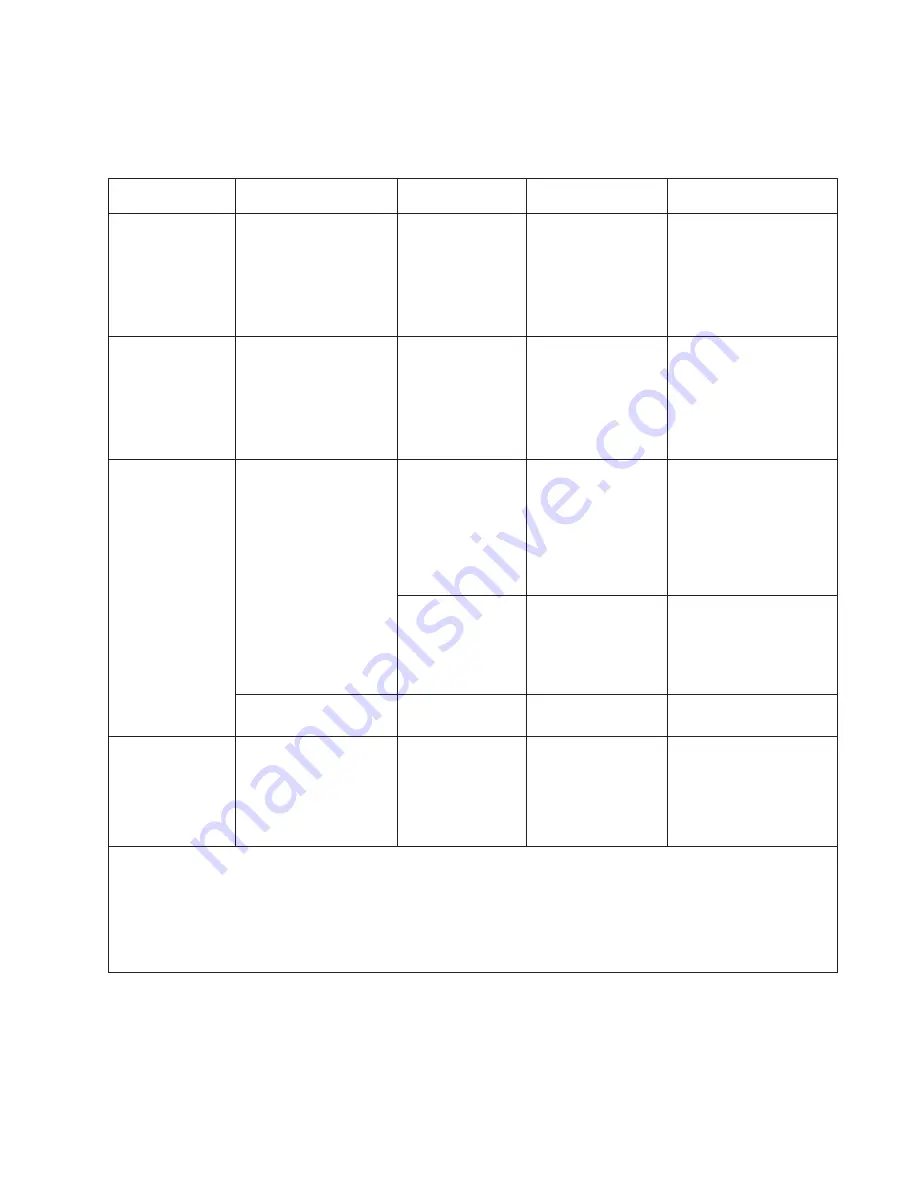
General information
1-5
Types of print media
Note:
Ensure trays are properly loaded. Never mix media types within a tray.
Source
Sizes
Types
Weight
Input capacity* (sheets)
Input tray 1
(250-sheet tray)
A4, A5, A6,JIS¹-B5,
letter, legal, executive,
oficio (Mexico)², folio²,
statement
Plain paper,
recycled, labels,
bond, letterhead,
preprinted, colored
paper, light paper,
heavy paper,
rough/cotton,
custom type [x]
60-90 g/m²
(16-24 lb)
• 250 paper
• 150 (A6)
• 50 labels**
2nd Drawer option
(250/550-sheet
drawer)
A4, A5, JIS¹-B5, letter,
legal, executive, oficio
(Mexico)², folio²,
statement
Plain paper,
recycled, labels,
bond, letterhead,
preprinted, colored
paper, light paper,
heavy paper,
rough/cotton,
custom type [x]
60-90 g/m²
(16-24 lb)
• 250 paper
• 550 paper
• 50 labels**
Multipurpose
feeder
A4, A5, A6,JIS¹-B5,
letter, legal, executive,
oficio (Mexico)², folio²,
statement
Plain paper,
transparency,
recycled, labels,
bond, letterhead,
preprinted, colored
paper, light paper,
heavy paper,
rough/cotton,
custom type [x]
60-163 g/m²
(16-43 lb)
• 50 paper
• 15 labels**
• 10 transparencies
Card stock***
• 120-163 g/m²
(16-43 lb)
Index Bristol
• 75-163 g/m²
(46-100 lb)
Tag
20
7 ¾, 9, 10, DL, C5, B5,
other
Envelopes
Rough envelopes
75 g/m² (20 lb)
7
Duplex
A4, letter, legal, oficio
(Mexico)², folio²
Plain paper,
recycled, bond,
letterhead,
preprinted, colored
paper, light paper,
heavy paper,
custom type [x]
60-90 g/m²
(16-24 lb)
* Capacity for 20 lb print media, unless otherwise noted.
** Use for occasional printing only.
¹Japanese Industry Standard
² If a source supports size sensing and is activated, then neither the “oficio” value nor the “folio” value appears in that
source’s list of supported media sizes. These values only appear in a source’s list of supported media sizes either when
the source is non-size sensing or when the source’s size sensing hardware is deactivated and then the device is power
cycled.
Summary of Contents for 3333DN
Page 1: ... 02 Nov 2009 ...
Page 2: ... ...
Page 10: ...x Service Manual ...
Page 15: ...Notices and safety information xv ...
Page 16: ...xvi Service Manual ...
Page 28: ...1 8 Service Manual ...
Page 31: ...General information 1 11 Reduce Enlarge 25 to 400 Copy only ...
Page 160: ...3 56 Service Manual ...
Page 172: ...4 12 2 Remove the three screws B securing the top of the controller shield B ...
Page 182: ...4 22 6 Remove the screw D from the gear E 7 Remove the plastic bushing F ...
Page 192: ...4 32 2 Carefully pull the scanner front cover away from the tub assembly ...
Page 205: ...Repair information 4 45 5 Remove the three screws B from the left door mount B ...
Page 208: ...4 48 8 Use a screwdriver to pop the inner shaft lock B loose 9 Remove the inner shaft lock C ...
Page 211: ...Repair information 4 51 5 Remove the e clip B 6 Remove the media feed clutch with cable C ...
Page 217: ...Repair information 4 57 7 Open the front access door and remove the lower paper guide B ...
Page 219: ...Repair information 4 59 5 Remove the three screws B from the left side of the printer B ...
Page 250: ...4 90 12 Disconnect LSU HSYNC extension cable at the connector in the middle of the cable ...
Page 251: ...Repair information 4 91 13 Remove the three screws A from the left rear frame assembly A A A ...
Page 252: ...4 92 14 Remove the three screws B from the right rear frame assembly B B B ...
Page 282: ...6 2 Service Manual ...
Page 284: ...7 2 Service Manual Assembly 1 Covers 3 11 7 13 5 16 9 15 2 10 6 17 4 12 8 14 1 17 18 ...
Page 286: ...7 4 Service Manual Assembly 2 Imaging 3 11 7 13 5 16 9 15 2 10 6 4 12 8 14 1 ...
Page 288: ...7 6 Service Manual Assembly 3 Tray assemblies 3 2 1 5 4 ...
Page 296: ...7 14 Service Manual ...
Page 304: ...I 8 Service Manual ...
















































