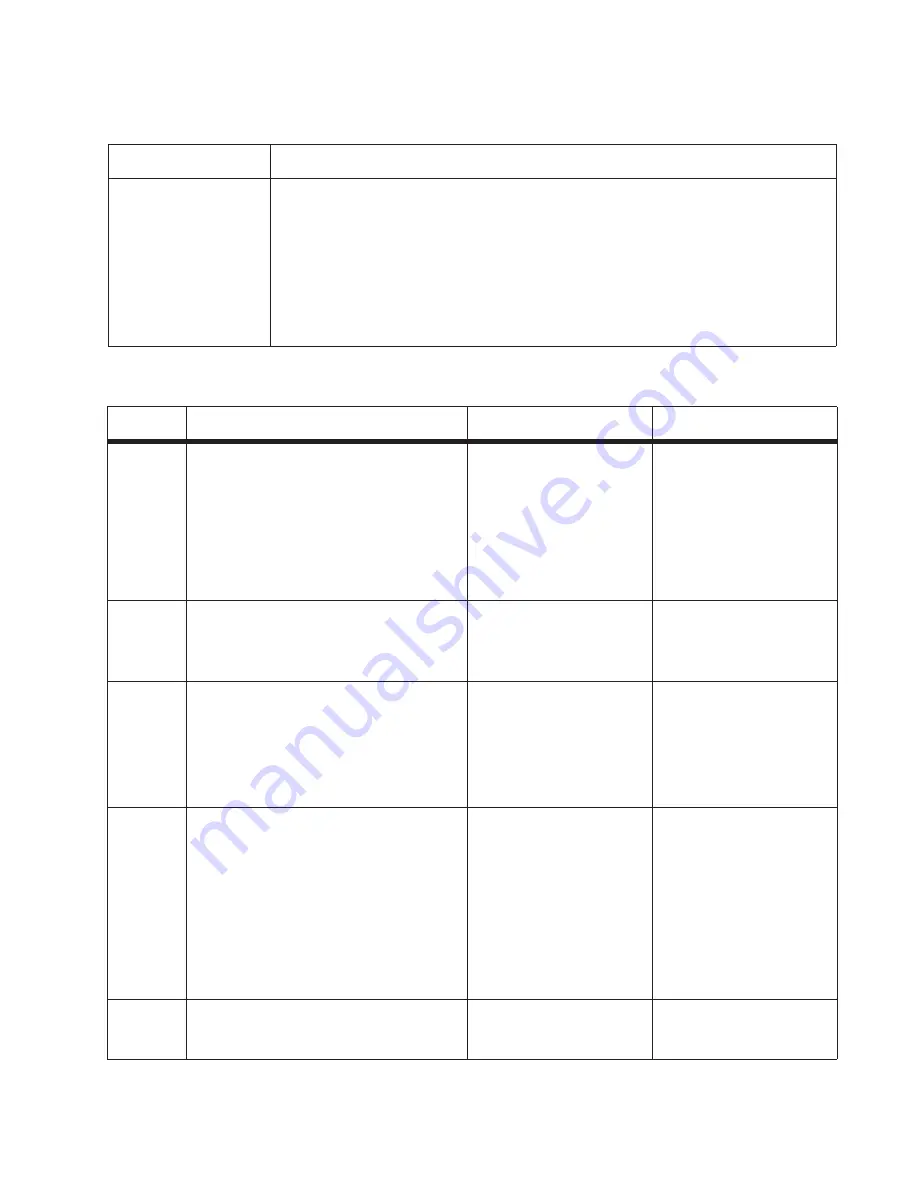
Diagnostics information
2-55
Tray 2 service check
840.xx service check
FRU
Action
Tray 2
Turn the printer off.
Separate the printer from Tray 2.
Turn the printer on and check the voltages on connector J28 on the engine board.
Pins 1, 4: 3.3 V
Pin 2: 24 V
Pin 6: Ground
If the voltages are incorrect, then replace the engine board. If the voltages are correct, then
try using Tray 2 again. If the printer error persists, then replace Tray 2.
Step
Questions / actions
Yes
No
1
POR the machine into configuration mode.
Go to the disable scanner menu item. See
“Disable Scanner” on page 3-36
. Touch
“
Enable ADF/FB -Enabled
and press
Submit
to save the change. POR the MFP
to operating mode. Try running a copy from
the ADF and flatbed.
Did the 840.xx error recur?
Go to step 2.
Stop. Problem resolved.
2
Re-enter Configuration mode, scroll to and
select the Disable Scanner menu item.
Does the screen display
ADF Disabled
or
Auto Disabled
?
Go to step 3.
Go to step 8.
3
Check the ADF cable connections on the
ADF relay card and connector J17 on the
controller board. Also inspect the cable
connections on J28, J12, 13 and J30 on the
controller board.
Are the connections properly connected?
Go to step 5.
Go to step 4.
4
Properly connect the connections on the
ADF relay card and controller board. POR
the machine into configuration mode. Go to
the disable scanner menu item. See
“Disable Scanner” on page 3-36
. Touch
“
Enable ADF/FB -Enabled
and press
Submit
to save the change. POR the MFP
to operating mode. Try running a copy from
the ADF and flatbed.
Did the 840.xx error recur?
Go to step 5.
Stop. Problem solved.
5
Check the continuity on the ADF cable.
Is there continuity?
Go to step 7
Go to step 6.
Summary of Contents for 3333DN
Page 1: ... 02 Nov 2009 ...
Page 2: ... ...
Page 10: ...x Service Manual ...
Page 15: ...Notices and safety information xv ...
Page 16: ...xvi Service Manual ...
Page 28: ...1 8 Service Manual ...
Page 31: ...General information 1 11 Reduce Enlarge 25 to 400 Copy only ...
Page 160: ...3 56 Service Manual ...
Page 172: ...4 12 2 Remove the three screws B securing the top of the controller shield B ...
Page 182: ...4 22 6 Remove the screw D from the gear E 7 Remove the plastic bushing F ...
Page 192: ...4 32 2 Carefully pull the scanner front cover away from the tub assembly ...
Page 205: ...Repair information 4 45 5 Remove the three screws B from the left door mount B ...
Page 208: ...4 48 8 Use a screwdriver to pop the inner shaft lock B loose 9 Remove the inner shaft lock C ...
Page 211: ...Repair information 4 51 5 Remove the e clip B 6 Remove the media feed clutch with cable C ...
Page 217: ...Repair information 4 57 7 Open the front access door and remove the lower paper guide B ...
Page 219: ...Repair information 4 59 5 Remove the three screws B from the left side of the printer B ...
Page 250: ...4 90 12 Disconnect LSU HSYNC extension cable at the connector in the middle of the cable ...
Page 251: ...Repair information 4 91 13 Remove the three screws A from the left rear frame assembly A A A ...
Page 252: ...4 92 14 Remove the three screws B from the right rear frame assembly B B B ...
Page 282: ...6 2 Service Manual ...
Page 284: ...7 2 Service Manual Assembly 1 Covers 3 11 7 13 5 16 9 15 2 10 6 17 4 12 8 14 1 17 18 ...
Page 286: ...7 4 Service Manual Assembly 2 Imaging 3 11 7 13 5 16 9 15 2 10 6 4 12 8 14 1 ...
Page 288: ...7 6 Service Manual Assembly 3 Tray assemblies 3 2 1 5 4 ...
Page 296: ...7 14 Service Manual ...
Page 304: ...I 8 Service Manual ...






























