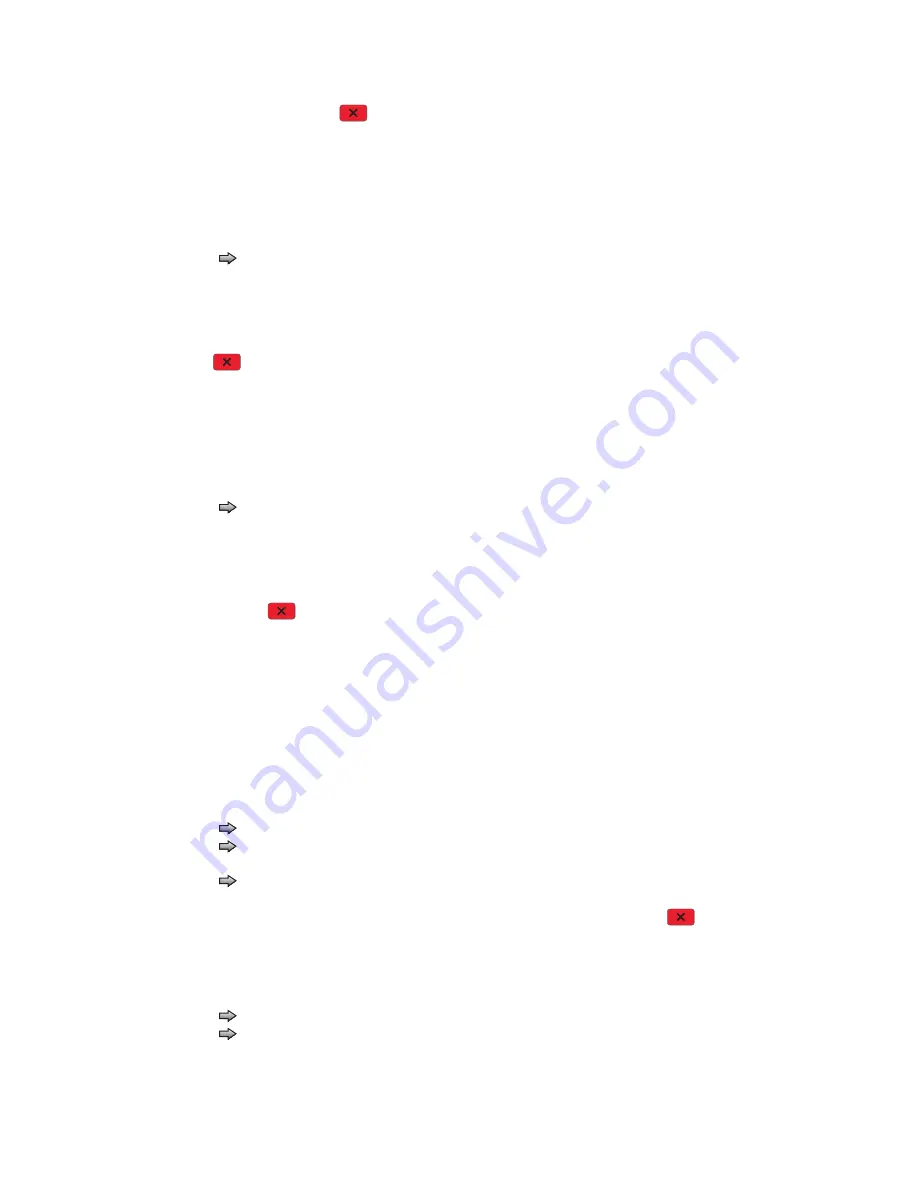
3-26
Service Manual
3.
Touch
Back
or press
Stop
to exit the test.
Duplex Feed 1
This test feeds a blank sheet of paper to the duplex paper stop position 1. This test can be run using any of the
supported paper sizes.
To run the Duplex Feed 1 Test:
1.
Touch
to
select
Duplex Feed 1
from DUPLEX TESTS.
The power indicator blinks while the paper is feeding, and the message
Duplex Feed 1 Feeding
…
displays.
The message
Duplex Feed 1 Clear Paper
displays when the paper reaches paper stop position 1,
and the power indicator turns on solid.
2.
Remove the media from the duplex unit, and clear the message on the operator panel by pressing
Stop
.
Duplex Feed 2
This test feeds a blank sheet of paper to the duplex paper stop position 2. This test can be run using any of the
supported paper sizes.
To run the Duplex Feed 2 Test:
1.
Touch
to
select
Duplex Feed 2
from DUPLEX TESTS.
The power indicator blinks while the paper is feeding, and the message
Duplex Feed 2 Feeding
…
displays.
The message
Duplex Feed 2 Clear Paper
displays when the paper reaches the duplex paper stop
position 2, and the power indicator turns on solid.
2.
Remove the media from the duplex unit, and clear the message on the operator panel by touching
Back
or
pressing
Stop
.
Input Tray Tests
Feed Tests (input tray)
This test lets the servicer observe the paper path as media is feeding through the printer. A blank sheet of
paper feeds through the printer as the laser turns off during this test. The only way to observe the paper path is
to open the lower front door that is used to access the envelope or multipurpose feeder. The paper is placed in
the output bin.
To run the Input Tray Feed Tests:
1.
Touch
to
select
Feed Tests
from INPUT TRAY TESTS.
2.
Touch
to select the input source from the sources displayed on the Feed Tests menu. All installed
sources are listed.
3.
Touch
to select either Single or Continuous.
•
Single
—feeds one sheet of media from the selected source.
•
Continuous—
media continues feeding from the selected source until
Stop
is pressed.
Sensor Test (input tray)
This test is used to determine if the input tray sensors are working correctly. To run the Input Tray Sensor Test:
1.
Touch
to select the
Sensor Test
from INPUT TRAY TESTS.
2.
Touch
to select the input source from the sources displayed on the Sensor Test menu. All installed
sources are listed.
Summary of Contents for 3333DN
Page 1: ... 02 Nov 2009 ...
Page 2: ... ...
Page 10: ...x Service Manual ...
Page 15: ...Notices and safety information xv ...
Page 16: ...xvi Service Manual ...
Page 28: ...1 8 Service Manual ...
Page 31: ...General information 1 11 Reduce Enlarge 25 to 400 Copy only ...
Page 160: ...3 56 Service Manual ...
Page 172: ...4 12 2 Remove the three screws B securing the top of the controller shield B ...
Page 182: ...4 22 6 Remove the screw D from the gear E 7 Remove the plastic bushing F ...
Page 192: ...4 32 2 Carefully pull the scanner front cover away from the tub assembly ...
Page 205: ...Repair information 4 45 5 Remove the three screws B from the left door mount B ...
Page 208: ...4 48 8 Use a screwdriver to pop the inner shaft lock B loose 9 Remove the inner shaft lock C ...
Page 211: ...Repair information 4 51 5 Remove the e clip B 6 Remove the media feed clutch with cable C ...
Page 217: ...Repair information 4 57 7 Open the front access door and remove the lower paper guide B ...
Page 219: ...Repair information 4 59 5 Remove the three screws B from the left side of the printer B ...
Page 250: ...4 90 12 Disconnect LSU HSYNC extension cable at the connector in the middle of the cable ...
Page 251: ...Repair information 4 91 13 Remove the three screws A from the left rear frame assembly A A A ...
Page 252: ...4 92 14 Remove the three screws B from the right rear frame assembly B B B ...
Page 282: ...6 2 Service Manual ...
Page 284: ...7 2 Service Manual Assembly 1 Covers 3 11 7 13 5 16 9 15 2 10 6 17 4 12 8 14 1 17 18 ...
Page 286: ...7 4 Service Manual Assembly 2 Imaging 3 11 7 13 5 16 9 15 2 10 6 4 12 8 14 1 ...
Page 288: ...7 6 Service Manual Assembly 3 Tray assemblies 3 2 1 5 4 ...
Page 296: ...7 14 Service Manual ...
Page 304: ...I 8 Service Manual ...






























