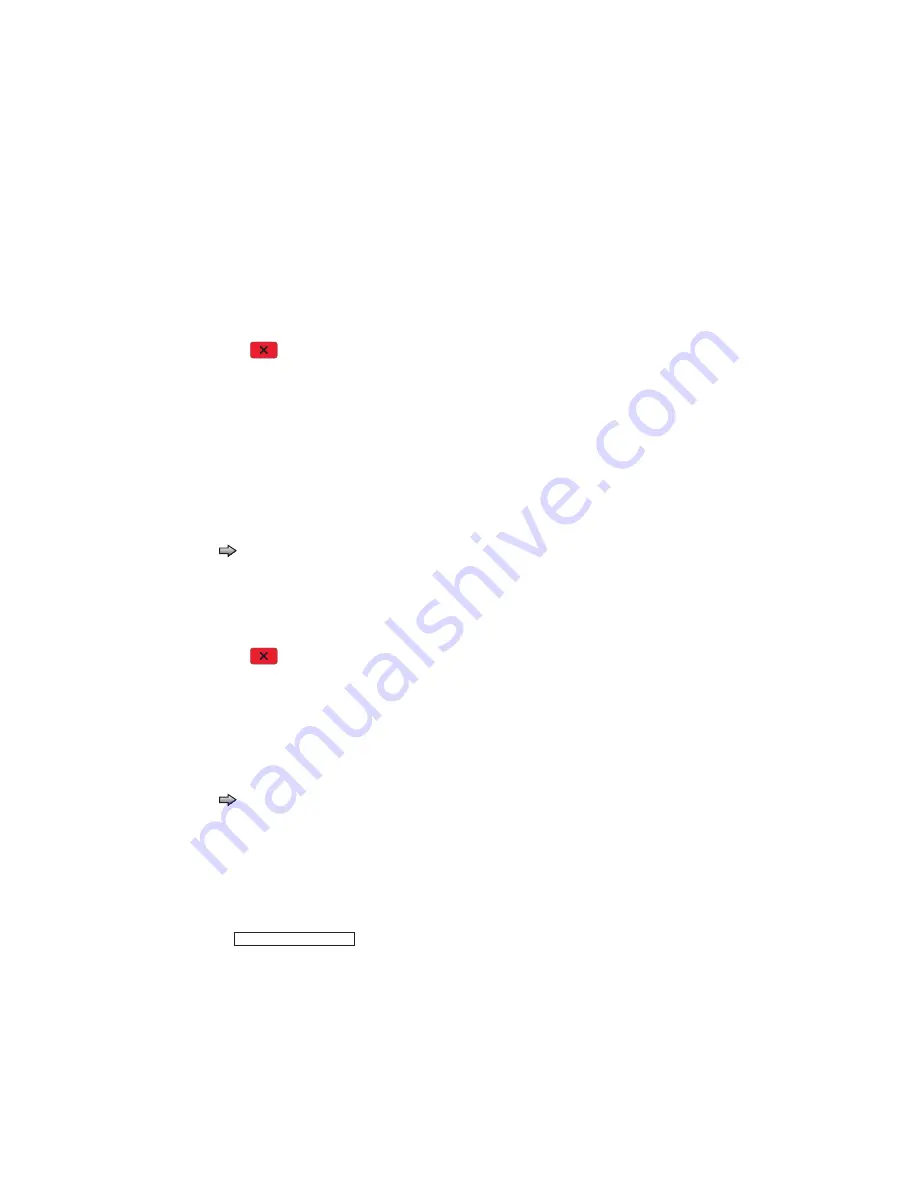
3-28
Service Manual
Base Sensor Test
This test is used to determine if the sensors located inside the printer are working correctly.
To run the Base Sensor Test:
1.
Select
BASE SENSOR TEST
from the DIAGNOSTICS menu.
The following sensors are listed:
•
Input—Input sensor
•
Exit—Output (exit) sensor
•
NarrowMedia—Output (exit) sensor
•
Front Door—Front door sensor
2.
Manually actuate the sensors to verify that each sensor switches from
Open
to
Closed
.
3.
Press
Stop
to exit the test.
DEVICE TESTS
Quick Disk Test
This test performs a non-destructive read/write on one block per track on the disk. The test reads one block on
each track, saves the data, and proceeds to write and read four test patterns to the bytes in the block. If the
block is good, the saved data is written back to the disk.
To run the Quick Disk Test:
1.
Touch
to
select
Quick Disk Test
from DEVICE TESTS.
The power indicator blinks while the test is in progress, and quick
Disk Test Testing
… displays.
•
Quick Disk Test/Test Passed
message displays if the test passes, and the power indicator
turns on solid.
•
Quick Disk Test/Test Failed
message displays if the test failed, and the power indicator
turns on solid.
2.
Press
Stop
to return to the Device Tests menu.
Disk Test/Clean
Warning:
This test destroys all data on the disk and should not be attempted on a good disk. Also note that
this test may run approximately 1½ hours depending on the disk size.
To run the Disk Test/Clean Test:
1.
Touch
to
select
Disk Test/Clean
from the Device Tests menu.
Contents will be lost. Continue?
message displays to warn the user that all contents on the disk
will be lost.
2.
Touch
Yes
to continue and
No
to exit.
If
Yes
is selected, the following screen displays and updates periodically, indicating the percentage of test
completed.
The power indicator blinks during the test.
Note:
The test can NOT be canceled.
Formatting Disk
1/1
0%
DO NOT POWER OFF
Summary of Contents for 3333DN
Page 1: ... 02 Nov 2009 ...
Page 2: ... ...
Page 10: ...x Service Manual ...
Page 15: ...Notices and safety information xv ...
Page 16: ...xvi Service Manual ...
Page 28: ...1 8 Service Manual ...
Page 31: ...General information 1 11 Reduce Enlarge 25 to 400 Copy only ...
Page 160: ...3 56 Service Manual ...
Page 172: ...4 12 2 Remove the three screws B securing the top of the controller shield B ...
Page 182: ...4 22 6 Remove the screw D from the gear E 7 Remove the plastic bushing F ...
Page 192: ...4 32 2 Carefully pull the scanner front cover away from the tub assembly ...
Page 205: ...Repair information 4 45 5 Remove the three screws B from the left door mount B ...
Page 208: ...4 48 8 Use a screwdriver to pop the inner shaft lock B loose 9 Remove the inner shaft lock C ...
Page 211: ...Repair information 4 51 5 Remove the e clip B 6 Remove the media feed clutch with cable C ...
Page 217: ...Repair information 4 57 7 Open the front access door and remove the lower paper guide B ...
Page 219: ...Repair information 4 59 5 Remove the three screws B from the left side of the printer B ...
Page 250: ...4 90 12 Disconnect LSU HSYNC extension cable at the connector in the middle of the cable ...
Page 251: ...Repair information 4 91 13 Remove the three screws A from the left rear frame assembly A A A ...
Page 252: ...4 92 14 Remove the three screws B from the right rear frame assembly B B B ...
Page 282: ...6 2 Service Manual ...
Page 284: ...7 2 Service Manual Assembly 1 Covers 3 11 7 13 5 16 9 15 2 10 6 17 4 12 8 14 1 17 18 ...
Page 286: ...7 4 Service Manual Assembly 2 Imaging 3 11 7 13 5 16 9 15 2 10 6 4 12 8 14 1 ...
Page 288: ...7 6 Service Manual Assembly 3 Tray assemblies 3 2 1 5 4 ...
Page 296: ...7 14 Service Manual ...
Page 304: ...I 8 Service Manual ...






























