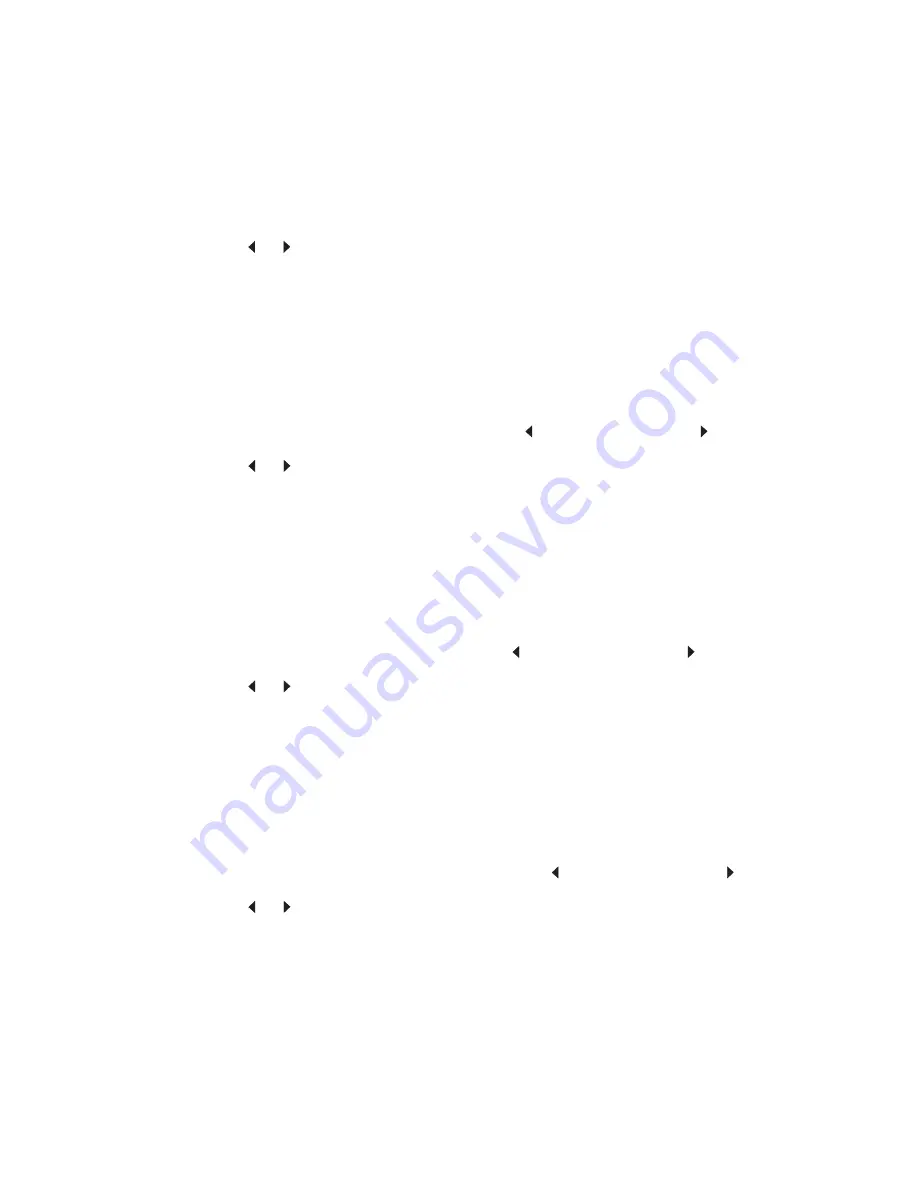
Diagnostic aids
3-9
Disable Scanner
This menu item is used to disable the MFP scanner if it is malfunctioning. The MFP must be powered off and on
for the new settings to take effect.
To change this setting:
1.
Touch
Disable Scanner
from the Configuration Menu.
2.
Touch
or
to scroll through the setting's other possible values. The settings are Enable, Disable, ADF
disable.
3.
To save the setting's new value, touch
Submit
.
Paper Prompts
When a tray is out of the indicated paper size, a prompt is sent to the user to load paper in a tray. This setting
controls the tray the user is directed to fill. Selections are Auto (default), MP Feeder, and Manual Paper.
To change this setting:
1.
Touch
Paper Prompts
from the Configuration Menu.
[setting's current value]
appears on the
touch-screen.
2.
Touch
or
to scroll through the setting's other possible values.
3.
To exit this screen without changing the setting's value, touch
Back
.
4.
To save the setting's new value, touch
Submit
.
Envelope Prompts
This setting controls the tray the user is directed to refill when a specific envelope size is out. The selections are
Auto (default), MP Feeder, and Manual Env.
To change the value of this setting:
1.
Touch
Env Prompts
from the Configuration Menu.
[setting's current value]
appears on the touch-
screen.
2.
Touch
or
to scroll through the setting's possible values.
3.
To exit this screen without changing the setting's value, touch
Back
.
4.
To save the setting's new value, touch
Submit
.
Action For Prompts
This setting determines which input source receives paper-related or envelope-related change prompts when
they occur.
To change the value of this setting:
1.
Touch
Action for Prompts
from the Configuration Menu.
[setting's current value]
appears on the
touch-screen.
2.
Touch
or
to change the setting’s value. The values are Prompt user, Continue, and Use current.
3.
To save the setting's new value, touch
Submit
.
Summary of Contents for 3333DN
Page 1: ... 02 Nov 2009 ...
Page 2: ... ...
Page 10: ...x Service Manual ...
Page 15: ...Notices and safety information xv ...
Page 16: ...xvi Service Manual ...
Page 28: ...1 8 Service Manual ...
Page 31: ...General information 1 11 Reduce Enlarge 25 to 400 Copy only ...
Page 160: ...3 56 Service Manual ...
Page 172: ...4 12 2 Remove the three screws B securing the top of the controller shield B ...
Page 182: ...4 22 6 Remove the screw D from the gear E 7 Remove the plastic bushing F ...
Page 192: ...4 32 2 Carefully pull the scanner front cover away from the tub assembly ...
Page 205: ...Repair information 4 45 5 Remove the three screws B from the left door mount B ...
Page 208: ...4 48 8 Use a screwdriver to pop the inner shaft lock B loose 9 Remove the inner shaft lock C ...
Page 211: ...Repair information 4 51 5 Remove the e clip B 6 Remove the media feed clutch with cable C ...
Page 217: ...Repair information 4 57 7 Open the front access door and remove the lower paper guide B ...
Page 219: ...Repair information 4 59 5 Remove the three screws B from the left side of the printer B ...
Page 250: ...4 90 12 Disconnect LSU HSYNC extension cable at the connector in the middle of the cable ...
Page 251: ...Repair information 4 91 13 Remove the three screws A from the left rear frame assembly A A A ...
Page 252: ...4 92 14 Remove the three screws B from the right rear frame assembly B B B ...
Page 282: ...6 2 Service Manual ...
Page 284: ...7 2 Service Manual Assembly 1 Covers 3 11 7 13 5 16 9 15 2 10 6 17 4 12 8 14 1 17 18 ...
Page 286: ...7 4 Service Manual Assembly 2 Imaging 3 11 7 13 5 16 9 15 2 10 6 4 12 8 14 1 ...
Page 288: ...7 6 Service Manual Assembly 3 Tray assemblies 3 2 1 5 4 ...
Page 296: ...7 14 Service Manual ...
Page 304: ...I 8 Service Manual ...






























