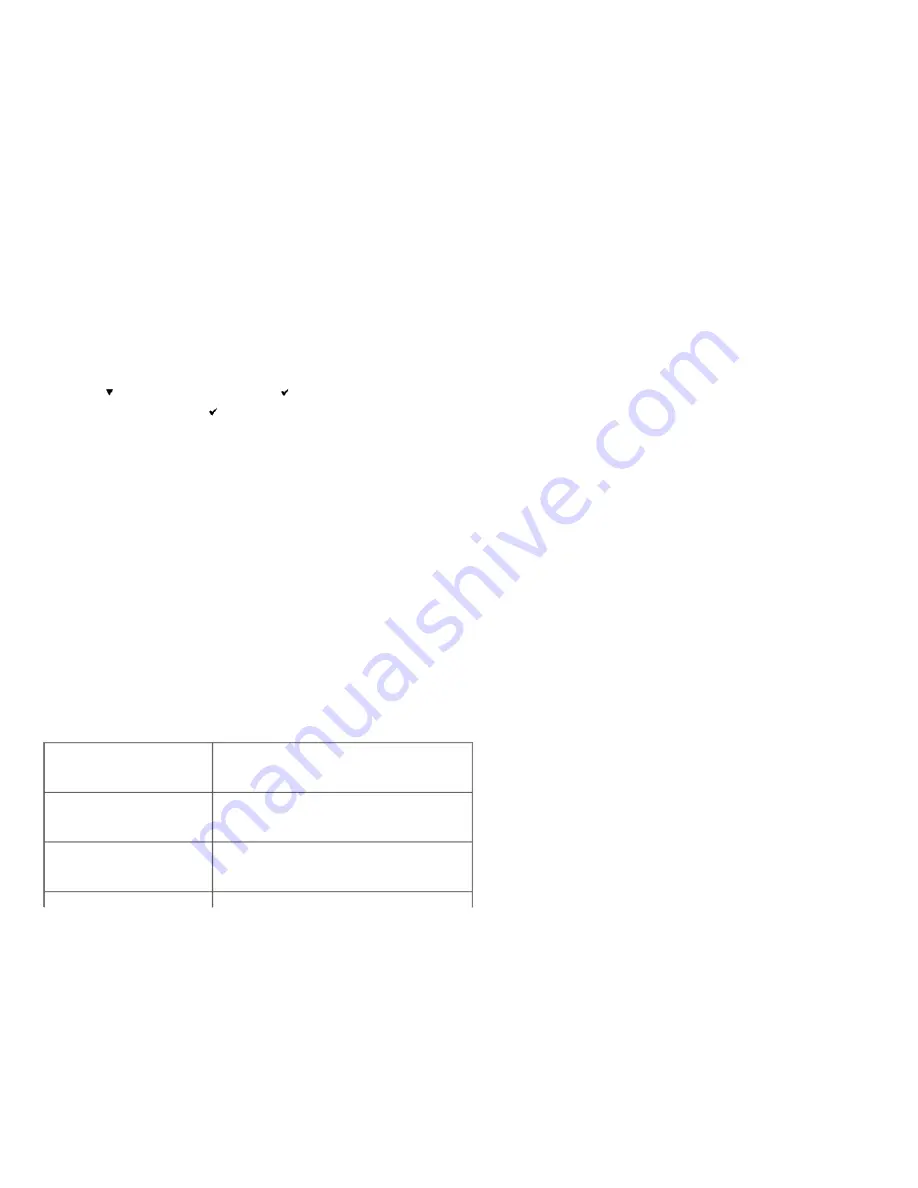
7. Reconnect power cable and turn on the printer.
8. Print a printer settings page to verify that the hard disk is installed correctly.
When Using the Operator Panel
a. Press
Menu
button.
b. Press
button until
Report/List
appears, and then press
(Set)
button.
c.
Printer Setting
is displayed
.
Press
(Set)
button.
The printer settings page is printed.
d. Verify
Hard Disk
is listed in the printer settings under
Printer Options
.
If it is not listed, turn off the printer, unplug the power cable, and reinstall the hard disk.
When Using the Tool Box
a. Click
start
®
All Programs
®
Dell Printers
®
Dell 3130cn Color Laser Printer
®
Tool Box.
The
Select Printer
dialog box opens.
b. Click
Dell 3130cn Color Laser PCL 6
listed in
Printer Name
, and then click
OK
.
The
Tool Box
opens.
c. Click the
Printer Settings Report
tab.
d. Select
Reports
from the list at the left side of the page.
The
Reports
page is displayed.
e. Click the
Printer Settings
button.
The printer settings page is printed.
f. Verify
Hard Disk
is listed in the printer settings under
Printer Options
.
If it is not listed, turn off the printer, unplug the power cable, and reinstall the hard disk.
9. If you installed the hard disk after installing the printer driver, update your driver by following the instructions for each operating system. If the printer is on a network, update the driver for each client.
When Using PCL Driver:
Windows
7/7 x64/Server 2008 R2 x64
1. Click
Start
®
Devices and Printers
.
2. Right-click the printer icon and select
Printer properties
.
3. Click the
Options
tab, and then select
Get Information from Printer
.
4. Click
Apply
, and then click
OK
.
5. Close the
Devices and Printers
dialog box.
Windows Vista/Vista x64
1. Click
start
®
Control Panel
®
Hardware and Sound
®
Printers
.
2. Right-click this printer icon and select
Properties
.
3. Click the
Options
tab, and then select
Get Information from Printer
.
4. Click
Apply
, and then click
OK
.
5. Close the
Printers
dialog box.
Windows Server 2008/Server 2008 x64
1. Click
start
®
Control Panel
®
Printers
.
2. Right-click this printer icon and select
Properties
.
3. Click the
Options
tab, and then select
Get Information from Printer
.
4. Click
Apply
, and then click
OK
.
5. Close the
Printers
dialog box.
Windows XP/XP x64/Server 2003/Server 2003 x64
1. Click
start
®
Printers and Faxes
.






























