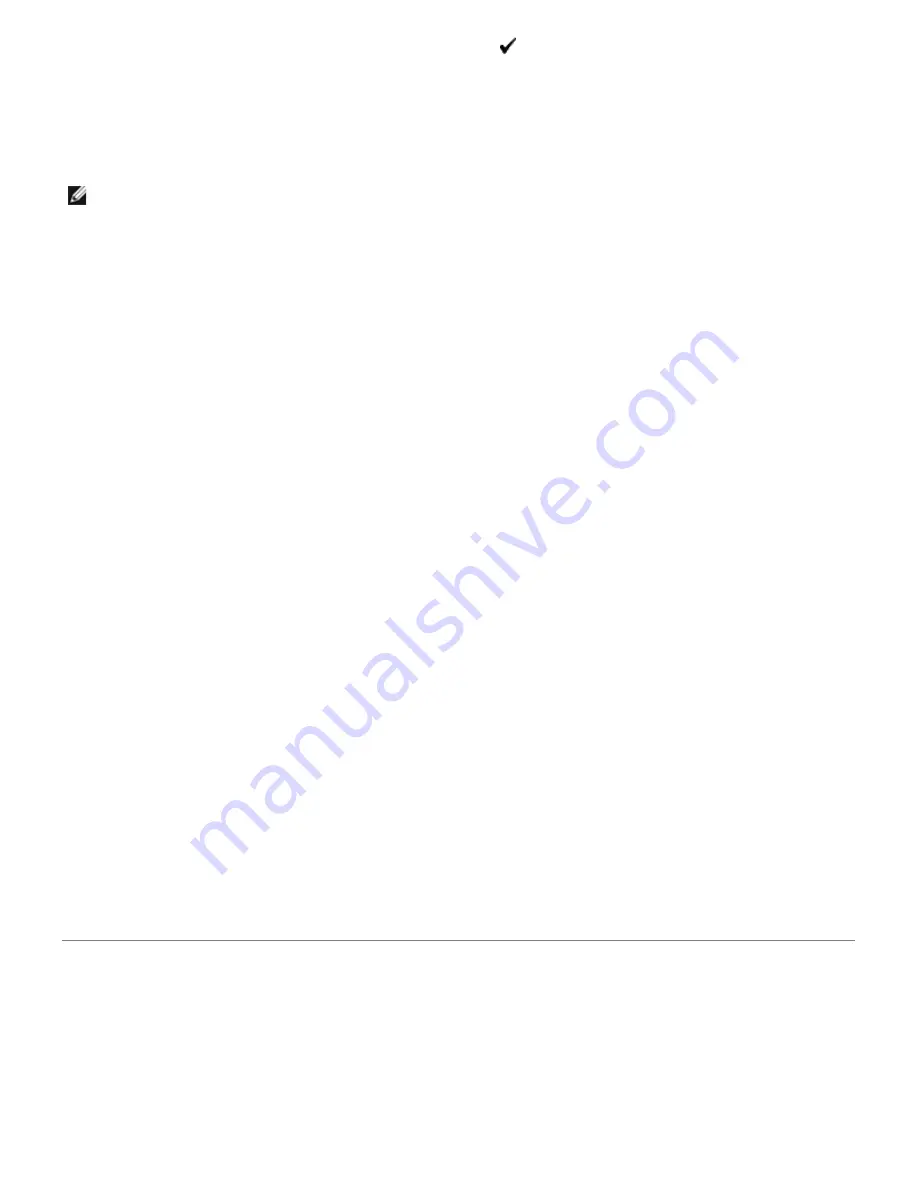
16. Repeat steps 8 to 9 to set Gateway Address, and then press
(Set)
button.
17. Turn off the printer, and then turn it on again.
When Using the Tool Box (for IPv4 Mode)
NOTE:
When you use
IPv6 Mode
for network printing, you cannot use Tool Box to assign an IP address.
1. Click
start
®
All Programs
®
Dell Printers
®
Dell 3130cn Color Laser Printer
®
Tool Box.
The
Select Printer
dialog box opens.
2. Click
Dell 3130cn Color Laser PCL 6
listed in
Printer Name
, and then click
OK
.
The
Tool Box
opens.
3. Click the
Printer Maintenance
tab.
4. Select
TCP/IP Settings
from the list at the left side of the page.
The
TCP/IP Settings
page is displayed.
5. Select the mode from
IP Address Mode
, and then enter the values in IP Address, Subnet Mask, and Gateway
Address.
6. Press the
Apply New Settings
button to take effect.
The IP address is assigned to your printer. To verify the setting, open the web browser on any computer connected to the
network and enter the IP address into the address bar on the browser. If the IP address is set up correctly, the
Dell
Printer Configuration Web Tool
displays in your browser.
You can also assign the IP address to the printer when installing the printer drivers with installer. When you use the
Network Installation
feature, and the
Get IP Address
is set to
AutoIP
on the operator panel menu, you can set the IP
address from 0.0.0.0 to the desired IP address on the printer selection window.
Verify the IP Settings
1. Print another printer settings page.
2. Look under the
TCP/IP
heading on the printer settings page to ensure that the IP address, subnetmask, and
gateway are what you expected.
or
Ping the printer and verify that it responds. For example, at a command prompt on a network computer, type ping
followed by the new IP address (for example, 192.168.0.11):
ping 192.168.0.11
If the printer is active on the network, you will receive a reply.
Using the Reset Button
Your printer is supplied with an electric leakage detector, which prevents electric shock or fire due to electric leakage by
automatically cutting circuits inside the printer.
When electric leakage is detected, the
RESET
button is tripped. In this case, press the
RESET
button to turn the printer
back on. If the
RESET
button trips again after pressing the
RESET
button, contact Dell.
















































