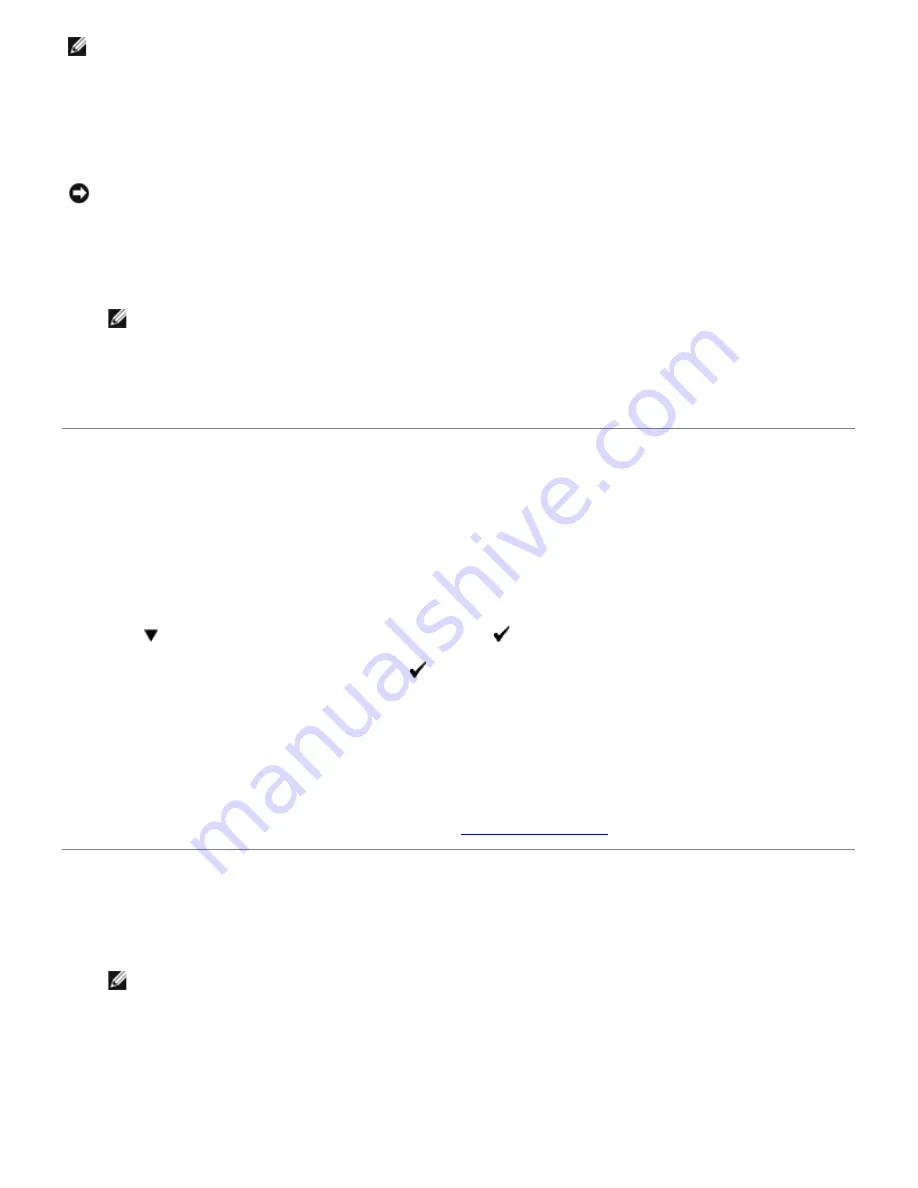
NOTE:
This step may not be necessary if you have Windows XP Service Pack 2 installed.
If your printer is connected directly to a network and the Windows 7, Windows Vista, Windows Server 2008 R2, Windows
Server 2008, or Windows XP firewall is enabled, you cannot view your networked printer(s) when you run the Dell™
printer installation software. To prevent this situation, disable the Windows 7, Windows Vista, Windows Server 2008 R2,
Windows Server 2008, or Windows XP firewall before you install the Dell printer software. To disable or enable your
Windows 7, Windows Vista, Windows Server 2008 R2, Windows Server 2008, or Windows XP firewall, perform the
following steps.
NOTICE:
It is recommended that you enable your Windows 7, Windows Vista, Windows Server 2008 R2, Windows
Server 2008, or Windows XP firewall after you install the printer software. Enabling the Windows 7, Windows Vista,
Windows Server 2008 R2, Windows Server 2008, or Windows XP firewall after you install the printer software does
not limit the use of your printer.
1. Click the
start
button and click
Help and Support
.
NOTE:
For Windows Server 2008 R2 and Windows 7, if you use
Online Help
, switch to
Offline Help
on
Windows Help and Support
window.
2. In the
Search
box, type
firewall
and then press
Enter
.
In the list, click
Turn Windows Firewall on or off
and then follow the instructions on the screen.
Printing and Checking the Printer Settings Page
Before installing the printer driver on your computer, print the printer settings page to check your printer's IP address.
When Using the Operator Panel
1. Press
Menu
button.
2. Press
button until
Report/List
appears, and then press
(Set)
button.
3.
Printer Setting
is displayed, and then Press
(Set)
button.
The printer settings page is printed.
4. Look under the
TCP/IP
heading on the printer settings page.
If the IP address is
0.0.0.0
, wait for a few minutes to resolve the IP address automatically, and then print the
printer settings page again.
If the IP address is not resolved automatically, refer to
"Assign an IP Address"
.
Local Network Printer Setup
1. Insert the
Drivers and Utilities
CD into your computer to start
Easy Setup Navigator
.
NOTE:
If the CD does not automatically launch, click
start
®
All Programs
(for Windows Vista and Windows
7)
®
Accessories
(for Windows Vista and Windows 7)
®
Run
, and then type
D:\setup_assist.exe
(where D
is the drive letter of your CD), and then click
OK
.
2. Press
Software Installation
to launch the installation software.
3. Select
Network Installation
, and then click
Next
.
4. Select
Local Installation
, and then click
Next
.






























