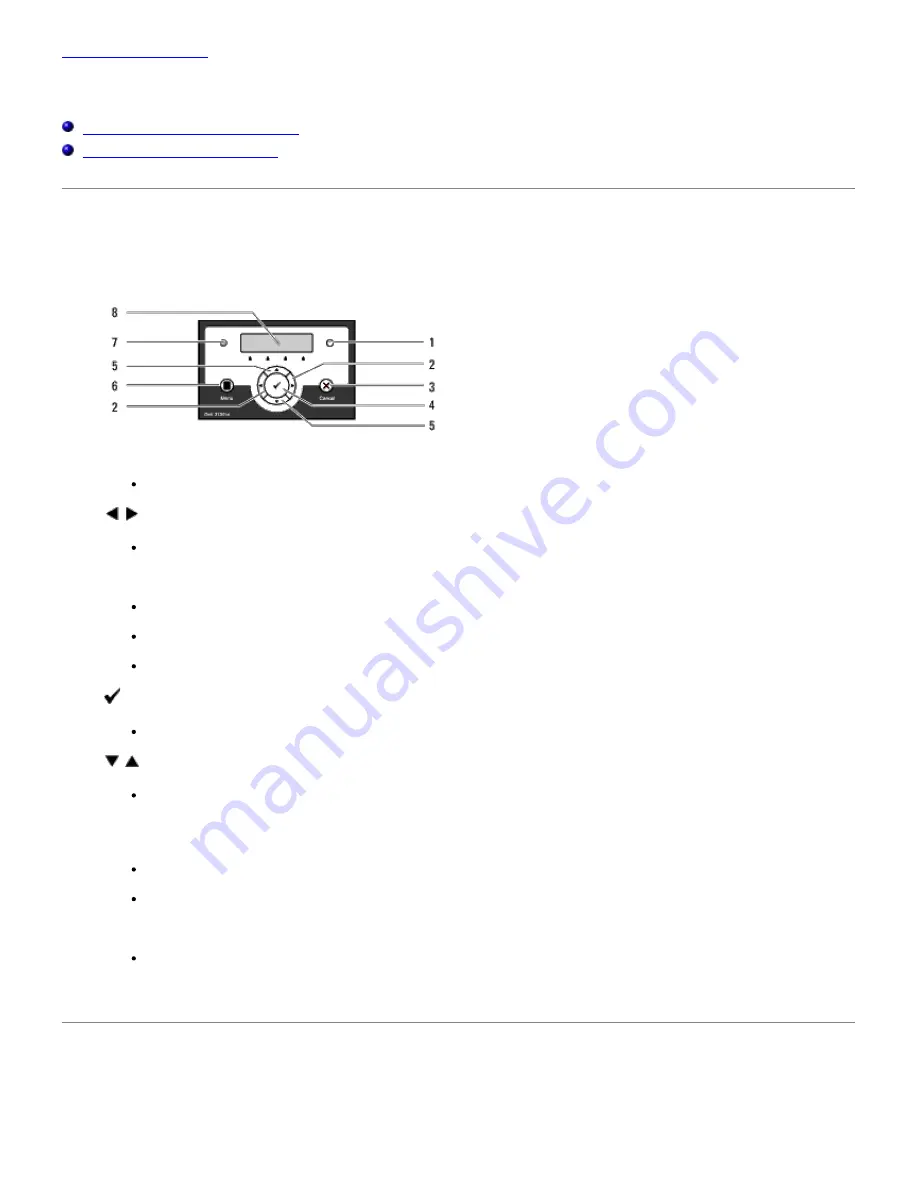
Back to Contents Page
Operator Panel
Using the Operator Panel Buttons
Printing a Panel Settings Page
Using the Operator Panel Buttons
The operator panel has a 2-line by 16-character liquid crystal display (LCD), seven buttons, and two indicators that flash
when the printer is ready to print, and when an error occurs.
1. Error indicator
Lights orange when an error occurs and blinks when an unrecoverable print error occurs.
2.
buttons
In the Menu mode, selects submenus or setting values.
3.
Cancel
button
Cancels the current print job.
In the topmenu of the Menu mode, switches to the Print mode.
In the submenu of the Menu mode, switches to the upper hierarchy of the menu.
4.
(Set)
button
In the Menu mode, displays the selected menu or item and determines the selected value.
5.
buttons
In the Menu mode, scrolls through menus or items. To enter numbers or passwords for secure print jobs,
press these buttons.
6.
Menu
button
In the Print mode, switches to the Menu mode.
In the Menu mode, switches to the Print mode.
7. Ready indicator
Lights green when the printer is ready or sleeping and blinks when data is being received.
8. LCD Panel
Printing a Panel Settings Page
The panel settings page shows current settings for the operator panel menus.






























