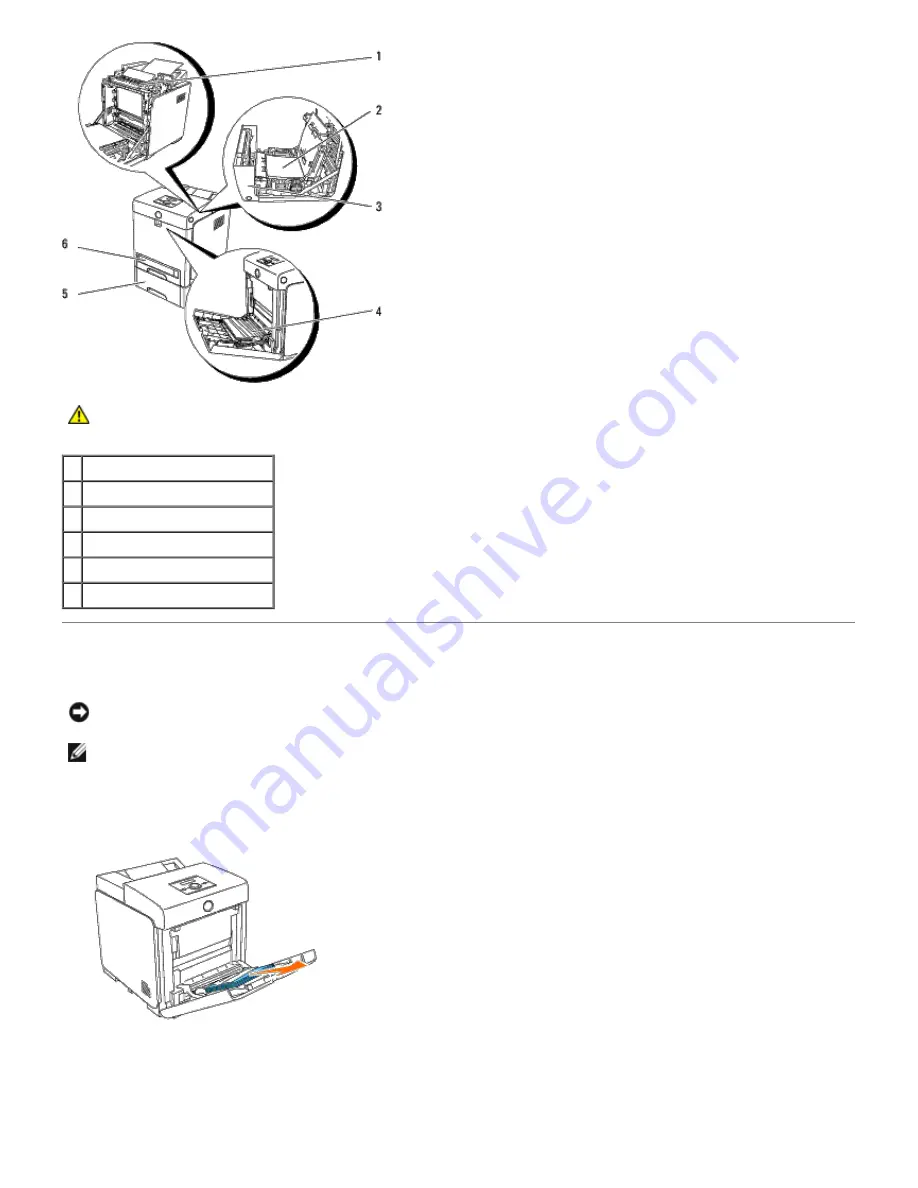
CAUTION:
Do not attempt to clear any jams using tools or instruments. This may permanently damage
the printer.
1 Fuser
2 Duplexer (optional)
3 Front Cover
4 MPF
5 550 Sheet Feeder (optional)
6 Tray 1
Removing Print Jams From the MPF
NOTICE:
To protect the drums of the print cartridges against bright light, close the front cover within five minutes.
If the front cover remains open for more than five minutes, print quality may deteriorate.
NOTE:
To resolve the error displayed on the operator panel, you must clear all print media from the print media
path.
1. Pull the jammed paper out of the MPF. If no jammed paper can be found or it is hard to remove the paper, close
the MPF and go to the next step to remove the jammed paper from the inside of the printer.
2. Remove the 250-sheet tray from the printer, and then pull out the jammed paper remaining inside the printer. If
no jammed paper can be found or it is hard to remove the paper, go to the next step to remove the jammed paper
from the inside of the printer.
















































