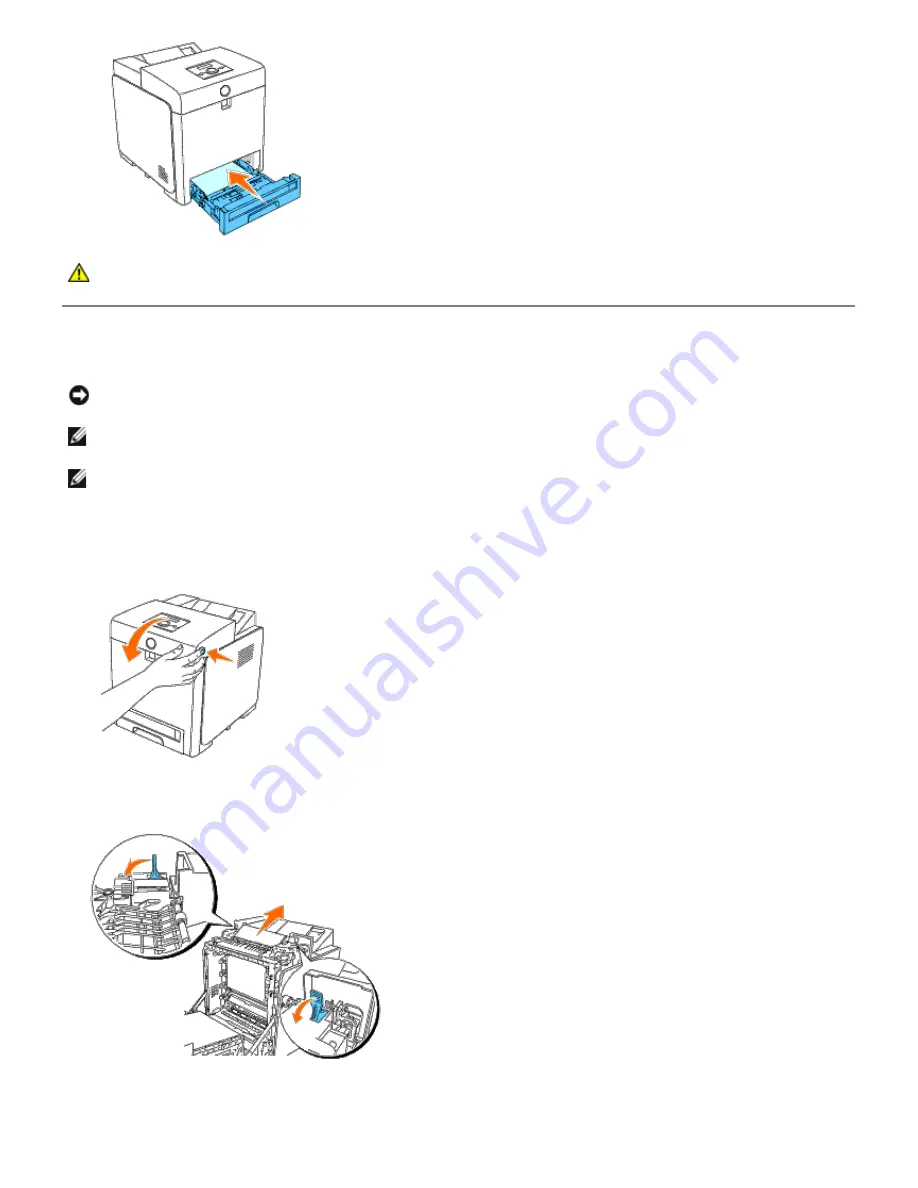
CAUTION:
Do not use excessive force on the tray. Doing so could damage the tray or the inside of the
printer.
Removing Print Jams From the Fuser
NOTICE:
Ensure nothing touches or scratches the surface (black-colored film) of the belt unit. Scratches, dirt, or oil
from your hands on the film of the belt unit may reduce print quality.
NOTE:
To protect the drums of the print cartridges against bright light, close the front cover within five minutes. If
the front cover remains open for more than five minutes, print quality may deteriorate.
NOTE:
To resolve the error displayed on the operator panel, you must clear all print media from the print media
path.
1. Turn off the printer and wait for 30 minutes.
2. Push the button (right side) and open the front cover.
3. Lift the levers at both ends of the fuser, and remove the jammed paper. If any jammed paper cannot be found, go
to the next step.
The fuser is hot. Do not touch it, doing so may cause burns.
4. Open the cover of the fuser and remove the jammed paper.






























