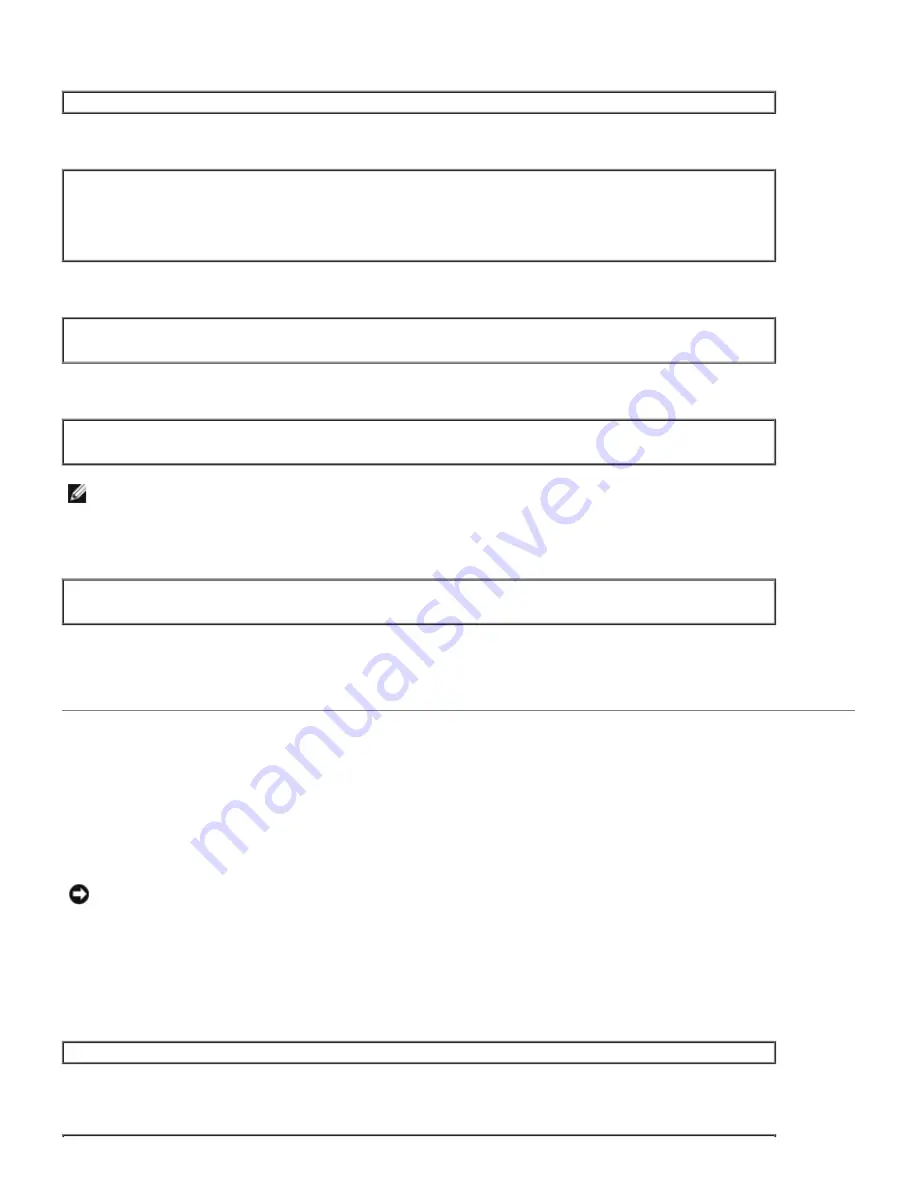
3. Type
./install.sh
and run the installer.
# ./install.sh
4. Select the printer model to install.
Printer Model ?
1. Dell 3130cn Color Laser Printer
2. Exit
Enter Process No (1/2) ? : 1
5. Specify the directory to install the utility.
Enter install directory name [/usr/local/dellbin3130] :
directory is '/usr/local/dellbin3130' (y/n)[n] : y
6. Type the name of the output printer. Type
delllp3130cn
. Type the printer name to be registered with the system.
Enter output-printer-name? : delllp3130cn
output-printer-name is 'delllp3130cn' (y/n)[y] : y
NOTE:
The registered printer name can be verified by executing
lpstat -v
.
7. Type the logical printer name. Register
dell3130cn
. Type a printer name that has not already been registered with
the system.
Enter logical-printer-name? : dell3130cn
Printer-name is 'dell3130cn' (y/n)[y] : y
8. The utility will be installed in the directory specified at step 5. Registration will be executed here so that the logical
printer registered at step 7 can access the utility. As this process is automatically executed, no input is required.
With the above steps, the installation is complete.
Uninstalling the UX Filter
About Uninstalling
The UX filter does not come with an uninstaller. To uninstall the UX filter, follow the following procedure.
NOTICE:
Log on as a root account to perform the operation here. If you have no root privilege, contact your
system administrator.
Solaris
1. Delete the printer that was registered with the system. Use the printer name created during the installation and the
lpadmin
command.
# lpadmin -x printername
2. Delete the filters registered with the system. Delete the filters registered during the installation using the
lpfilter
command.






























