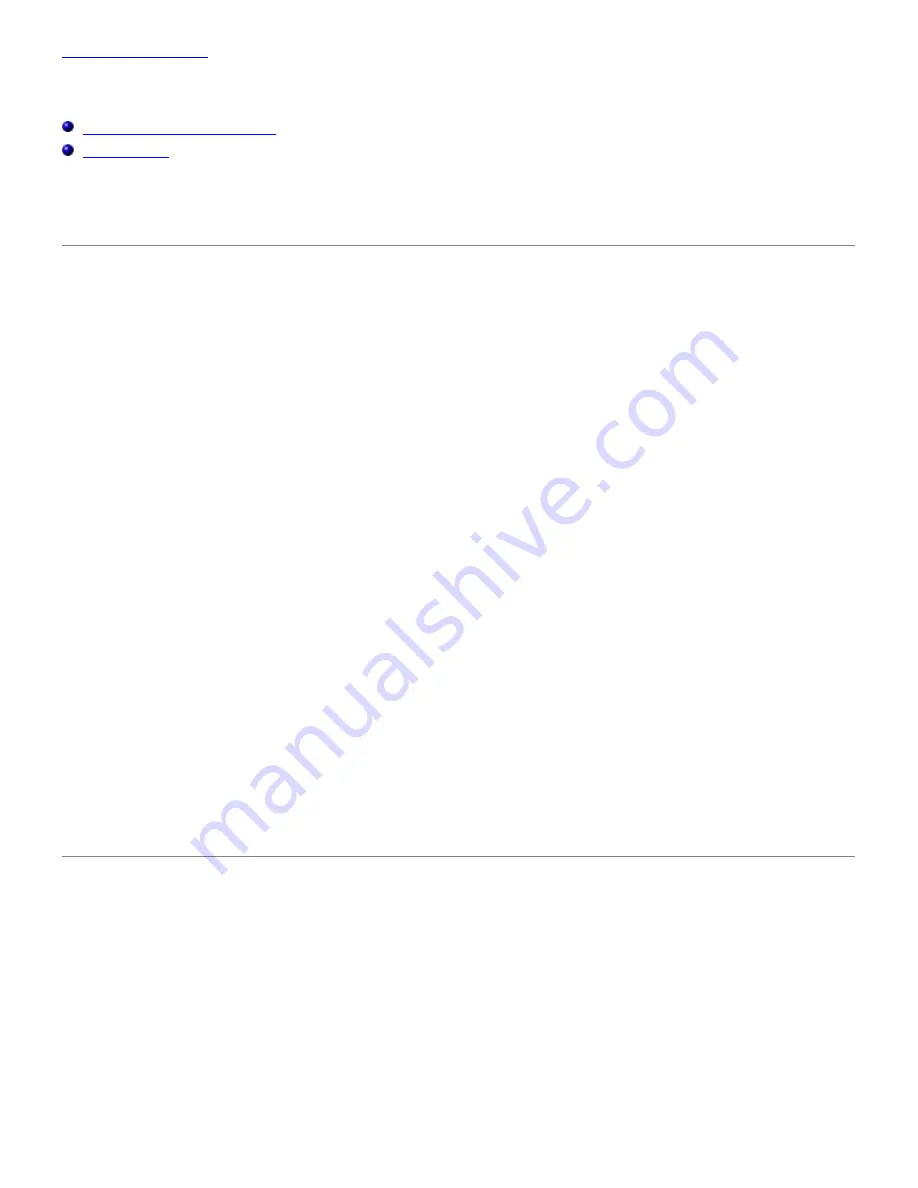
Back to Contents Page
Printing With Web Services on Devices (WSD)
Adding Roles of Print Services
Printer Setup
This section provides information for network printing with WSD, the new Windows Vista
®
, Windows Server
®
2008,
Windows Server 2008 R2, and Windows
®
7 protocol of Microsoft
®
.
Adding Roles of Print Services
When you use Windows Server 2008 or Windows Server 2008 R2, you need to add the roles of print services to the
Windows Server 2008 or Windows Server 2008 R2 client.
For Windows Server 2008:
1. Click
Start
®
Administrative Tools
®
Server Manager
.
2. Select
Add Roles
from the
Action
menu.
3. Check the
Print Services
check box on the
Server Roles
window in the
Add Roles Wizard
, and then click
Next
.
4. Check the
Print Server
check box, and then click
Next
.
5. Click
Install
.
For Windows Server 2008 R2:
1. Click
Start
®
Administrative Tools
®
Server Manager
.
2. Select
Add Roles
from the
Action
menu.
3. Check the
Print and Document Services
check box on the
Server Roles
window in the
Add Roles Wizard
, and
then click
Next
.
4. Click
Next
.
5. Check the
Print Server
check box, and then click
Next
.
6. Click
Install
.
Printer Setup
You can install your new printer on the network using the
Drivers and Utilities
CD that shipped with your printer, or using
Microsoft's Windows
Add Printer
wizard.
Installing a Printer Driver Using the Add Printer Wizard
1. Click
Start
®
Control Panel
®
Hardware and Sound
®
Printers
(
Start
®
Devices and Printers
for Windows
Server 2008 R2 and Windows 7).
2. Click
Add a printer
to launch the
Add Printer
wizard.
3. Select
Add a network, wireless or Bluetooth printer
.






























