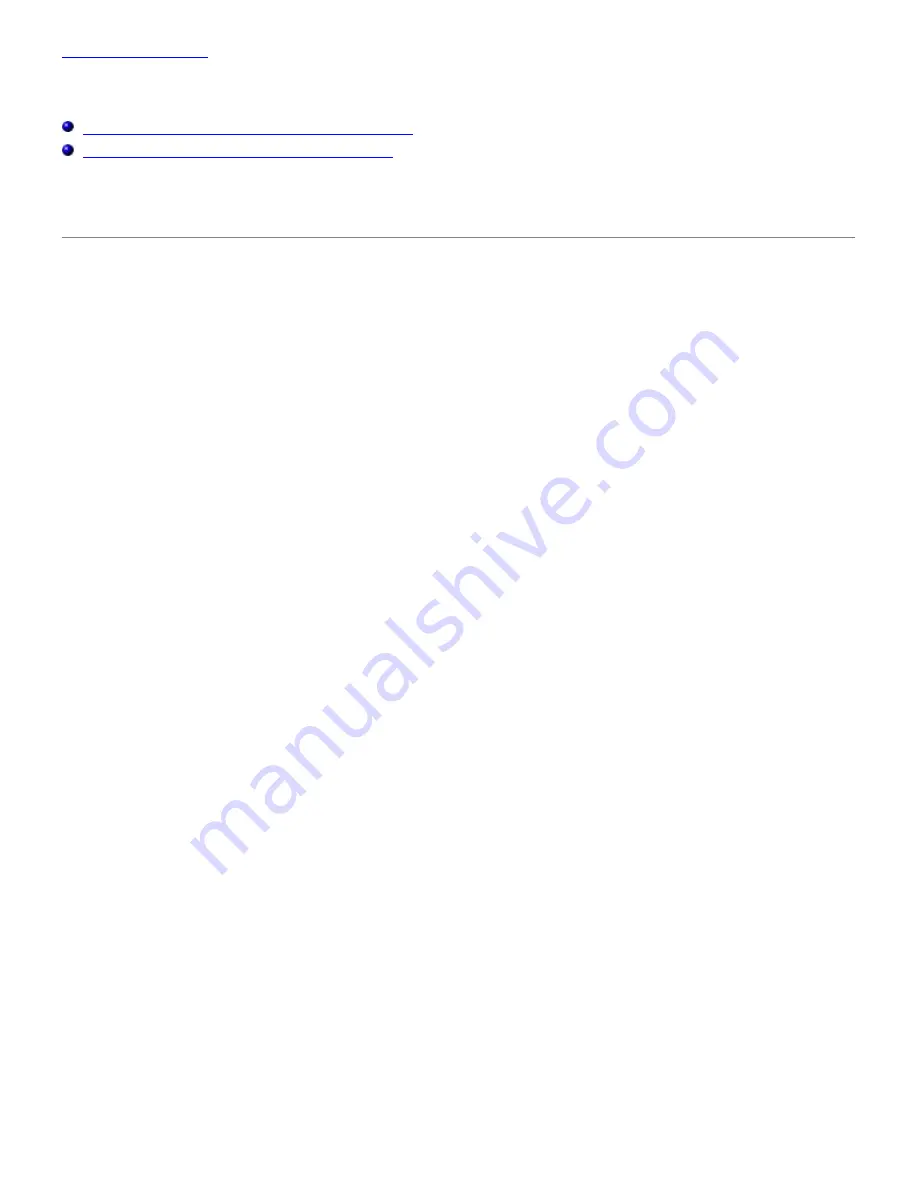
Back to Contents Page
Printing With CUPS (Linux)
Operation on Turbolinux FUJI or RedHat ES 4.0/5.0
Operation on SUSE Linux Enterprise Desktop 10
This section provides information for printing or setting up the printer driver with CUPS (Common UNIX Printing System)
on Turbolinux FUJI, RedHat ES 4.0/5.0 or SUSE Linux Enterprise Desktop 10.
Operation on Turbolinux FUJI or RedHat ES 4.0/5.0
Setting Overview
Turbolinux FUJI or RedHat ES 4.0/5.0:
1. Install the printer driver.
2. Set up the print queue.
3. Specify the default queue.
4. Specify the printing options.
Installing the Printer Driver
1. Double-click
Dell-3130cn-Color-Laser-x.x-x.noarch.rpm
in the
Drivers and Utilities
CD.
2. Type the administrator's password.
3. Click
Continue
in the
Completed System Preparation
window.
Installation starts. When the installation is complete, the window is automatically closed.
Setting Up the Queue
To execute printing, you must set up the print queue on your workstation.
1. Open the URL "
http://localhost:631
" using a Web browser.
2. Click
Administration
.
3. Type
root
as the user name, and type the ROOT password as the password.
4. Click
Add Printer
.
5. Type the printer's name in the
Name
box in the
Add New Printer
window, and then click
Continue
.
The
Location
and
Description
do not have to be specified.
6. Select
LPD/LPR Host or Printer
from
Device
menu, and then click
Continue
.
7. Type the printer's IP address in
Device URI
.
Format:
lpd://xxx.xxx.xxx.xxx
(printer's IP address)
8. Select
Dell
from the
Make
menu, and then click
Continue
.





















