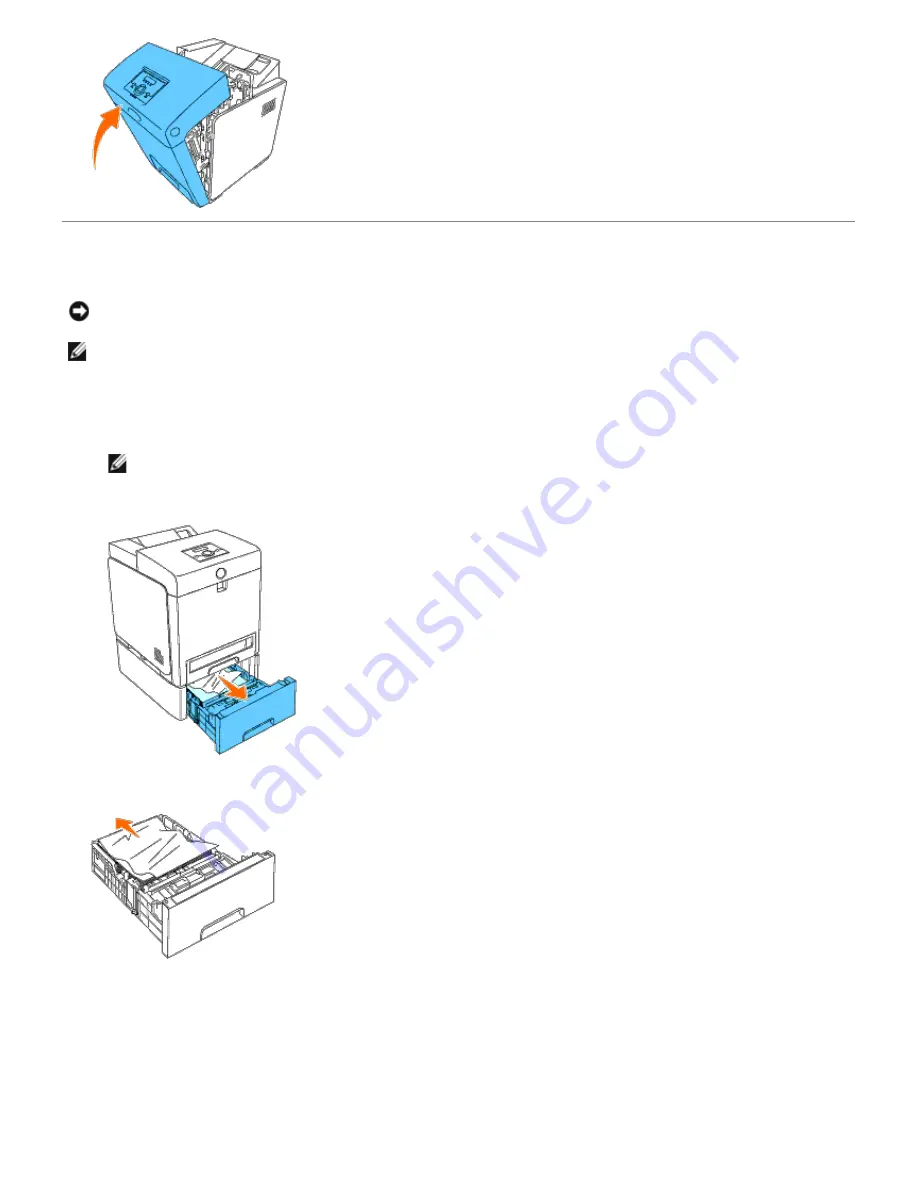
Removing Print Jams From the Optional Feeder
NOTICE:
To protect the drums of the print cartridges against bright light, close the front cover within five minutes.
If the front cover remains open for more than five minutes, print quality may deteriorate.
NOTE:
To resolve the error displayed on the operator panel, you must clear all print media from the print media
path.
1. Pull the tray out of the printer until it stops. Hold the tray with both hands, lift the front slightly, and remove it
from the printer.
NOTE:
Paper in the 550 sheet feeder feeds to the printer from the front of the 250-sheet tray, therefore
paper jammed in the 250-sheet tray can block the optional tray module in the printer, preventing you from
opening them. Look for the jammed paper sequentially, starting with the optional 550 sheet feeder.
2. Remove all jammed and/or creased paper from the tray.
3. Pull the jammed paper out carefully to avoid tearing it. If it is still hard to remove the paper, go to the next step to
remove the jammed paper from the inside of the printer.
















































