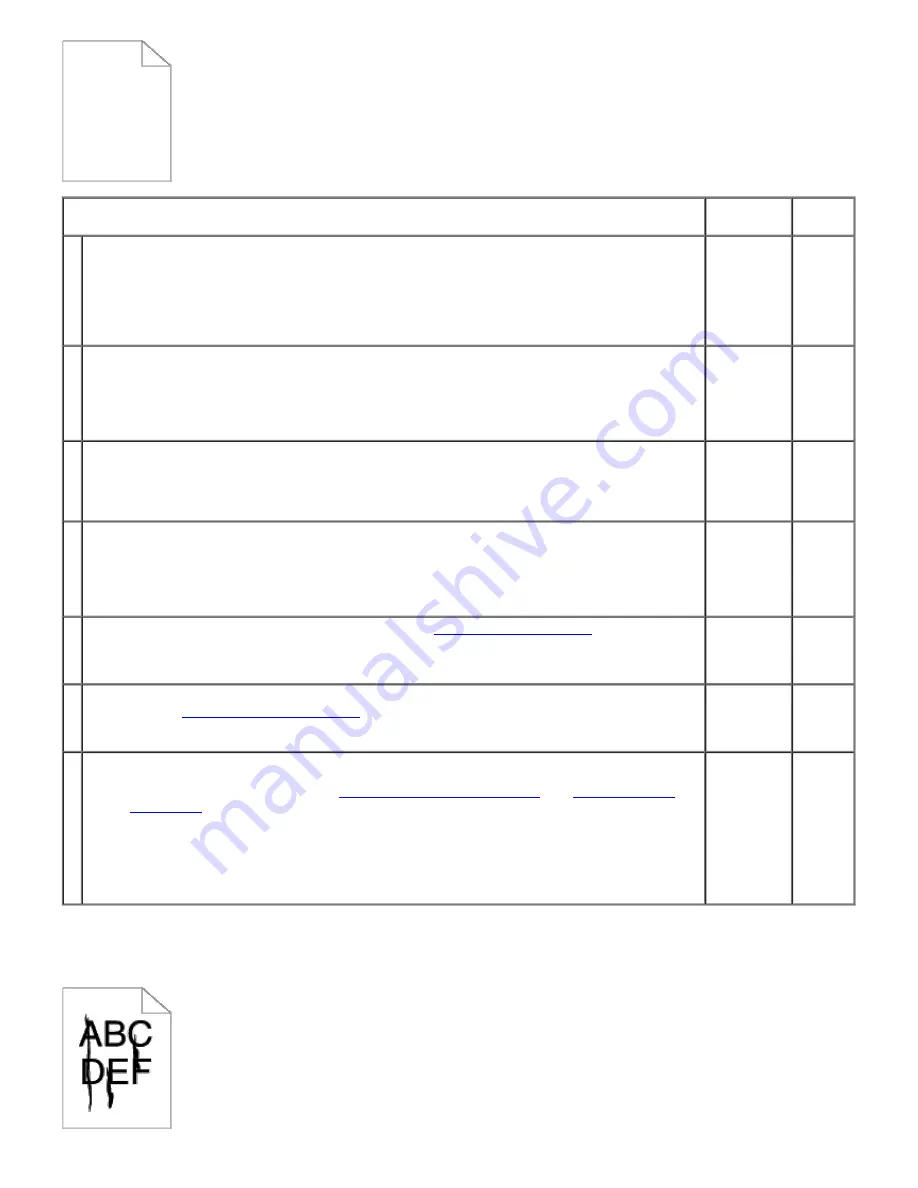
Action
Yes
No
1
The print cartridges may be low or need to be replaced. Confirm the amount of toner in each
print cartridge.
1. Check the toner level in the
Status
tab in the Status Monitor.
2. Replace the print cartridges as necessary.
Is the problem recovered?
The task is
complete.
Go to
action
2.
2
If the user is using non-Dell brand print cartridges, disable the
Non-Dell Toner
option.
1. Launch the Tool Box, and click
Non-Dell Toner
on the
Printer Maintenance
tab.
2. Ensure that the
On
check box is not selected.
Is the problem recovered?
The task is
complete.
Go to
action
3.
3
Disable the
Toner Saving Mode
in the printer driver.
1. On the
Advanced
tab, ensure that the
Toner Saving Mode
check box is not selected.
Is the problem recovered?
The task is
complete.
Go to
action
4.
4
The print media surface may be uneven. Try changing the
Paper Type
setting in the printer
driver. For example, change the plain paper to thick.
1. On the
Paper/Output
tab, change the
Paper Type
setting.
Is the problem recovered?
The task is
complete.
Go to
action
5.
5
Verify that the correct print media is being used. See
"Supported Paper Sizes"
. If not, use the
print media recommended for the printer.
Is the problem recovered?
The task is
complete.
Contact
Dell.
6
Ensure that four orange ribbons and four yellow ribbons are correctly removed from the print
cartridge. See
"Replacing Print Cartridges"
. If not, remove the ribbons.
Is the problem recovered?
The task is
complete.
Go to
action
7.
7
Replace the print cartridge if you have a spare.
1. Replace the print cartridge. See
"Installing the Print Cartridges"
and
"Replacing Print
Cartridges"
.
2. After you replace the print cartridge, click
Chart Print
on the
Diagnosis
tab.
3. Click the
4 Colors Configuration Chart
button.
The 4 Colors Configuration Chart is printed.
Is the problem recovered?
The task is
complete.
Contact
Dell.
Streaks appear on the output.
















































