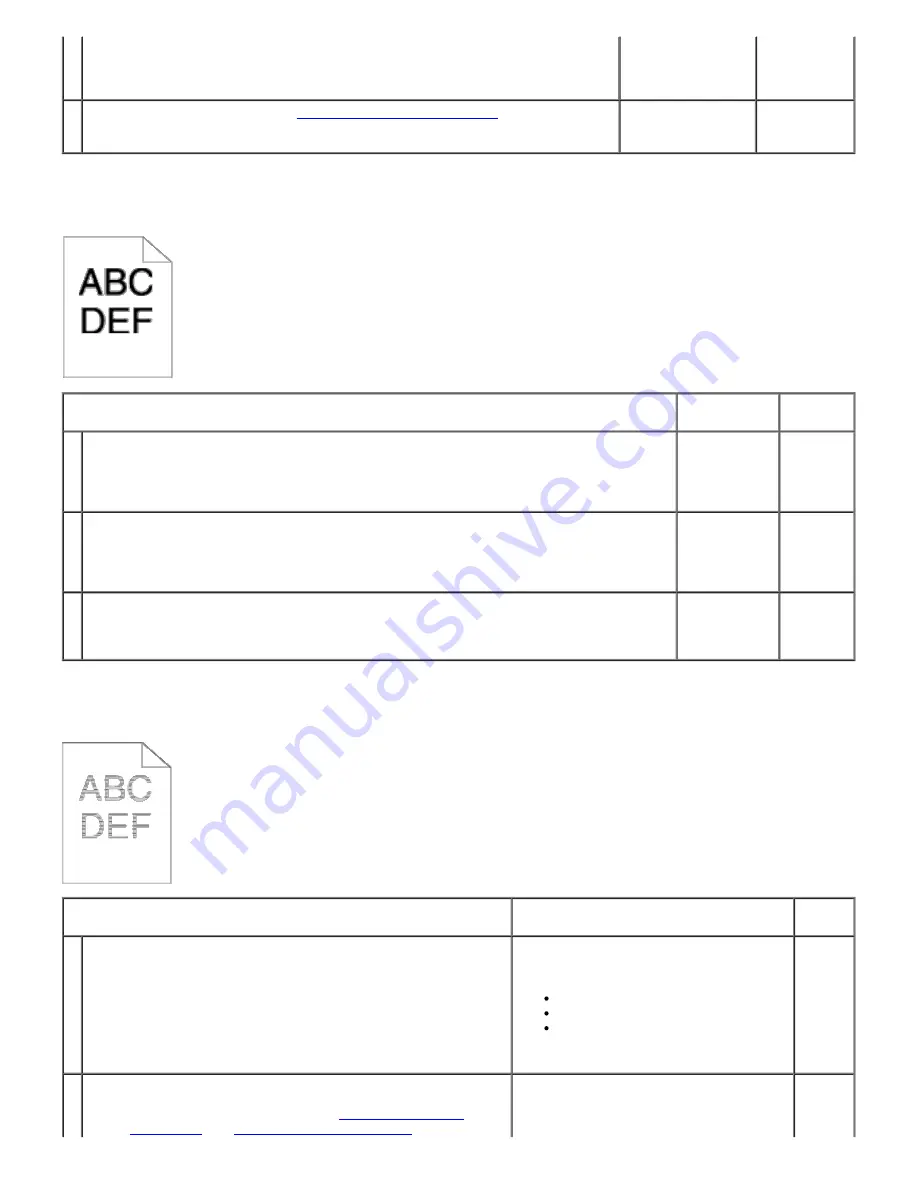
2. Select the value close to the altitude of the location where the printer is
installed.
Is them problem recovered?
2
Replace the print cartridge. See
"Installing the Print Cartridges"
.
Is the problem recovered?
The task is
complete.
Contact Dell.
Jagged characters
Action
Yes
No
1
Set
Print Mode
to
High Quality
in the printer driver.
1. On the
Graphics
tab, select
High Quality
from
Print Mode
.
Is the problem recovered?
The task is
complete.
Go to
action 2.
2
Enable
Bitmap Text Smoothing
in the printer driver.
1.
On the Advanced
tab, set
Bitmap Text Smoothing
under
Items
to
On
.
Is the problem recovered?
The task is
complete.
Go to
action 3.
3
If using a downloaded font, ensure that the font is recommended for the printer,
operating system, and the application being used.
Is the problem recovered?
The task is
complete.
Contact
Dell.
Banding
Action
Yes
No
1
Locate the cause of the problem using the MQ Chart.
1. Launch the Tool Box, and click
Chart Print
on the
Diagnosis
tab.
2. Click the
MQ Chart
button.
The MQ Chart is printed.
Is the cause of the problem located?
Proceed to the action corresponding to
the location of the problem:
Print cartridge - 2
Fuser - Contact Dell.
Main unit of the machine - contact
Dell.
Contact
Dell.
Replace the print cartridge if you have a spare.
1. Replace the print cartridge. See
"Installing the Print
Cartridges"
and
"Replacing Print Cartridges"
.






























