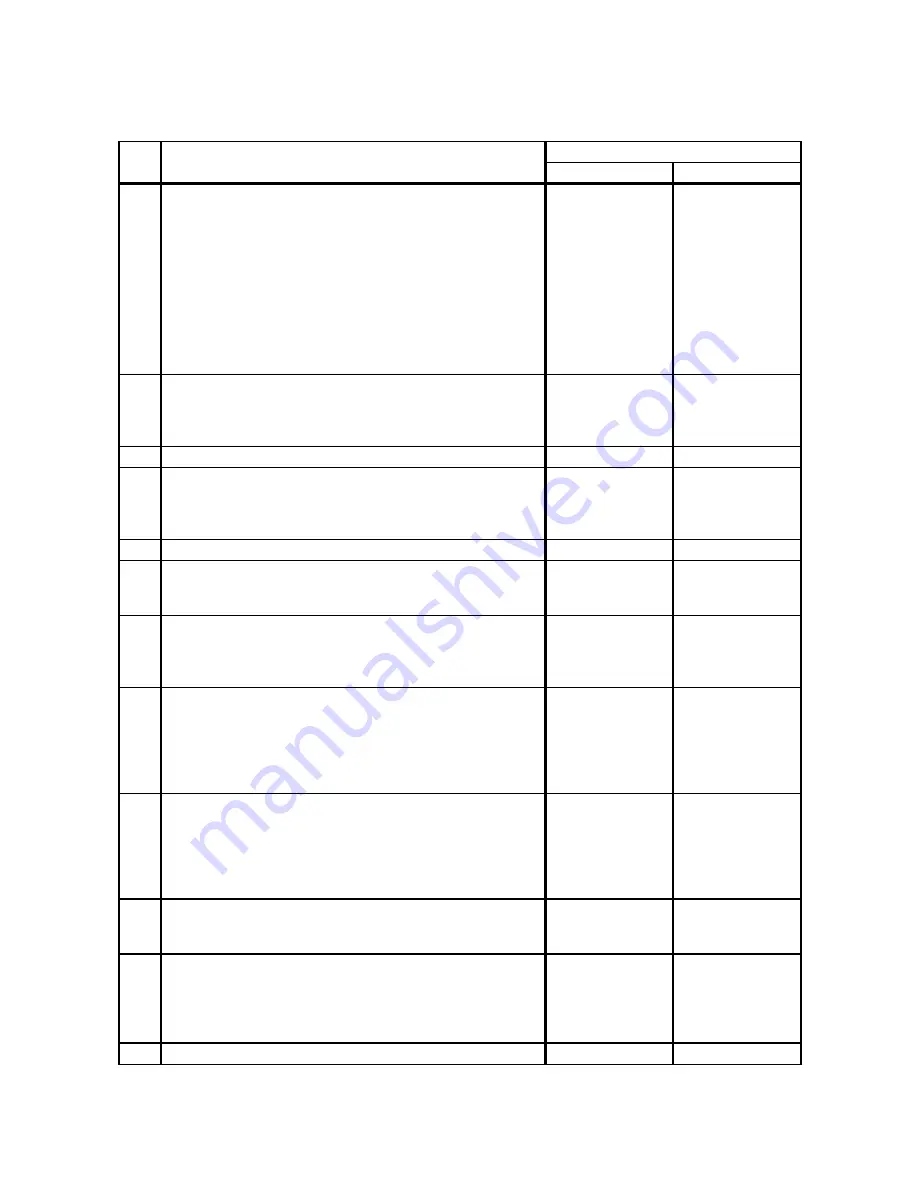
1 - 299
Chapter 1 Troubleshooting
Version 2 2008.03.31
FIP-1. 64 Paper Jam 075-100
Step
Check
Remedy
Yes
No
Possible causative parts:
CLUTCH ASSY DRV (PL3.1.1)
ACTUATOR REGI ROLL (PL3.2.8)
SENSOR PHOTO (PL3.2.13)
ACTUATOR SSI (PL3.2.14)
DRIVE ASSY MAIN (PL7.1.2)
DRIVE ASSY PH (PL7.1.4)
HARN ASSY L SIDE (PL10.4.18)
PWBA MCU (PL10.7.7)
HARN ASSY MAIN MOT (PL10.8.7)
HARN ASSY KSNR REGCL (PL10.8.9)
1
Checking the paper size
Does the using paper size meet the specification?
Go to step 3.
Use the paper that
meets the
specifications,
then go to step 2.
2
Does the error still occur when printing?
Go to step 3.
End of work.
3
Checking the paper condition
Is the paper in the SSF wrinkled or damaged?
Replace the paper
with a new and dry
one, then go to
step 4.
Go to step 5.
4
Does the error still occur when printing?
Go to step 6.
End of work.
5
Checking after reloading a new paper
Reload a new paper in the SSF.
Does the error still occur when printing?
Go to step 6.
End of work.
6
Checking the COVER ASSY FRONT for latching
Open and close the COVER ASSY FRONT, and then latch
correctly.
Does the error still occur when printing?
Go to step 7.
End of work.
7
Checking the DRIVE ASSY MAIN for operation
Does the ROLL ASSY FEED rotate properly?
Checked by [Digital Output]-[DO-0] of [IOT Diag] in [Printer
Diag] of diagnosis.
During this check, cheat the interlock switch (HARN ASSY
INTERLOCK).
Go to step 8.
Reseat or replace
the DRIVE ASSY
MAIN. (Refer to
Removal 33/
Replacement 27.)
8
Checking the paper lead edge staying position
Does the paper lead edge stay before the ROLL ASSY
REGI and ROLL REGI METAL?
Go to step 9.
The paper lead
edge stay after the
ROLL ASSY REGI
and ROLL REGI
METAL, then go to
step 14.
9
Checking after resetting the guide sides of the SSF
Reset the side guides.
Does the error still occur when printing?
Go to step 10.
End of work.
10
Checking the paper transfer path between the SSF paper
loading window and Regi.Sensor
Are there any obstacles on the paper transfer path?
Remove the
obstacles or stain
from the paper
transfer path, then
go to step 11.
Go to step 12.
11
Does the error still occur when printing?
Go to step 12.
End of work.
Summary of Contents for 2135CN
Page 1: ...Dell 2135cn Service Manual 09 Oct 2009 ...
Page 13: ...viii Version 1 2008 02 01 4 6 2 Caution label for toner cartridges Mnt00006KA ...
Page 14: ...ix Version 1 2008 02 01 Wsb00007KA ...
Page 15: ...x Version 1 2008 02 01 4 6 3 Caution label for SSI and tray Mnt00008KA ...
Page 16: ...xi Version 1 2008 02 01 4 6 4 Caution label for ROS Mnt00009KA ...
Page 17: ...xii Version 1 2008 02 01 4 6 5 Caution label for transfer belt and PHD unit Mnt00010KA ...
Page 19: ...xiv Version 3 2008 06 13 Mnt00012KB ...
Page 197: ...1 169 Chapter 1 Troubleshooting Version 2 2008 03 31 Flows 95 Solid black ...
Page 217: ...1 189 Chapter 1 Troubleshooting Version 3 2008 06 13 Flows 103 Grey Background Mnt01115KA ...
Page 219: ...1 191 Chapter 1 Troubleshooting Version 2 2008 03 31 Flows 104 Skew Mnt01116KA ...
Page 222: ...1 194 Chapter 1 Troubleshooting Version 2 2008 03 31 Flows 105 Paper damage Mnt01117KA ...
Page 382: ...1 354 Chapter 1 Troubleshooting Version 1 2008 02 01 Wsb02025KA ...
Page 388: ...1 360 Chapter 1 Troubleshooting Version 1 2008 02 01 Chart Parallelism Perpendicularity ...
Page 480: ...2 21 Chapter 2 Operation of Diag Version 3 2008 06 13 0 12 0 3 4 0 1 004 0 12 524 3 6 7 ...
Page 763: ...Chapter 5 Parts List Chapter 5 Parts List CONTENTS Version 1 2008 02 01 ...
Page 787: ...5 24 Chapter 5 Parts List Version 3 2008 06 13 PL10 5 Frame With Scanner Assy Illustration ...
Page 795: ...5 32 Chapter 5 Parts List Version 3 2008 06 13 PL10 9 Scanner Assy 1 2 Illustration ...
Page 811: ...6 12 Chapter 6 Principle of Operation Fax Version 1 2008 02 01 Blank Page ...
Page 824: ...6 25 Chapter 6 Principle of Operation Scanner Version 1 2008 02 01 Blank Page ...
















































