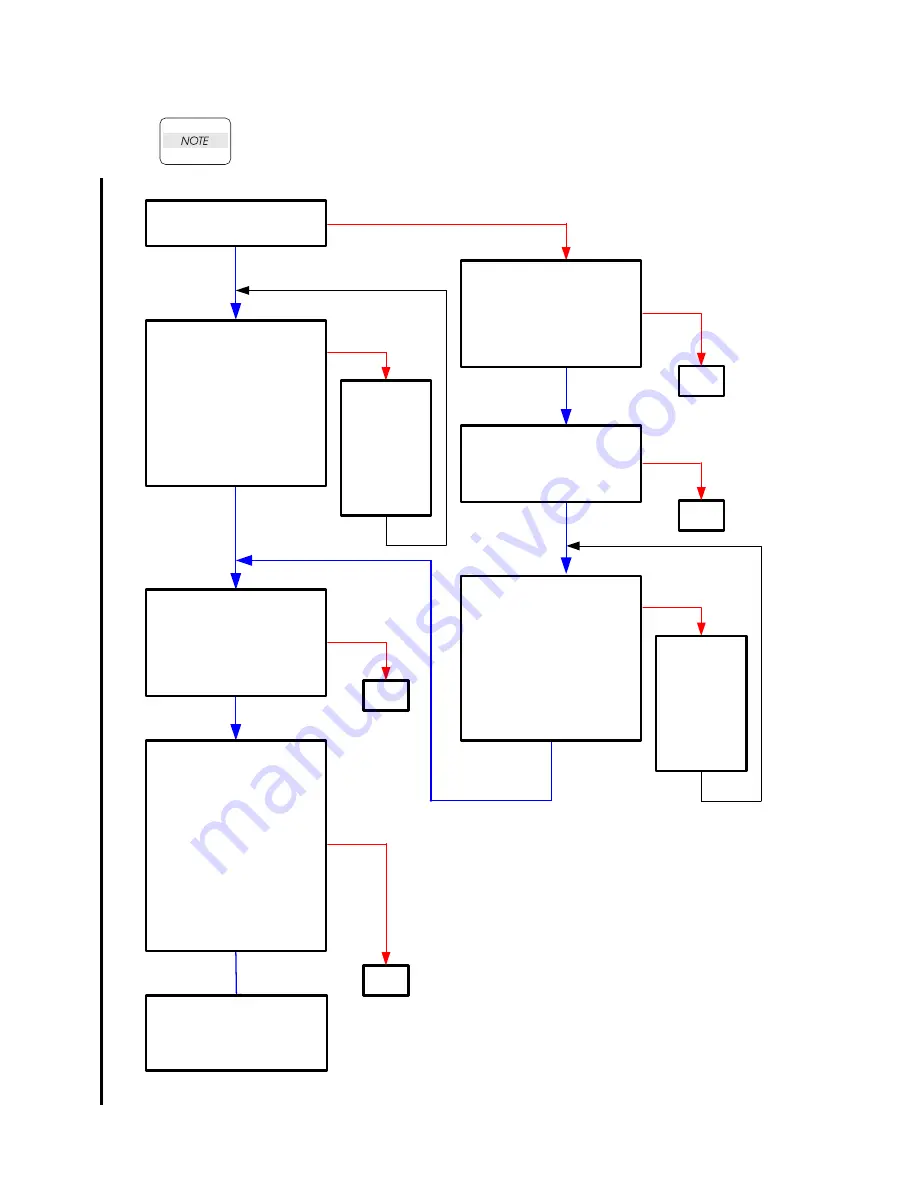
1 - 87
Chapter 1 Troubleshooting
Version 4.3 2009.10.09
Flows 23 Memory Full 016-700
Errors may be avoided by the following measures:
- When the RAM disk is set to "Available", cancel it or reduce the disk capacity.
- Add the optional memory.
Yes
Checking optional memory.
Is the optional memory module
installed?
No
END
Yes
Print a System Settings page to
verify the capacity of optional
memory. (Refer to NOTE)
Is memory capacity increased?
NOTE: Operation from printer
operation panel
1 Press
T
until >SETUP
appears, and then press
3
.
2 Press
T
until >Reports
appears, and then press
3
.
3 System Settings is displayed.
Press
3
.
No
Yes
Checking after changing the
printer driver settings.
In the printer driver dialog box,
set Print Mode to "High Quality",
and Bitmap Smoothing to "On".
Does the error still occur when
printing?
No
END
No
Yes
Checking after changing the RAM
DISK settings.
Set RAM DISK to "100MB".
(Refer to NOTE)
Does the error still occur when
printing?
NOTE: Operation from printer
operation panel
1 Press
T
until >SETUP
appears, and then press
3
.
2 Press
T
until >Admin Menu
appears, and then press
3
.
3 Press
T
until >System Settings
appears, and then press
3
.
4 Press
T
until >RAM Disk
appears, and then press
3
.
The printer has reached its
processing capacity. Try dividing
the print data into smaller blocks
or converting the data to a
smaller format.
END
Yes
Checking after changing the
printer driver settings.
In the printer driver dialog box,
set Print Mode to "High Quality",
and Bitmap Smoothing to "On".
Does the error still occur when
printing?
No
END
Yes
Checking after installing the
optional memory.
Install additional memory.
Does the error still occur when
printing?
No
Yes
Print a System Settings page to
verify the capacity of optional
memory. (Refer to NOTE)
Is memory capacity increased?
NOTE: Operation from printer
operation panel
1 Press
T
until >SETUP
appears, and then press
3
.
2 Press
T
until >Reports
appears, and then press
3
.
3 System Settings is displayed.
Press
3
.
If the memory
capacity has
not increased,
turn off the
printer, unplug
the power
cable, and
reinstall the
optional
memory.
No
If the memory
capacity has
not increased,
turn off the
printer, unplug
the power
cable, and
reinstall the
optional
memory.
Summary of Contents for 2135CN
Page 1: ...Dell 2135cn Service Manual 09 Oct 2009 ...
Page 13: ...viii Version 1 2008 02 01 4 6 2 Caution label for toner cartridges Mnt00006KA ...
Page 14: ...ix Version 1 2008 02 01 Wsb00007KA ...
Page 15: ...x Version 1 2008 02 01 4 6 3 Caution label for SSI and tray Mnt00008KA ...
Page 16: ...xi Version 1 2008 02 01 4 6 4 Caution label for ROS Mnt00009KA ...
Page 17: ...xii Version 1 2008 02 01 4 6 5 Caution label for transfer belt and PHD unit Mnt00010KA ...
Page 19: ...xiv Version 3 2008 06 13 Mnt00012KB ...
Page 197: ...1 169 Chapter 1 Troubleshooting Version 2 2008 03 31 Flows 95 Solid black ...
Page 217: ...1 189 Chapter 1 Troubleshooting Version 3 2008 06 13 Flows 103 Grey Background Mnt01115KA ...
Page 219: ...1 191 Chapter 1 Troubleshooting Version 2 2008 03 31 Flows 104 Skew Mnt01116KA ...
Page 222: ...1 194 Chapter 1 Troubleshooting Version 2 2008 03 31 Flows 105 Paper damage Mnt01117KA ...
Page 382: ...1 354 Chapter 1 Troubleshooting Version 1 2008 02 01 Wsb02025KA ...
Page 388: ...1 360 Chapter 1 Troubleshooting Version 1 2008 02 01 Chart Parallelism Perpendicularity ...
Page 480: ...2 21 Chapter 2 Operation of Diag Version 3 2008 06 13 0 12 0 3 4 0 1 004 0 12 524 3 6 7 ...
Page 763: ...Chapter 5 Parts List Chapter 5 Parts List CONTENTS Version 1 2008 02 01 ...
Page 787: ...5 24 Chapter 5 Parts List Version 3 2008 06 13 PL10 5 Frame With Scanner Assy Illustration ...
Page 795: ...5 32 Chapter 5 Parts List Version 3 2008 06 13 PL10 9 Scanner Assy 1 2 Illustration ...
Page 811: ...6 12 Chapter 6 Principle of Operation Fax Version 1 2008 02 01 Blank Page ...
Page 824: ...6 25 Chapter 6 Principle of Operation Scanner Version 1 2008 02 01 Blank Page ...
















































