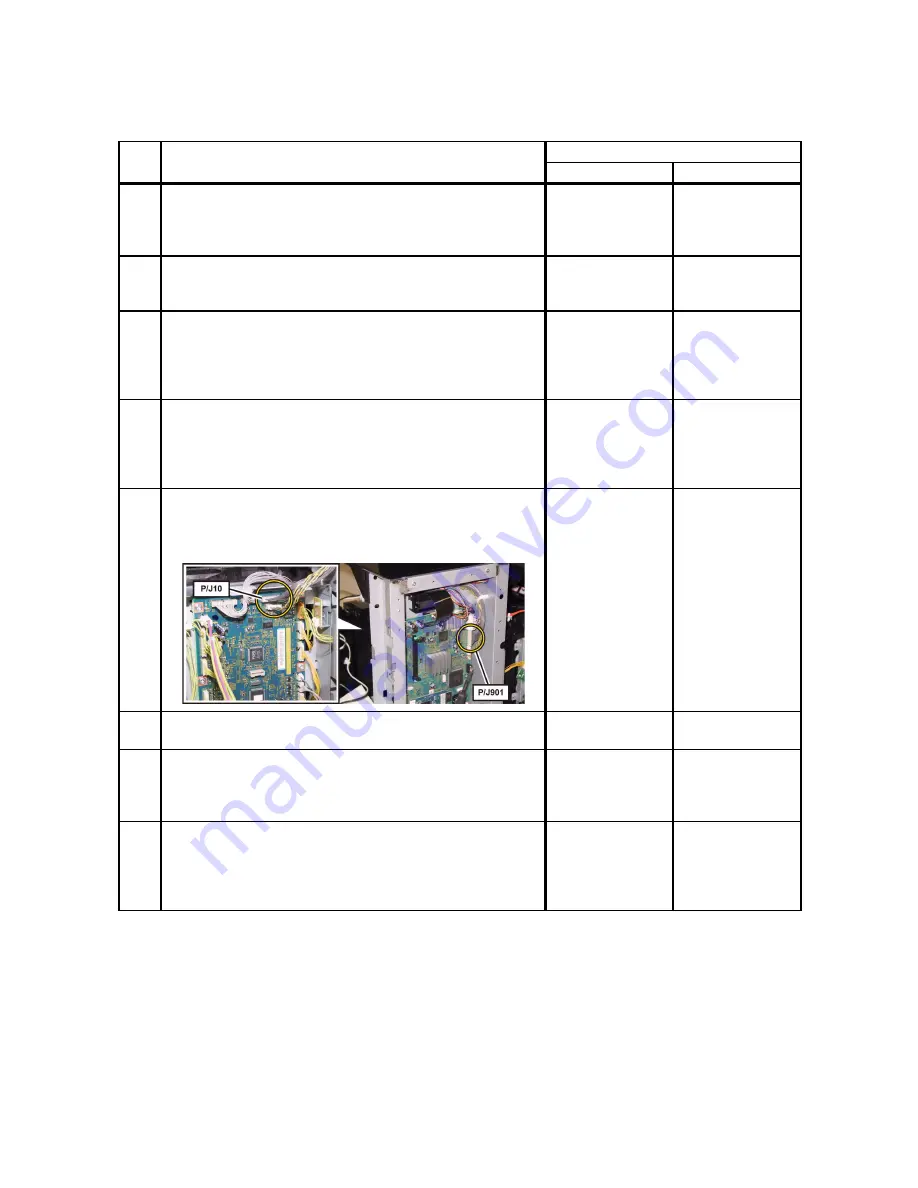
1 - 247
Chapter 1 Troubleshooting
Version 4.2 2009.08.25
FIP-1. 20 016-370 Restart Printer
Reference_1:
1. Make sure that the printer is connected to the computer via USB port (remove the network cable).
Then, try downloading as follows:
1) Power on the printer while pressing the <X Cancel> and <
3
> buttons.
2) The printer goes into the Download Mode with a message "Download Mode Ready". Then,
activate firmware update tool and follow the instruction displayed.
Step
Check
Remedy
Yes
No
Possible causative parts:
PWBA CONT AIO (PL10.6.6)
PWBA MCU (PL10.7.7)
HARN ASSY ESS (PL10.8.1)
1
Checking the error.
Does the error still occur when the power is turned off and
on?
Go to step 2.
End of work.
2
Download the latest version of the firmware from the Dell
support website, and update the firmware with "F/W
Download DL Mode". (Refer to Refernce_1.)
Does the error still occur when the power is turned off and
on?
Go to step 3.
End of work.
3
Checking after reseating the PWBA CONT AIO and PWBA
MCU
Reseat the PWBA CONT AIO and PWBA MCU.
Does the error still occur when the power is turned OFF and
ON?
Go to step 4.
End of work.
4
Checking the connectors for connection
Check the connections between the PWBA MCU and
PWBA CONT AIO.
Are P/J10 and P/J901 connected correctly?
Go to step 6.
Reconnect the
connector(s) P/
J10 and/or P/J901
correctly, then go
to step 5.
5
Does the error still occur when the power is turned OFF and
ON?
Go to step 6.
End of work.
6
Checking the HARN ASSY ESS for continuity
Disconnect J10 from the PWBA MCU.
Disconnect J901 from the PWBA CONT AIO.
Is each cable of J10 <=> J901 continuous?
Go to step 7.
Replace the
HARN ASSY
ESS.
7
Checking after replacing the PWBA MCU
Replace the PWBA MCU. (Refer to Removal 31/
Replacement 29.)
Does the error still occur when the power is turned OFF and
ON?
Replace the
PWBA CONT
AIO. (Refer to
Removal 24/
Replacement 29.)
End of work.
Summary of Contents for 2135CN
Page 1: ...Dell 2135cn Service Manual 09 Oct 2009 ...
Page 13: ...viii Version 1 2008 02 01 4 6 2 Caution label for toner cartridges Mnt00006KA ...
Page 14: ...ix Version 1 2008 02 01 Wsb00007KA ...
Page 15: ...x Version 1 2008 02 01 4 6 3 Caution label for SSI and tray Mnt00008KA ...
Page 16: ...xi Version 1 2008 02 01 4 6 4 Caution label for ROS Mnt00009KA ...
Page 17: ...xii Version 1 2008 02 01 4 6 5 Caution label for transfer belt and PHD unit Mnt00010KA ...
Page 19: ...xiv Version 3 2008 06 13 Mnt00012KB ...
Page 197: ...1 169 Chapter 1 Troubleshooting Version 2 2008 03 31 Flows 95 Solid black ...
Page 217: ...1 189 Chapter 1 Troubleshooting Version 3 2008 06 13 Flows 103 Grey Background Mnt01115KA ...
Page 219: ...1 191 Chapter 1 Troubleshooting Version 2 2008 03 31 Flows 104 Skew Mnt01116KA ...
Page 222: ...1 194 Chapter 1 Troubleshooting Version 2 2008 03 31 Flows 105 Paper damage Mnt01117KA ...
Page 382: ...1 354 Chapter 1 Troubleshooting Version 1 2008 02 01 Wsb02025KA ...
Page 388: ...1 360 Chapter 1 Troubleshooting Version 1 2008 02 01 Chart Parallelism Perpendicularity ...
Page 480: ...2 21 Chapter 2 Operation of Diag Version 3 2008 06 13 0 12 0 3 4 0 1 004 0 12 524 3 6 7 ...
Page 763: ...Chapter 5 Parts List Chapter 5 Parts List CONTENTS Version 1 2008 02 01 ...
Page 787: ...5 24 Chapter 5 Parts List Version 3 2008 06 13 PL10 5 Frame With Scanner Assy Illustration ...
Page 795: ...5 32 Chapter 5 Parts List Version 3 2008 06 13 PL10 9 Scanner Assy 1 2 Illustration ...
Page 811: ...6 12 Chapter 6 Principle of Operation Fax Version 1 2008 02 01 Blank Page ...
Page 824: ...6 25 Chapter 6 Principle of Operation Scanner Version 1 2008 02 01 Blank Page ...






























