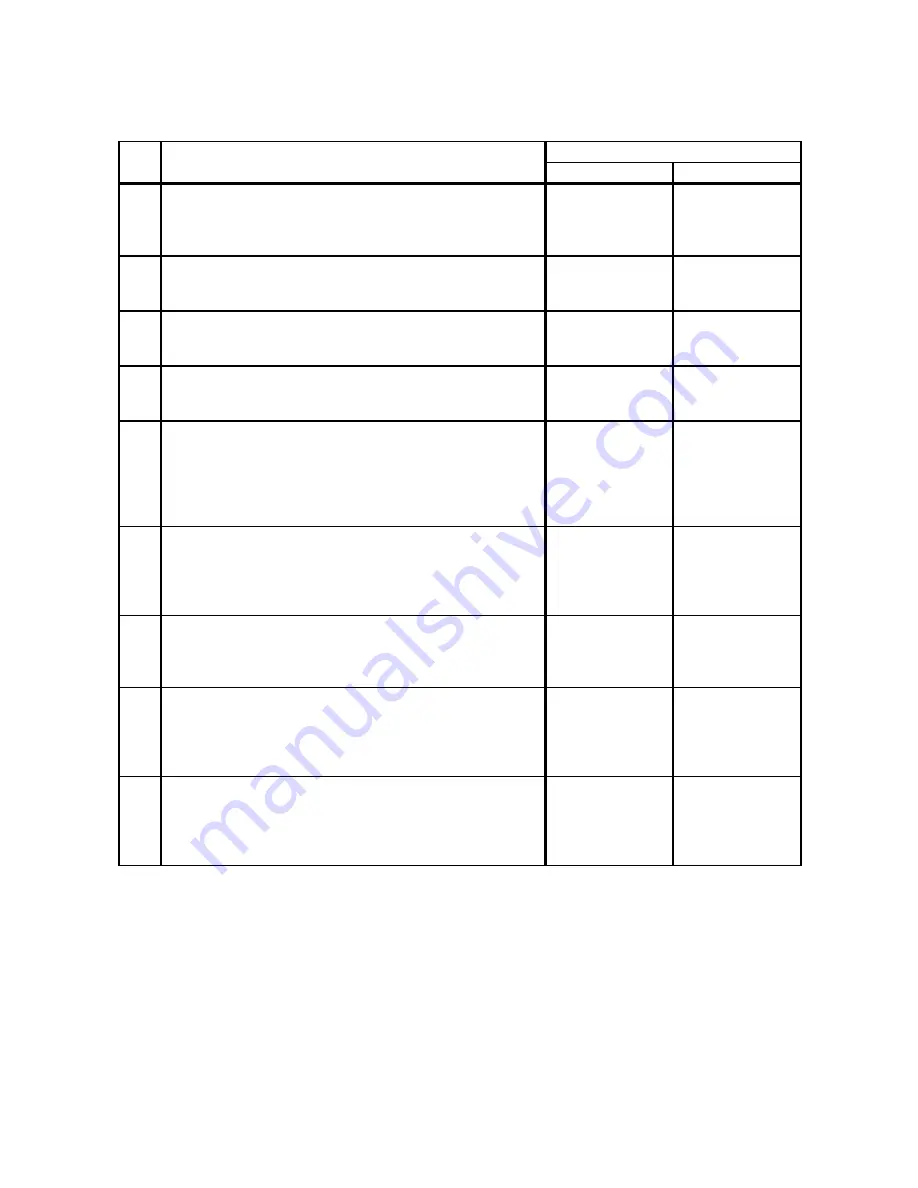
1 - 298
Chapter 1 Troubleshooting
Version 2 2008.03.31
FIP-1. 63 Insert Output 071-920 / 071-921
Step
Check
Remedy
Yes
No
Possible causative parts:
No Paper Sensor (PL3.2.13)
HARN ASSY L SIDE (PL10.4.18)
PWBA MCU(PL10.7.7)
1
Checking the operation
Did you insert the paper into the paper cassette at side 2
printing?
Go to step 2.
Insert the paper
into the paper
cassette.
2
Checking the customer operation
Did you insert the paper cassette into the printer until it
stopped?
Go to step 3.
Set the paper
cassette correctly.
3
Checking the customer operation
Did you set the correct paper to the paper cassette?
Go to step 4.
Set the paper to
the paper
cassette.
4
Checking the No Paper Sensor
Does the number on the screen increase by one, when the
actuator (ACTUATOR NO PAPER) of the Cassette No
Paper Sensor (SENSOR PHOTO) is operated?
Checked by [Digital Input]-[DI-01] of the [IOT Diag] on the
[Printer] of the diagnosis.
Replace the
PWBA MCU.
(Refer to Removal
31/ Replacement
29.)
Go to step 5.
5
Checking the connectors of the SENSOR PHOTO
(Cassette No Paper Sensor) for connection
Check the connections between the PWBA MCU and
SENSOR PHOTO.
Are P/J23 and P/J234 connected correctly?
Go to step 6.
Reconnect the
connector(s) P/
J23 and/or P/J234
correctly.
6
Checking the HARN ASSY L SIDE for continuity
Disconnect J23 from the PWBA MCU.
Disconnect J234 from the SENSOR PHOTO.
Is each cable of J23 <=> J234 continuous?
Go to step 7.
Replace the
HARN ASSY L
SIDE.
7
Checking the power to the SENSOR PHOTO
Disconnect J23 from the PWBA MCU.
Is the voltage across P23-9pin <=> ground on the PWBA
MCU, about +3.3 VDC?
Go to step 8.
Replace the
PWBA MCU.
(Refer to Removal
31/ Replacement
29.)
8
Checking the SENSOR PHOTO for operation
Check the voltage across J23-11pin <=> ground on the
PWBA MCU.
Does the voltage change, when the ACTUATOR NO
PAPER is operated?
Replace the
PWBA MCU.
(Refer to Removal
31/ Replacement
29.)
Replace the No
paper Sensor.
Summary of Contents for 2135CN
Page 1: ...Dell 2135cn Service Manual 09 Oct 2009 ...
Page 13: ...viii Version 1 2008 02 01 4 6 2 Caution label for toner cartridges Mnt00006KA ...
Page 14: ...ix Version 1 2008 02 01 Wsb00007KA ...
Page 15: ...x Version 1 2008 02 01 4 6 3 Caution label for SSI and tray Mnt00008KA ...
Page 16: ...xi Version 1 2008 02 01 4 6 4 Caution label for ROS Mnt00009KA ...
Page 17: ...xii Version 1 2008 02 01 4 6 5 Caution label for transfer belt and PHD unit Mnt00010KA ...
Page 19: ...xiv Version 3 2008 06 13 Mnt00012KB ...
Page 197: ...1 169 Chapter 1 Troubleshooting Version 2 2008 03 31 Flows 95 Solid black ...
Page 217: ...1 189 Chapter 1 Troubleshooting Version 3 2008 06 13 Flows 103 Grey Background Mnt01115KA ...
Page 219: ...1 191 Chapter 1 Troubleshooting Version 2 2008 03 31 Flows 104 Skew Mnt01116KA ...
Page 222: ...1 194 Chapter 1 Troubleshooting Version 2 2008 03 31 Flows 105 Paper damage Mnt01117KA ...
Page 382: ...1 354 Chapter 1 Troubleshooting Version 1 2008 02 01 Wsb02025KA ...
Page 388: ...1 360 Chapter 1 Troubleshooting Version 1 2008 02 01 Chart Parallelism Perpendicularity ...
Page 480: ...2 21 Chapter 2 Operation of Diag Version 3 2008 06 13 0 12 0 3 4 0 1 004 0 12 524 3 6 7 ...
Page 763: ...Chapter 5 Parts List Chapter 5 Parts List CONTENTS Version 1 2008 02 01 ...
Page 787: ...5 24 Chapter 5 Parts List Version 3 2008 06 13 PL10 5 Frame With Scanner Assy Illustration ...
Page 795: ...5 32 Chapter 5 Parts List Version 3 2008 06 13 PL10 9 Scanner Assy 1 2 Illustration ...
Page 811: ...6 12 Chapter 6 Principle of Operation Fax Version 1 2008 02 01 Blank Page ...
Page 824: ...6 25 Chapter 6 Principle of Operation Scanner Version 1 2008 02 01 Blank Page ...
















































