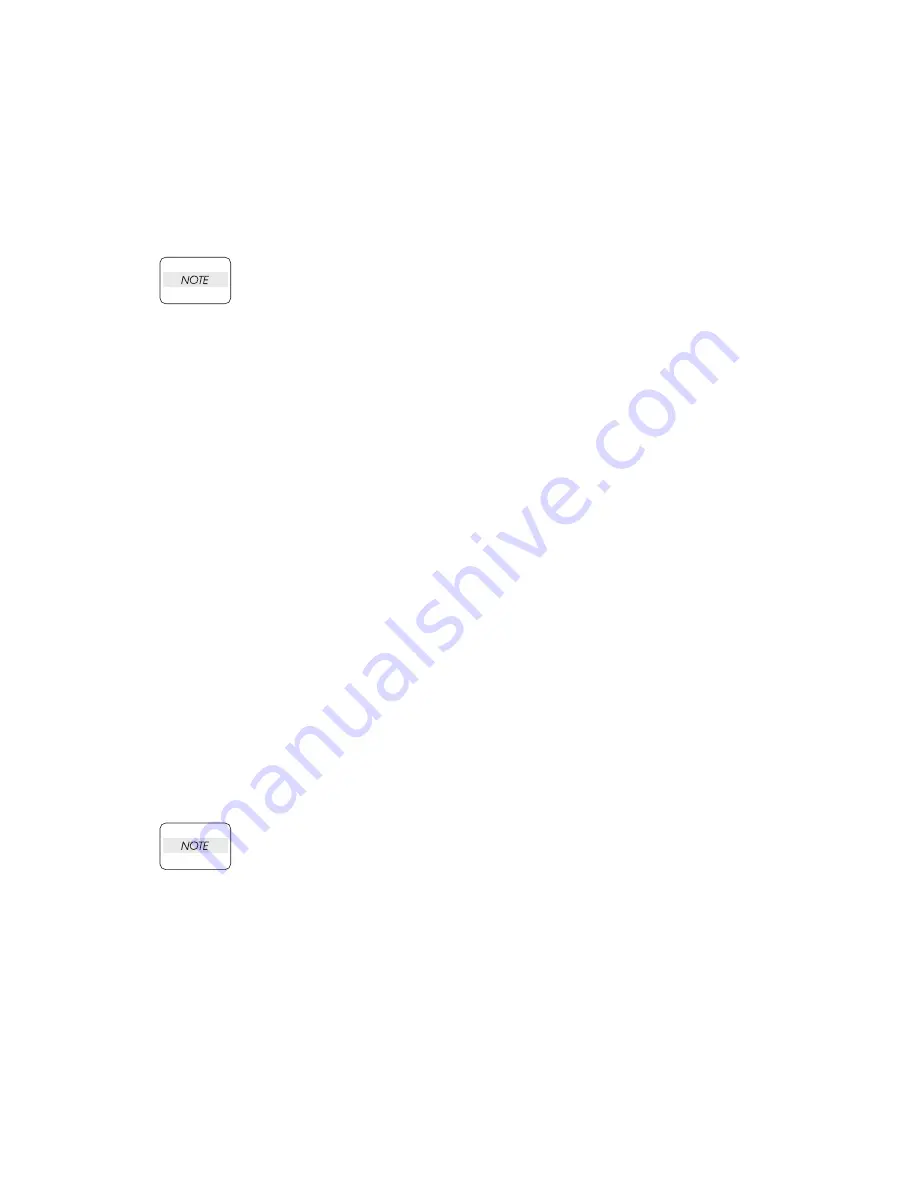
2 - 4
Chapter 2 Operation of Diag.
Version 1 2008.02.01
3.2 Entering diag. Customer mode
1) Turn off the power.
2) Turn on the power while holding down “ ” and “ ” keys.
3) Release the fingers from these keys when “Please wait...” is displayed.
4) The “Customer Mode”, “Printer” and “FAX/Scanner” are displayed. (Entered the Diag. mode.)
3.3 Selecting Diag. mode
Once FAX/Scanner Diag or Printer Diag is selected, the diag mode cannot be changed.
To change the diag mode, exit the selected diag mode and enter the diag mode again.
There are two diag modes in the customer diag.
-FAX/Scanner Diag
The menu of the FAX, ADF and Scanner relation.
-Printer Diag
The menu of the printer relation.
3.4 Selecting Diag. item
The diagnosis setting items are configured as menus, which can be operated with the control panel
keys. Arrow keys select menu items and “
3
” key activates functions.
3.5 Change method parameters value
For parameter setting, pressing “
3
” key after selecting an item from the menu displays the cur-
rent setting value of the item. Then a numeric value selected by “ ” and “ ” keys are written
into the NVM by “
3
” key.
3.6 Executing/Exiting Diag. mode
The diagnosis can be executed by as follows.
1) A test item is displayed. “
3
” key fixed the test item.
2) The display prompts the user to start the test. Press
“
3
”
key and start the test.
The diagnosis can be stopped by as follows.
1) During the diagnosis test, press “ CANCEL ” key.
2) The diagnosis is stopped, and the display indicates the one step higher menu.
If an error occurs during the diag. sequence, the diagnosis displays the error and stops,
leaving the remaining items unperformed.
Pressing “ CANCEL ” or “
3
” key releases the error display, and then the menu items are
displayed.
Summary of Contents for 2135CN
Page 1: ...Dell 2135cn Service Manual 09 Oct 2009 ...
Page 13: ...viii Version 1 2008 02 01 4 6 2 Caution label for toner cartridges Mnt00006KA ...
Page 14: ...ix Version 1 2008 02 01 Wsb00007KA ...
Page 15: ...x Version 1 2008 02 01 4 6 3 Caution label for SSI and tray Mnt00008KA ...
Page 16: ...xi Version 1 2008 02 01 4 6 4 Caution label for ROS Mnt00009KA ...
Page 17: ...xii Version 1 2008 02 01 4 6 5 Caution label for transfer belt and PHD unit Mnt00010KA ...
Page 19: ...xiv Version 3 2008 06 13 Mnt00012KB ...
Page 197: ...1 169 Chapter 1 Troubleshooting Version 2 2008 03 31 Flows 95 Solid black ...
Page 217: ...1 189 Chapter 1 Troubleshooting Version 3 2008 06 13 Flows 103 Grey Background Mnt01115KA ...
Page 219: ...1 191 Chapter 1 Troubleshooting Version 2 2008 03 31 Flows 104 Skew Mnt01116KA ...
Page 222: ...1 194 Chapter 1 Troubleshooting Version 2 2008 03 31 Flows 105 Paper damage Mnt01117KA ...
Page 382: ...1 354 Chapter 1 Troubleshooting Version 1 2008 02 01 Wsb02025KA ...
Page 388: ...1 360 Chapter 1 Troubleshooting Version 1 2008 02 01 Chart Parallelism Perpendicularity ...
Page 480: ...2 21 Chapter 2 Operation of Diag Version 3 2008 06 13 0 12 0 3 4 0 1 004 0 12 524 3 6 7 ...
Page 763: ...Chapter 5 Parts List Chapter 5 Parts List CONTENTS Version 1 2008 02 01 ...
Page 787: ...5 24 Chapter 5 Parts List Version 3 2008 06 13 PL10 5 Frame With Scanner Assy Illustration ...
Page 795: ...5 32 Chapter 5 Parts List Version 3 2008 06 13 PL10 9 Scanner Assy 1 2 Illustration ...
Page 811: ...6 12 Chapter 6 Principle of Operation Fax Version 1 2008 02 01 Blank Page ...
Page 824: ...6 25 Chapter 6 Principle of Operation Scanner Version 1 2008 02 01 Blank Page ...






























