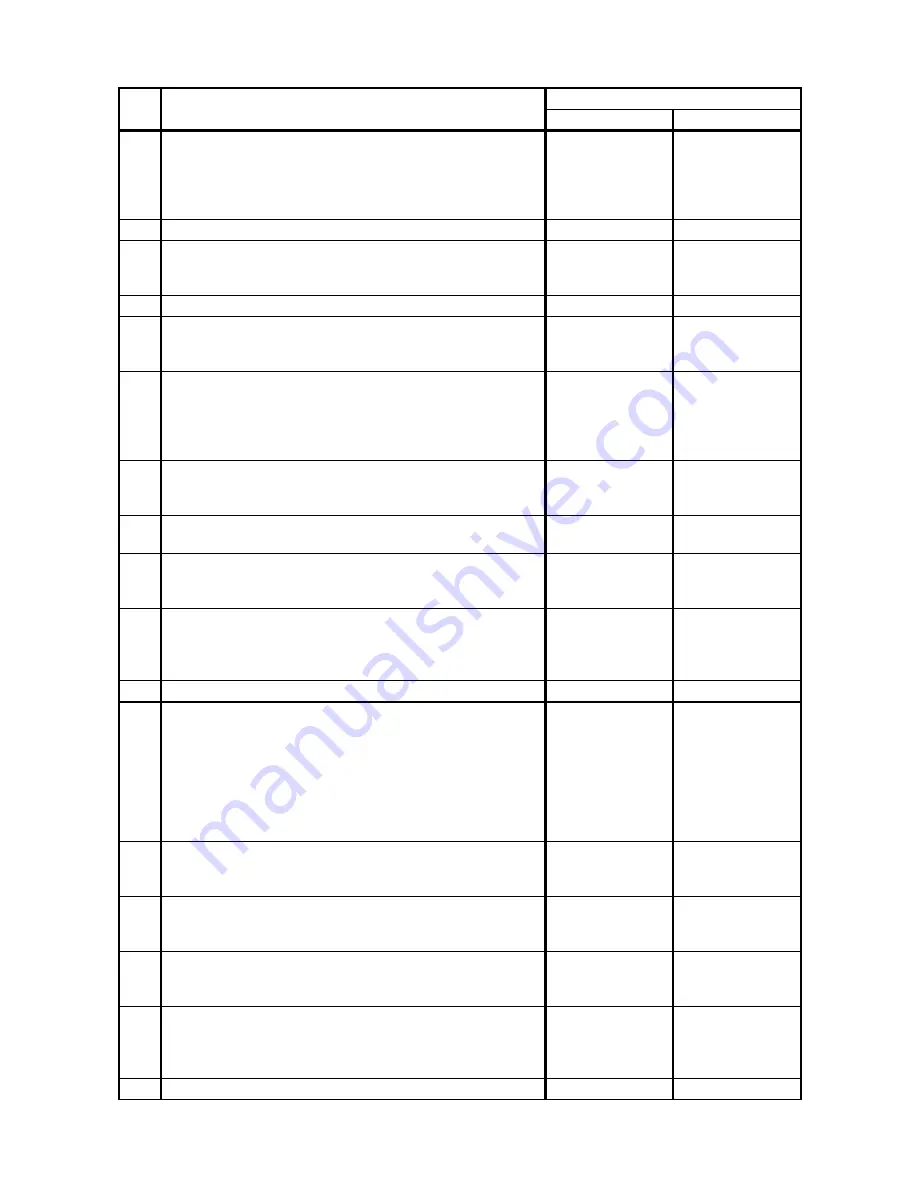
1 - 408
Chapter 1 Troubleshooting
Version 1 2008.02.01
9
Checking the paper condition
Is the paper dry and recommended paper?
Go to step 11.
Replace the paper
with a new dry and
recommended
one, then go to
step 10.
10
Is the image printed correctly?
End of work.
Go to step 11.
11
Checking the COVER ASSY FRONT for latching
Open and close the COVER ASSY FRONT.
Is the image printed correctly?
End of work.
Replace the
defective parts,
then go to step 12.
12
Is the image printed correctly?
End of work.
Go to step 13.
13
Checking after reseating the PHD UNIT
Reseat the PHD UNIT.
Is the image printed correctly?
End of work.
Go to step 14.
14
Checking after reseating the FUSER ASSY
Warning: Start the operation after the FUSER ASSY has
cooled down.
Reseat the FUSER ASSY.
Is the image printed correctly?
End of work.
Go to step 15.
15
Checking after reseating the TRANSFER ASSY
Reseat the TRANSFER ASSY.
Is the image printed correctly?
End of work.
Go to step 16.
16
Checking the paper feeding tray
Is the damaged paper fed from the SSF?
Go to step 17.
Go to step 21.
17
Checking the side guides setting of SSF
Reset the side guides.
Is the image printed correctly?
End of work.
Go to step 18.
18
Checking the paper path
Are there any foreign substances on the paper path?
Remove the
foreign
substances, then
go to step 19.
Go to step 20.
19
Is the image printed correctly?
End of work.
Go to step 20.
20
Checking the ROLL ASSY REGI and ROLL REGI METAL
for rotation
Checked by [Digital Output]-[DO-00 and 29] of the [IOT
Diag] on the [Printer] of the diagnosis.
Does the ROLL ASSY REGI and ROLL REGI METAL
rotate?
During this check, cheat the interlock switch (HARN ASSY
INTERLOCK).
End of work.
Replace the ROLL
ASSY REGI and/
or ROLL REGI
METAL.
21
Checking after reseating the Paper Cassette
Reseat the Paper Cassette.
Is the image printed correctly?
End of work.
Go to step 22.
22
Checking the side guides of the Paper Cassette
Reset the side guides.
Is the image printed correctly?
End of work.
Go to step 23.
23
Checking after reseating a new paper
Reseat a new paper in the Paper Cassette.
Is the image printed correctly?
End of work.
Go to step 24.
24
Checking the paper path
Are there any foreign substances on the paper path?
Remove the
foreign
substances, then
go to step 25.
Go to step 26.
25
Is the image printed correctly?
End of work.
Go to step 26.
Step
Check
Remedy
Yes
No
Summary of Contents for 2135CN
Page 1: ...Dell 2135cn Service Manual 09 Oct 2009 ...
Page 13: ...viii Version 1 2008 02 01 4 6 2 Caution label for toner cartridges Mnt00006KA ...
Page 14: ...ix Version 1 2008 02 01 Wsb00007KA ...
Page 15: ...x Version 1 2008 02 01 4 6 3 Caution label for SSI and tray Mnt00008KA ...
Page 16: ...xi Version 1 2008 02 01 4 6 4 Caution label for ROS Mnt00009KA ...
Page 17: ...xii Version 1 2008 02 01 4 6 5 Caution label for transfer belt and PHD unit Mnt00010KA ...
Page 19: ...xiv Version 3 2008 06 13 Mnt00012KB ...
Page 197: ...1 169 Chapter 1 Troubleshooting Version 2 2008 03 31 Flows 95 Solid black ...
Page 217: ...1 189 Chapter 1 Troubleshooting Version 3 2008 06 13 Flows 103 Grey Background Mnt01115KA ...
Page 219: ...1 191 Chapter 1 Troubleshooting Version 2 2008 03 31 Flows 104 Skew Mnt01116KA ...
Page 222: ...1 194 Chapter 1 Troubleshooting Version 2 2008 03 31 Flows 105 Paper damage Mnt01117KA ...
Page 382: ...1 354 Chapter 1 Troubleshooting Version 1 2008 02 01 Wsb02025KA ...
Page 388: ...1 360 Chapter 1 Troubleshooting Version 1 2008 02 01 Chart Parallelism Perpendicularity ...
Page 480: ...2 21 Chapter 2 Operation of Diag Version 3 2008 06 13 0 12 0 3 4 0 1 004 0 12 524 3 6 7 ...
Page 763: ...Chapter 5 Parts List Chapter 5 Parts List CONTENTS Version 1 2008 02 01 ...
Page 787: ...5 24 Chapter 5 Parts List Version 3 2008 06 13 PL10 5 Frame With Scanner Assy Illustration ...
Page 795: ...5 32 Chapter 5 Parts List Version 3 2008 06 13 PL10 9 Scanner Assy 1 2 Illustration ...
Page 811: ...6 12 Chapter 6 Principle of Operation Fax Version 1 2008 02 01 Blank Page ...
Page 824: ...6 25 Chapter 6 Principle of Operation Scanner Version 1 2008 02 01 Blank Page ...
















































