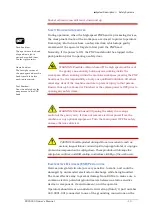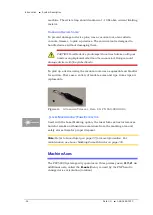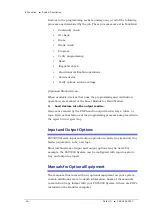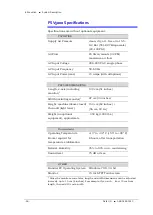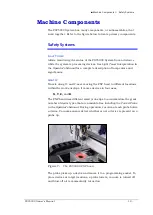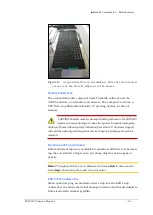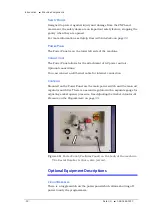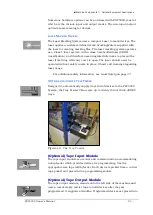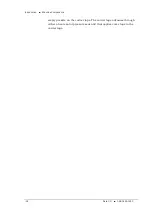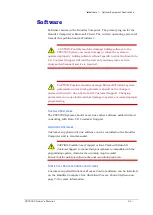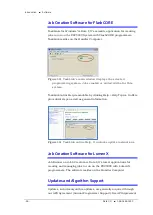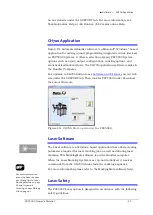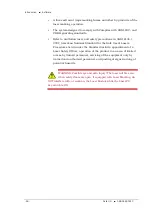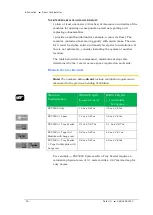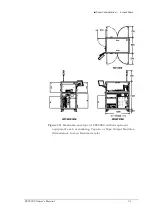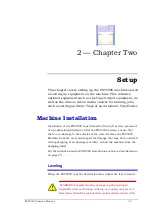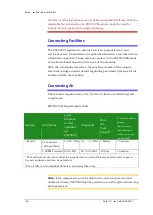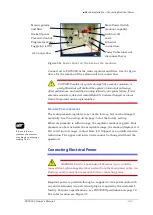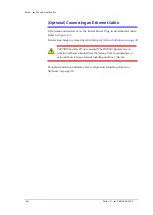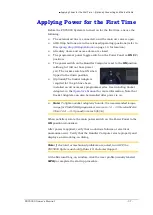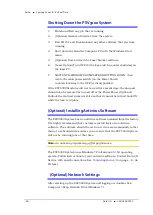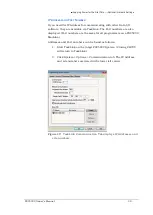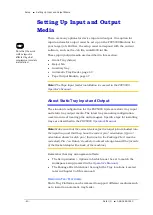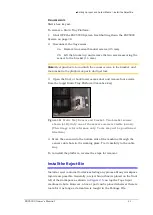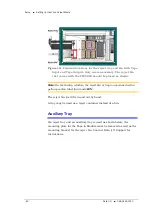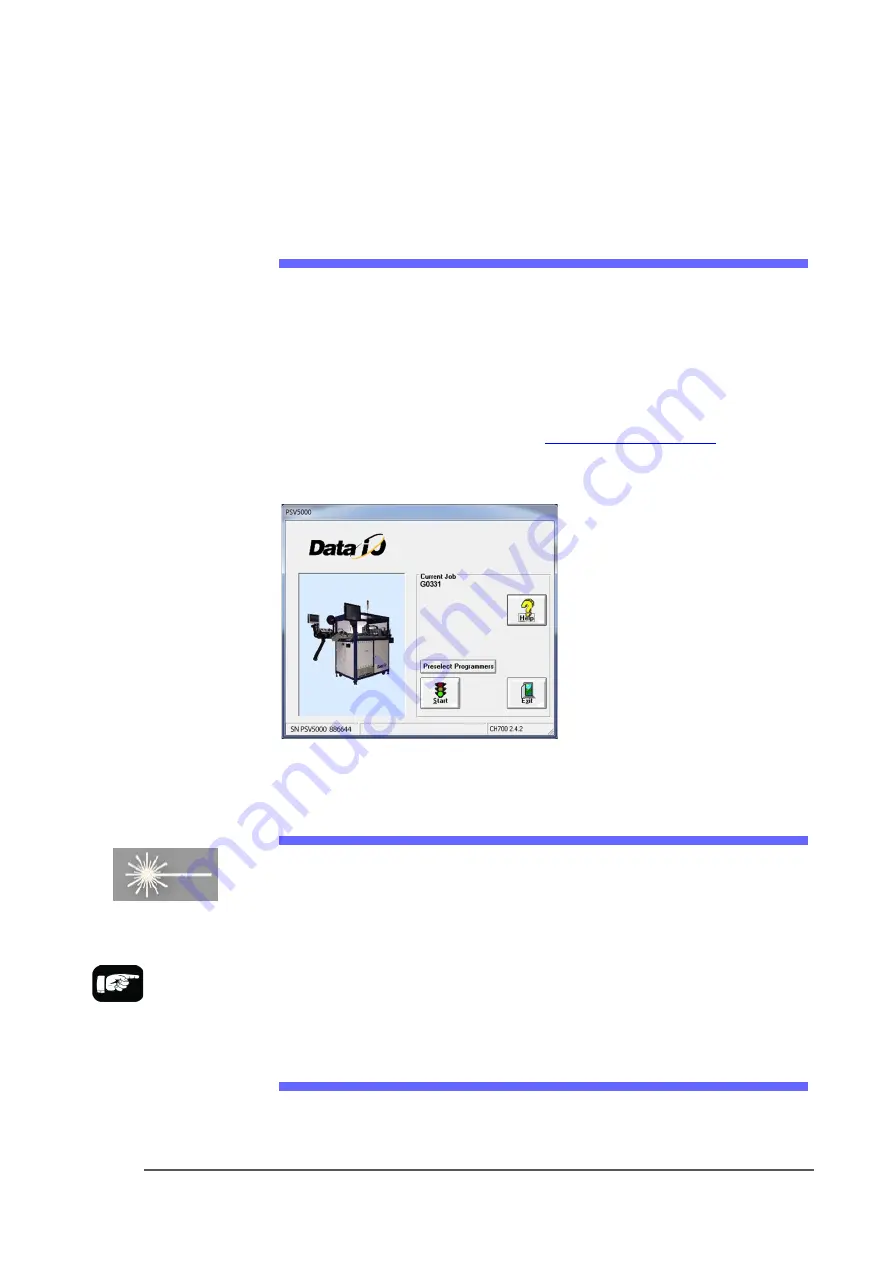
■
Software
□
CH700 Application
PSV5000 Owner’s Manual
- 27 -
on our website under the SUPPORT tab. For more information, see
TaskLink online Help or Job Runner/Job Creator online Help.
CH700 Application
Data I/O’s Automated Handler software is a Microsoft
®
Windows
®
-based
application for setting up and programming integrated circuits (devices)
on PSV5000 Systems. It offers a selection of many PSV5000 System
options such as input/output configurations, labeling options, and
statistical feedback methods. The CH700 application software resides in
the Handler Computer.
For updates to CH700 Software see
on our web
site under the SUPPORT tab. Then look for PSV5000 under
Download
the Latest Firmware
.
Figure 14:
CH700 Start-up window for PSV5000.
Laser Software
The Laser software is a Windows-based application that allows creating
parameters required for laser marking jobs as well as initiating laser
marking. This MarkingMate
software is on the Handler computer.
When the Laser Marking System is set up and initialized, it receives
commands from the CH700 which starts the marking sequence.
For more information please refer to the MarkingMate software help.
Laser Safety
The PSV5000 Laser option is designed in accordance with the following
safety guidelines:
For more information
about the Laser System,
see
Setting Up the Laser
Marking Module
on page
55 and
(Optional)
Creating a Laser Marking
File
on page 81.
Summary of Contents for PSV5000
Page 12: ......
Page 36: ......
Page 160: ......
Page 161: ...Electrical Schematics for PSV5000 and Equipment ...
Page 162: ......
Page 163: ......
Page 164: ......
Page 165: ......
Page 166: ......
Page 167: ......
Page 168: ......
Page 169: ......
Page 170: ......
Page 171: ......
Page 172: ......
Page 173: ......
Page 174: ......
Page 175: ......
Page 176: ...PROGRAMMABLE MEDIA EXPERTS ...