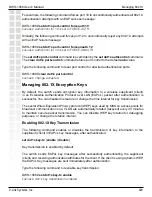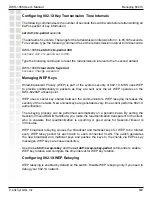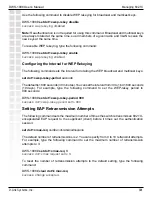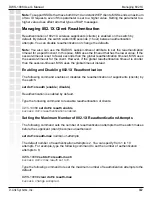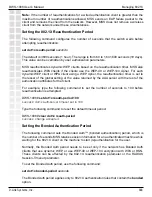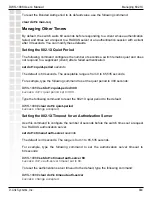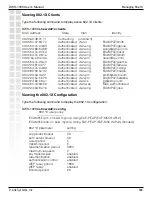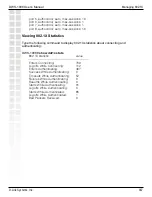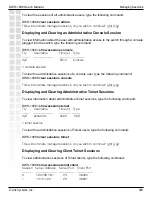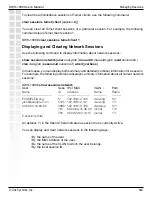326
DWS-1008 User’s Manual
D-Link Systems, Inc.
Configuring Communication with RADIUS
DWS-1008#
clear server group shorebirds
success: change accepted.
The members of the group remain configured, although no server groups are shown:
DWS-1008#
show aaa
Default Values
authport=1812 acctport=1813 timeout=5 acct-timeout=5
retrans=3 deadtime=0 key=(null) author-pass=(null)
Radius Servers
Server
Addr
Ports T/o Tries Dead State
-------------------------------------------------------------------------------------------
sandpiper 192.168.253.3 1812 1813
5 3 0 UP
heron 192.168.253.1 1812 1813
5 3 0 UP
coot
192.168.253.4 1812 1813
5 3 0 UP
egret
192.168.253.2 1812 1813
5 3 0 UP
Server groups
RADIUS and Server Group Configuration Scenario
The following example illustrates how to declare four RADIUS servers to an switch and
configure them into two load-balancing server groups,
swampbirds
and
shorebirds:
1.
Configure RADIUS servers. Type the following commands:
DWS-1008#
set radius server pelican address 192.168.253.11 key elm
DWS-1008#
set radius server seagull address 192.168.243.12 key fir
DWS-1008#
set radius server egret address 192.168.243.15 key pine
DWS-1008#
set radius server sandpiper address 192.168.253.17 key oak
2.
Place two of the RADIUS servers into a server group called
swampbirds
. Type the following
command:
DWS-1008#
set server group swampbirds members pelican seagull
3.
Enable load balancing for
swampbirds
. Type the following command:
DWS-1008#
set server group swampbirds load-balance enable
4.
Place the other RADIUS servers in a server group called
shorebirds
. Type the following
command:
DWS-1008#
set server group shorebirds members egret pelican sandpiper
5.
Enable load balancing for
shorebirds.
Type the following command:
DWS-1008#
set server group shorebirds load-balance enable
6.
Display the configuration. Type the following command:
Summary of Contents for DWS-1008
Page 1: ......