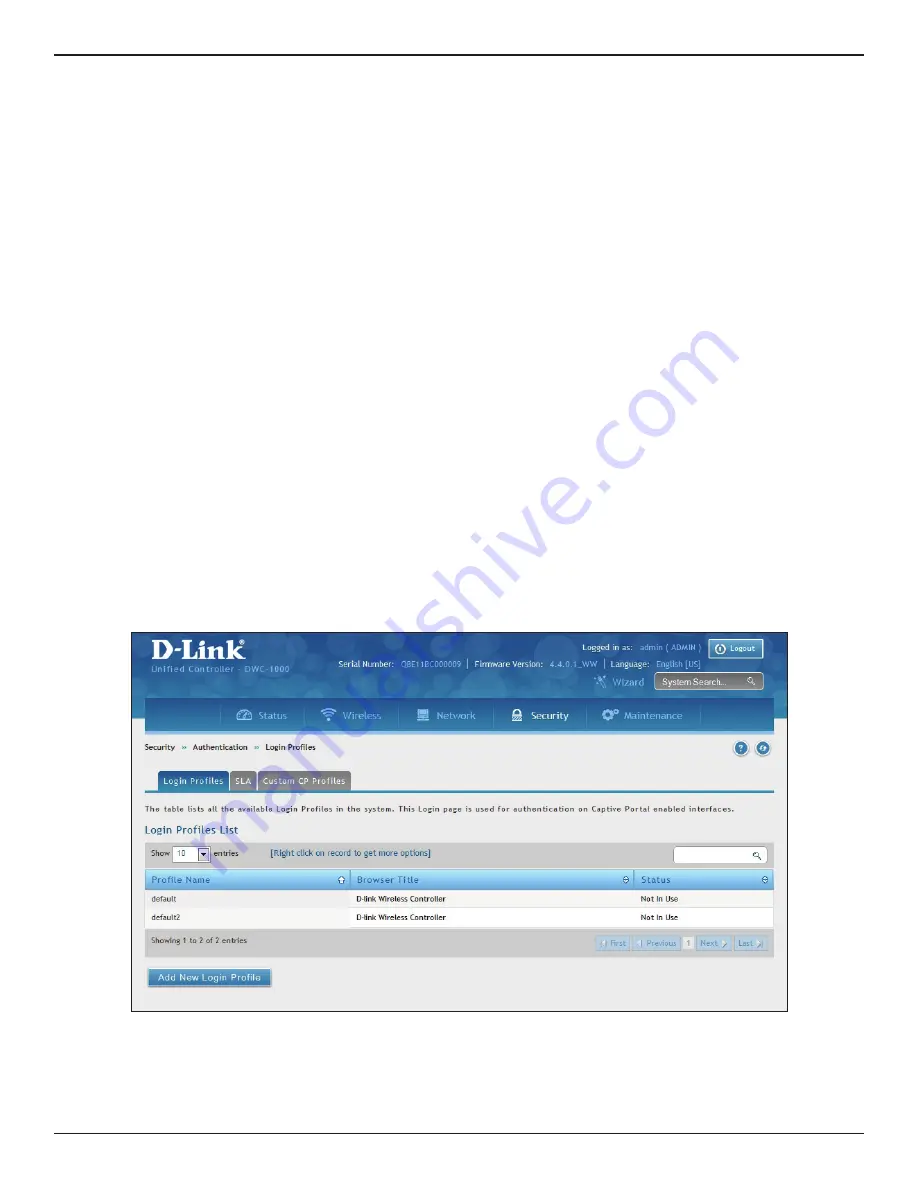
D-Link DWC-1000 User Manual
44
Section 3 - Basic Configuration
c. Select a user type from the drop-down menu next to
Captive Portal Type
. Choosing
Free
will allow
immediate access through the Captive Portal; choosing
SLA
will require the end user to agree to
a service level agreement before being allowed access. Choosing
Permanent User
will allow for
selecting an authentication method such as local user database, RADIUS, LDAP, or POP3. Choosing
Temporary User
or
Billing User
the authentication method is local user database.
In this case, the user account in the local database is a permanent user account. Select
Permanent
User
on
Captive Portal Type
and select
Local User Database
on
Authentication Server
.
d. Select the customized login page from the
Login Profile Name
drop-down menu.
e. Click
Save
.
The captive portal is now associated to the selected SSID. To test your configuration from a client, connect to the
captive portal SSID to log in to the captive portal. Enter an IP address on the captive portal network to see the
controller redirect request to the captive portal page.
If the authentication database is using the RADIUS server, on step c above choose
Permanent User
on
Captive
Portal Type
and select
RADIUS Server
on
Authentication Server
.
4. Customize the captive portal login page.
a. Go to
Security
>
Authentication
>
Login Profiles
. The Login Profiles page will appear.






























