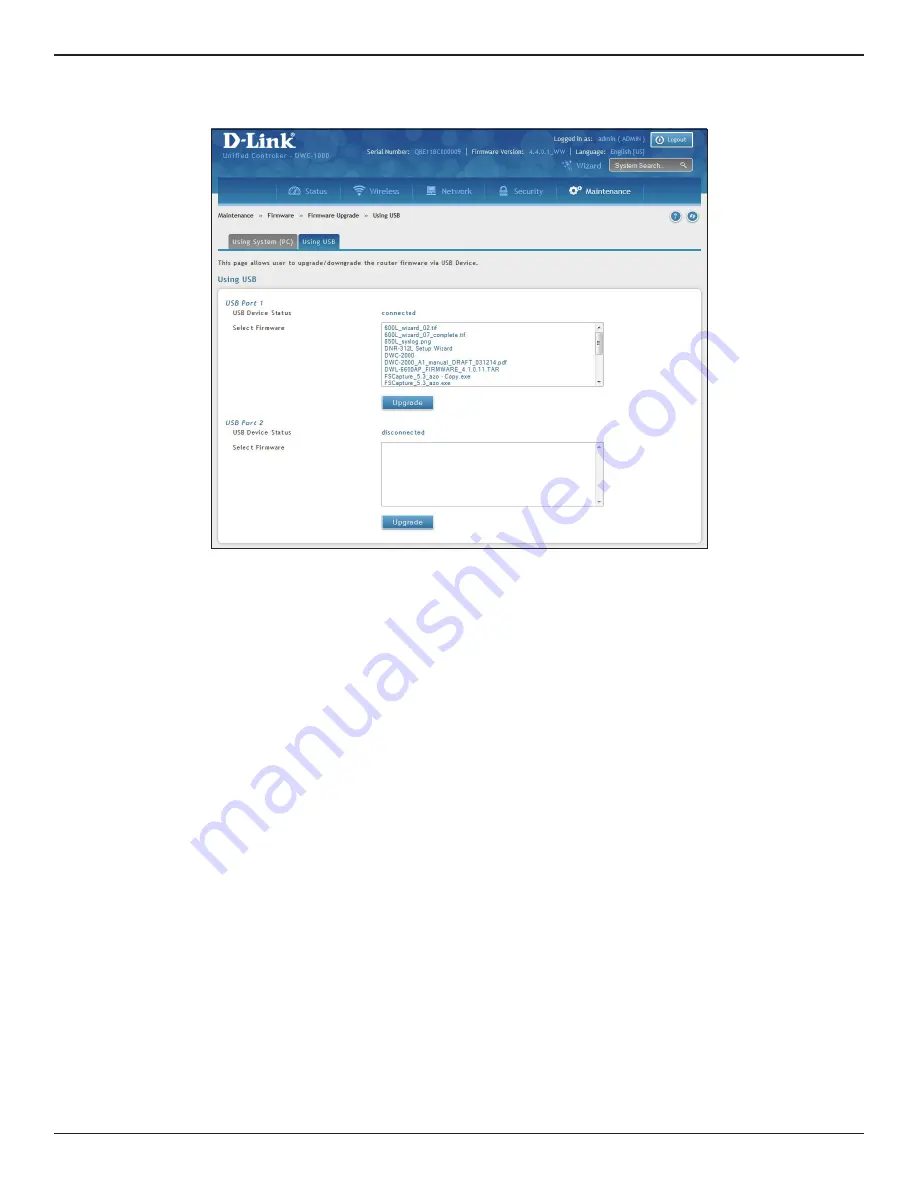
D-Link DWC-1000 User Manual
359
Section 9 - Maintenance
To use a USB drive to update the firmware, click the
Using USB
tab.
2. If the firmware version on the D-Link Support website has a higher number than the firmware version
shown under Firmware Information, continue with this procedure.
3. Download the new firmware from the D-Link website.
4. Under
Firmware Upgrade
, click the
Choose File
button.
5. In the
Browse Firmware
dialog box, navigate to the firmware file, click the file, and then click
Open
. If
you want to upgrade using a file from a USB drive, click the Using USB tab near the top of this page.
6. Click
Upgrade
.
7. At the confirmation message, click
OK
to start the firmware upgrade. A progress bar shows the progress
of the upgrade.
Note:
The upgrade process takes a few minutes. Do not interrupt the upgrade or turn off the system;
otherwise, you can damage the firmware. Wait for the upgrade to complete before browsing any sites from
your browser.
8. When the upgrade completes, log in to the wireless controller web management interface, click
Maintenance
>
Firmware
>
Firmware Upgrade
, and confirm that the new firmware appears next to
Firmware on the Using System (PC) page.
9. Record the firmware level in Appendix A.






























