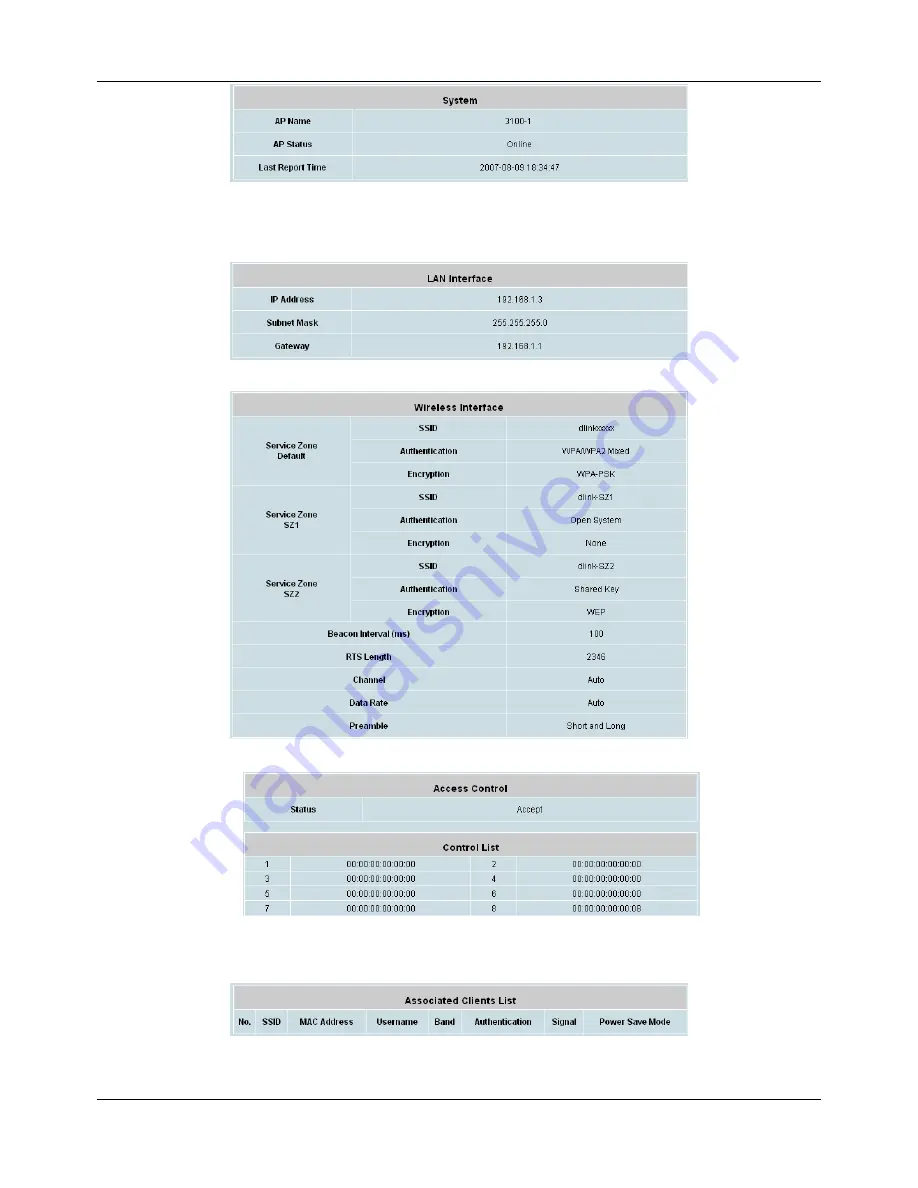
Chapter 4.3 Access Points
81
y
Last Reporting Time:
The time when this summary is last updated.
¾
LAN Interface Status:
The table shows the information about
IP Address
,
Subnet Mask
and
Gateway
.
¾
Wireless LAN Status:
The table shows all of the related wireless information.
¾
Access Control Status:
The table shows the lists of MAC of clients under the control of the AP.
¾
Associated Client Status:
The table shows the clients connecting to the AP and the related information of
the client.
Summary of Contents for DSA-3600
Page 1: ...DSA 3600 User Guide Version DSA 3600 3 00 December 2007 ...
Page 6: ......
Page 22: ...Chapter 4 Web Interface Configuration 16 ...
Page 24: ...Chapter 4 Web Interface Configuration 18 ...
Page 39: ...Chapter 4 1 System 33 An example of Template Login Page ...
Page 121: ...Chapter 4 4 Network 115 ...
Page 143: ...Chapter 4 6 Tools 137 Figure 4 6 1a An example using Tag Based service zones ...
















































