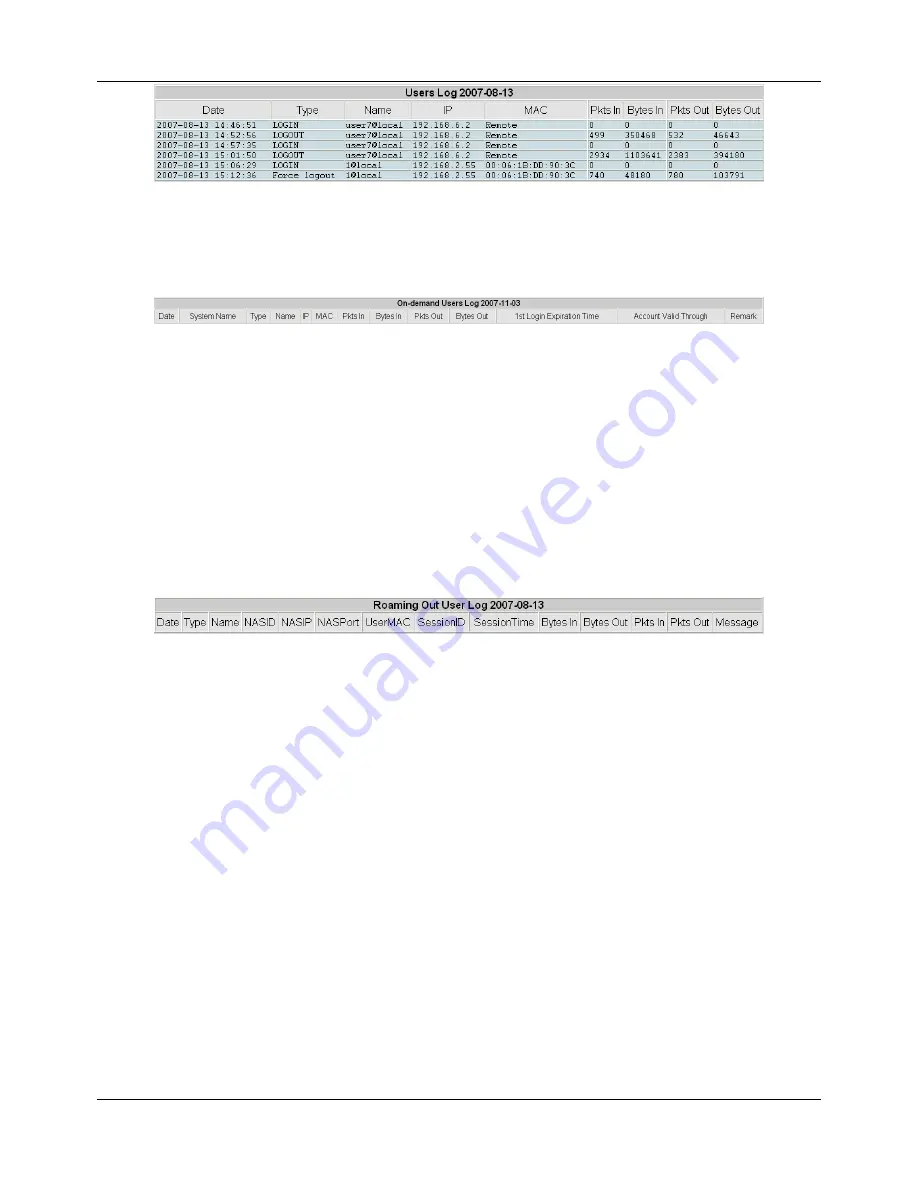
Chapter 4.5 Status
125
y
On-demand User Log
The On-demand User Log provides the login and logout activities of on-demand users such as Date, System
Name, IP address, MAC address, Packets In, Packets Out, Bytes In, Bytes Out, 1
st
Login Expiration Time, and
Account Valid Through.
¾
System Name:
The system name defined in General tab of System category.
¾
Type:
The authentication status of the user.
¾
1st Login Expiration Time:
This is a constant value of one day.
¾
Account Valid Through:
This is the Expired information setting in Plan Configuration of On-demand
User.
¾
Remark:
The administrator can add extra information here about each On-demand User.
y
Roaming Out User Log
The Roaming Out User Log provides the login and logout activities of roaming out users such as Date, Type,
Name, NAS ID, NASIP, NASPORT, UserMAC, Session ID, Session Time, Packets In, and Packets Out, Bytes In,
Bytes Out, Message.
¾
Type:
The authentication and accounting type of the external RADIUS server. There is a type called
Accept for authentication. There are three types of accounting, Start, Interim-update, and Stop.
¾
Name:
The user name of roaming out user.
¾
NASID:
The System ID of the system. Usually, NASID is the MAC address of the WAN port of the
system.
¾
NASIP:
The IP address of the WAN port of the system.
¾
NASPort:
The port of the WAN port of the system.
¾
UserMAC:
The MAC address of the user.
¾
SessionID:
The system will give a unique Session ID to an authenticated user when he/she starts a new
session.
¾
SessionTime:
The time in seconds of this session.
¾
Bytes In/Out:
The traffic amount of inbound/outbound traffic based on byte.
¾
Pkts In/Out:
The traffic amount of inbound/outbound traffic based on packet.
¾
Message:
The system response of why the client stops this session.
Summary of Contents for DSA-3600
Page 1: ...DSA 3600 User Guide Version DSA 3600 3 00 December 2007 ...
Page 6: ......
Page 22: ...Chapter 4 Web Interface Configuration 16 ...
Page 24: ...Chapter 4 Web Interface Configuration 18 ...
Page 39: ...Chapter 4 1 System 33 An example of Template Login Page ...
Page 121: ...Chapter 4 4 Network 115 ...
Page 143: ...Chapter 4 6 Tools 137 Figure 4 6 1a An example using Tag Based service zones ...















































